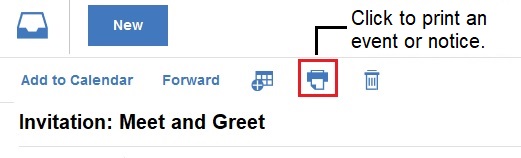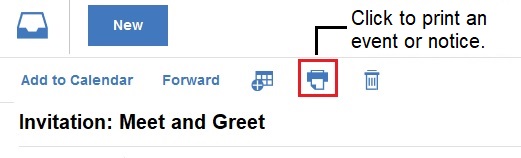Enhancements to the calendar event design preview in release 1.0.7
In Verse® 1.0.7, there are several enhancements to the calendar event design preview feature.
Note: Your administrator may enable the new event design for you automatically. (Enabling the new calendar event form).
If you don't see the new design however, you may be able to enable it yourself: open Mail and
Calendar Settings, in the Feature Preview section select New Calendar Event
Form, and then restart your browser. If you don't see the new design and you also don't
see this option, your administrator hasn't enabled this feature.
As a preview feature, the new calendar event design has some feature limitations and known issues. For more information, search the Support site for the article Known issues and limitations with Verse On-Premises calendar event design preview.
The calendar event design preview feature includes the following improvements in this release.
Original times shown when repeat meetings are rescheduled
When a repeat meeting is rescheduled, attendees see the original times followed by the new times
when they open the reschedule notice.
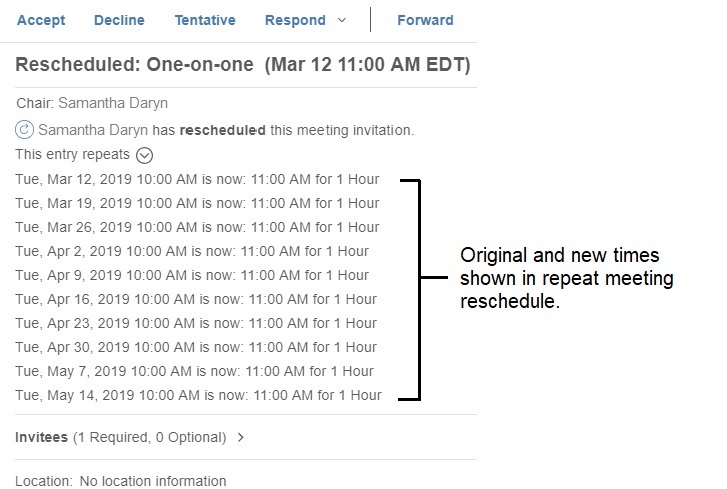
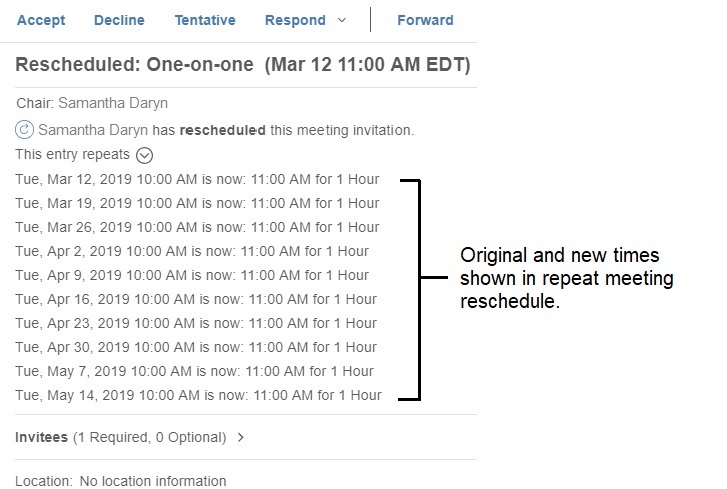
Available meeting times for Room and Resources
When you schedule a meeting and use the available start times control  , the availability of any selected Rooms and Resources is now factored in.
, the availability of any selected Rooms and Resources is now factored in.
Meeting options when scheduling a meeting
When you schedule a meeting, the following meeting options are now available:

- Mark Private to allow people who have access to manage your calendar to see the meeting time only and not the meeting content.
- Request Response to receive notifications when people respond to the invitation.
- Remind me: xx minutes before to alert you a specified number of minutes before the start of the meeting. The default value is controlled by your Alarms setting in Calendar preferences.

Process multiple updates to a meeting at once
When the owner of a meeting sends out multiple update notices, you are now asked whether you want
to automatically process all of the notices. Previously, you had to process each notice
individually.
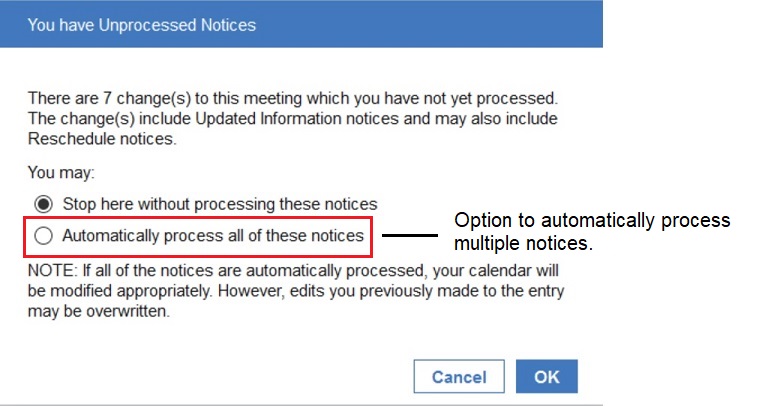
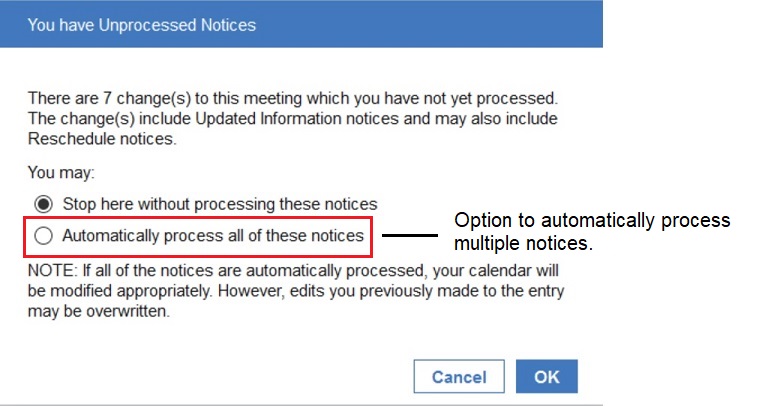
Comments available for meeting cancellations
When canceling a meeting, you can provide a comment for the recipients to see when they open the
cancellation notice.
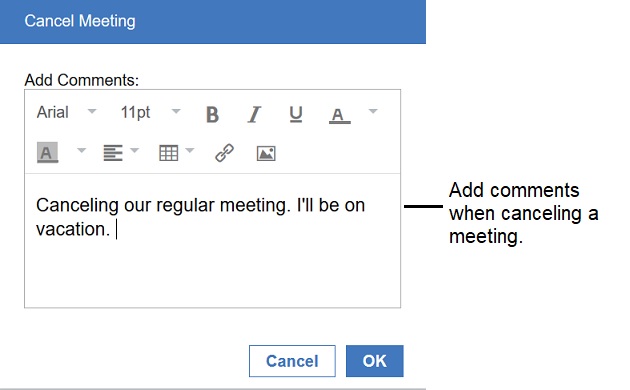
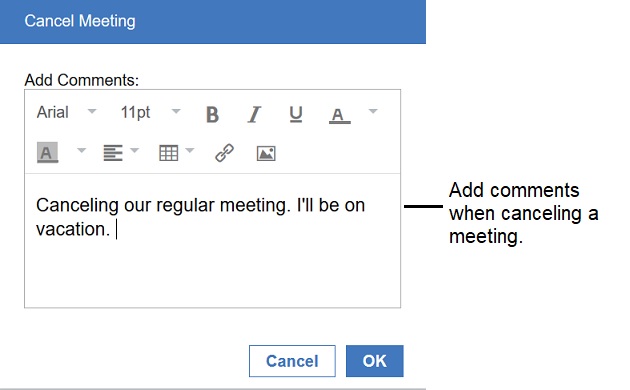
Online meeting improvements
The following improvements have been made to online meetings for meeting owners. Online meetings
are available if you've set them up in another client such as Notes or iNotes.
- A Join button lets you quickly connect to your online meeting:

- Online meeting details (meeting URL, password, dial-in number) in meetings
that you schedule are hidden by default for simplicity. Click the arrow at
the right if you want to see the details.

Meeting counters show proposed time
When a meeting invitee counters a proposed meeting time, the meeting owner now sees the proposed
time in the counter notice.
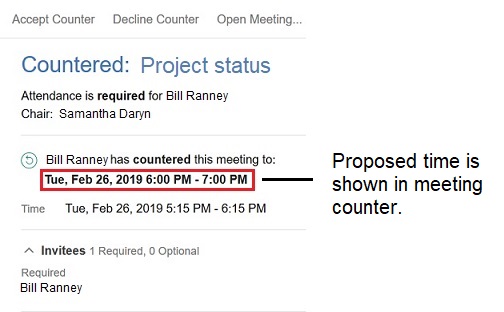
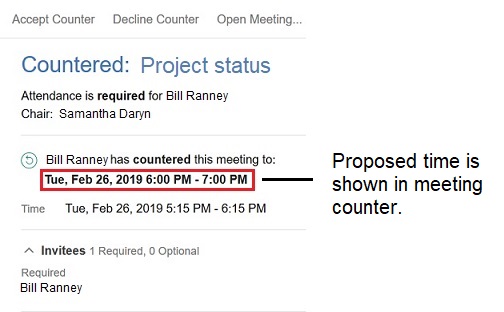
Print option for events and notices
A print option is now available within calendar events and notices.