Adding ISO 8583 schemas
When you want to apply an ISO 8583 schema to messages in your tests, you can add a schema from the source files included with HCL OneTest™ API to the Schema Library in the Architecture School perspective.
Before you begin
You must copy an XSD file containing ISO 8583 schema information into the project. If you do not
have a Schema folder for the project, you can create one and place the file there. You can use one
of the sample files provided by HCL OneTest™ API from the
following location:
install_dir/examples/ISO8583/Procedure
-
Click the arrow next to the Add button in the Schema Library view of the Architecture School perspective, and then click .
The New ISO 8583 dialog is displayed.

-
Click Change.
The Select Location dialog is displayed.
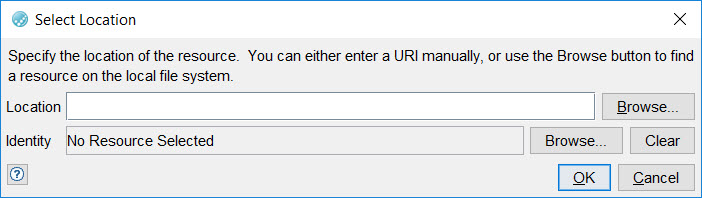
-
Perform any of the following steps:
- Enter a full path to the file that contains ISO 8583 schema.
- Click Browse to browse to the location where the example ISO 8583 schema exists, and then click Open.
- Click OK to close the dialog that is open.