Adding PL/I source file schemas
You can add a PL/I source file schema to the Schema Library in HCL OneTest™ API Architecture School perspective.
Procedure
- In the Schema Library view of the Architecture
School perspective, click the arrow next to the Add push
button, and then click .
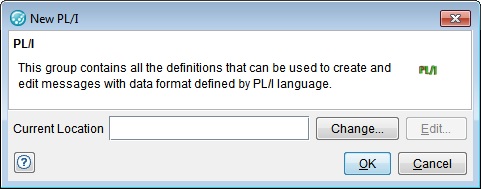
- In the Select Location dialog,
click Browse to locate and select a local schema
file, or click the URL tab to enter the URL
of a remote file.
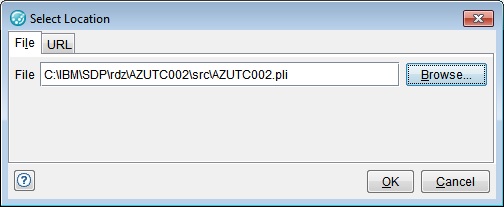
- Click OK when finished, and click OK in the New PL/I dialog box.
Results
Note: You can drag PL/I source files into
the Schema Library to import several files at once.