Configuring Domino server settings
Configure the required settings on the Traveler server.
Procedure
- Open the Domino® Administrator client, select the Configuration tab, and select .
- Click the Add Configuration button and select MIME.
- Select the Conversion Options tab.
-
Select the Outbound tab, and change the following parameters:
-
Message content: select either from Notes to HTML or
from Notes to Plain Text and HTML. If this
parameter is stays set to from Notes to Plain
Text, certain inline images in mail messages sent from
Notes® may appear as file
attachments in Microsoft™
Outlook.
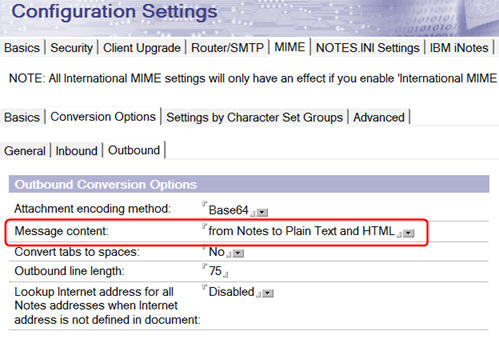
-
Message content: select either from Notes to HTML or
from Notes to Plain Text and HTML. If this
parameter is stays set to from Notes to Plain
Text, certain inline images in mail messages sent from
Notes® may appear as file
attachments in Microsoft™
Outlook.
- Select .
- Select .
-
In the Miscellaneous section, change the following parameter:
- Out of Office service type: Select Service to allow the Out of Office service to be automatically disabled when the Out of Office time period expires.
-
To ensure that mail file owners can assign delegates to their mail files, add the home mail
servers of the mail file owners to the list of trusted servers in the Server document for the
Traveler server. This is a critical point. Servers don't trust other servers by default, even when
they are from the same domain. In addition, the mail file owner's home server must be accessible via
NRPC and must be running.
- Open the Server document for the Traveler server and click the Security tab.
-
In the Server Access section, add the names of the home servers of the
mail file owners to the Trusted servers field:
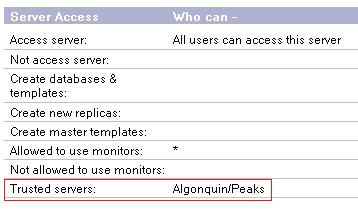
Note: If you previously configured Traveler for HTMO monitoring with the instructions from the HCL Traveler 11.0 documentation on monitoring HCL Traveler for Microsoft Outlook users, you should revert the change by following the 11.0 instructions in Step 3 for setting the client-side notes.ini variable to OutlookEnv=0 and re-editing the server config document. This restores the Traveler Settings tab in the server doc.HTMO clients registered with Traveler servers are listed with any other mobile devices when using Traveler Web Admin Devices and Devices Security view. For more information on viewing and managing user devices, see Viewing and managing user devices in the Traveler 12.0.x documentation. In addition, HTMO clients are returned when querying devices are registered to the Traveler server. For API syntax and result formats, see this Support article. HTMO client usage is also tracked like all other clients in Traveler statistics; for more information, see the topic on Statistics in the Traveler documentation.