Enabling DAOS tier 2 storage on AWS or OVHcloud
Complete the steps in this procedure to enable DAOS tier 2 storage on a Domino server when your storage service is AWS or OVHcloud.
Procedure
-
Complete the following steps to enable DAOS tier 2 storage in the Domino
directory Server document:
-
Open the Server document in the Domino® directory in edit mode.
Note:
- If you manage the Domino directory on the Domino administration server, set up the administration server to use the credential store, including creating a replica of the credential store on the administration server. For more information, see Configuring a credential store for DAOS tier 2 storage.
- If you do not manage the Domino directory on the Domino administration server, make sure that the changes you make in this step replicate to the administration server.
- Click the DAOS tab and refer to the Tier 2 Storage section of the document.
- In the DAOS Tier 2 field, select Enable.
- In the S3 Credential Name field, select the credential name from the Domino® credential store to use to connect to the storage service specified in Step 5 of the procedure Configuring a credential store for DAOS tier 2 storage. For example, dominocos.
- In the S3 Bucket field, enter the name of the bucket created in Step 2 of the procedure Configuring a credential store for DAOS tier 2 storage, for example, aws-hcl-dominocos.
- In the S3 Endpoint field, enter the endpoint to use to connect to the object storage service. For example: s3.us-east-1.amazonaws.com
- In the S3 Region field, provide the AWS region. For example: us-east-1
- In the Push object to store if not accessed for field, enter the number of days an attachment is not accessed for it to be put in tier 2 storage. Default is 180 days.
- In the Push objects only between field, specify the range of time to push attachments to tier 2 storage. Default is between 2:00 AM and 5: AM.
- Optional:
In the Index T2 attachments field, select
Enable to rebuild full-text indexes for
attachments stored in tier 2 when the indexer runs. By default, this
option is disabled.
When you create a Full Text Index for a Notes database (.nsf), if you specify that you want attachments to be indexed, the indexer must completely read every attachment in the database when it creates the index ( the dbname.ft directory). For the most part, indexes are updated incrementally so the adding of new attachments to the index happens locally and is not an issue, but in some cases if the index becomes significantly fragmented (based on hash key distribution) the index will be completely rebuilt.
While the full text indexing of attachments in either DAOS tier 1 (local disk) or tier 2 (S3 storage) works perfectly, the indexing of DAOS tier 2 attachments is disabled for a few reasons:- In general, reading the attachments from an S3 storage provider (and thus building the index) is considerably slower than when the objects are stored on local disk. Most cloud storage providers offer their own tiered classes of storage such as “glacial” storage, and reading objects from these classes of storage can be significantly slower.
- Reading attachments from a cloud storage provider consumes network bandwidth. This might not be desirable for some applications.
- Most cloud storage providers charge a fee per object read (or per 1000 object reads) and charge a per GB “egress” charge. While these charges might not be significant, it is best for the Domino administrator to consider these possible costs when choosing to enable the indexing of DAOS T2 attachments.
In Domino 11, 12, and 14.0, the only option was to enable or disable the indexing of DAOS tier 2 attachments for *all* DAOS enabled databases. It is “all or none.”
Beginning in Domino 12.0.2 FP5, 14.0 FP3, and 14.5, the ability to enable the indexing of DAOS tier 2 attachments on a per database level was included.
You can display the effective settings for each database using the Domino console’s show directory command with the
-daosswitch.-
Indexing for these databases is disabled in the following example:
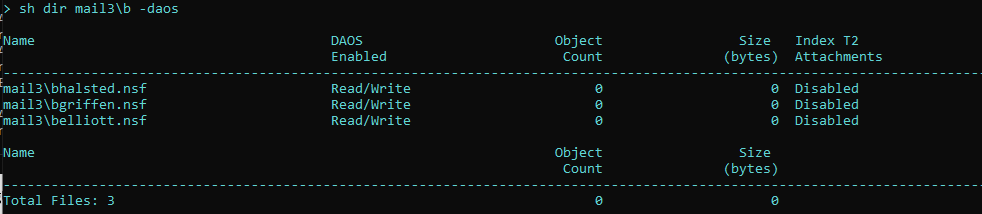
This is because the global setting in the DAOS configuration is disabled.

You can *override* the global setting using the“tell daosmgr t2index dbname.nsf ON” command:

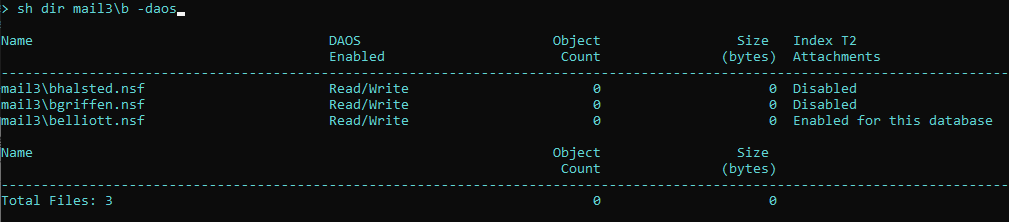
The “show directory -daos” command now shows that this database is enabled for T2 indexing. You can use “tell daosmgr t2index dbname.nsf OFF” to remove the per database override and go back to the global configuration setting.
-
If you enable T2 attachment indexing for *all* databases the “show directory -daos” command displays the following:
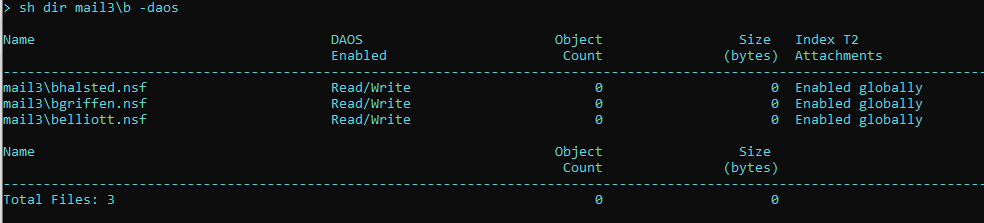
In future, the plan is to make available the ability to set/clear the per database T2 indexing option in the Domino Administrator client and the database properties dialog box, but in 14.5 you must use the daosmgr server task to manage this setting.
- Save your changes.
-
Open the Server document in the Domino® directory in edit mode.
-
Restart the Domino server:
restart server
What to do next
AWS:AWSSelfTest: Success. AWS connection for DAOS is up and running.AWS:ProcessError
error. For example, if the bucket name is incorrect, the following error is
shown:AWS:ProcessError: 131 Exception NoSuchBucket: The specified bucket does not exist