Quick start
These steps provide a simple example of backing up and restoring log.nsf using file system commands.
Procedure
- If you haven't done so already, type load backup at the server console to create dominobackup.nsf.
- Open dominobackup.nsf.
- Select the Configuration view and select the default configuration document provided for your platform (Windows or Linux).
-
Required default values are automatically filled in. For example, the Main tab
on the Windows platform looks like this. The backup directories shown don't need
to exist but the server must have permissions to create directories and files.
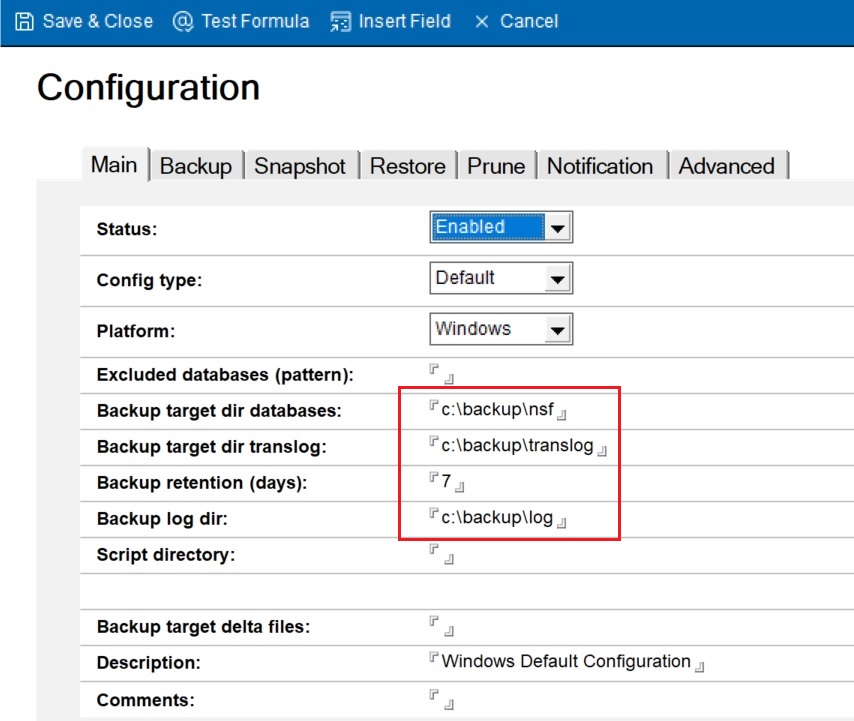
- At the server console, type load backup log.nsf to back up log.nsf.
-
To restore log.nsf:
- In dominobackup.nsf, select Database Inventory and open the document for log.nsf.
- Click Restore.
- In the Selected backup field, select your recent backup time.
- Click Submit Restore.
- Click Run Restore Server Cmd or type load restore at the server console.
- To verify the restore, select and verify that you see a document for log.nsf under the Restored category. Open the document to see details about the restore and a link to the restored log.nsf file.