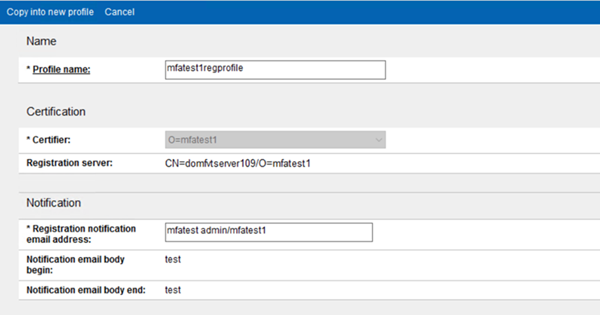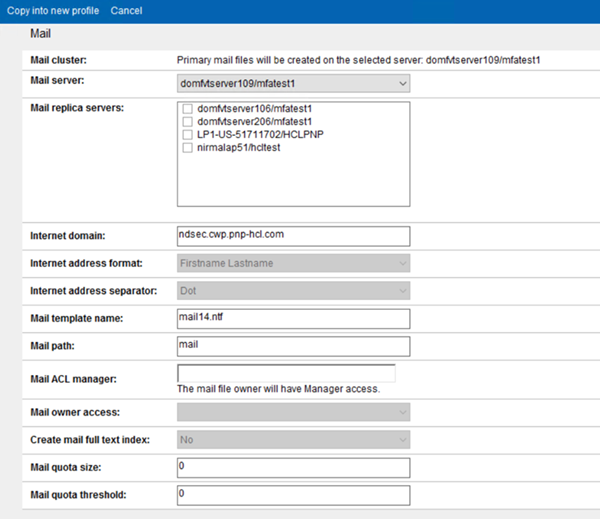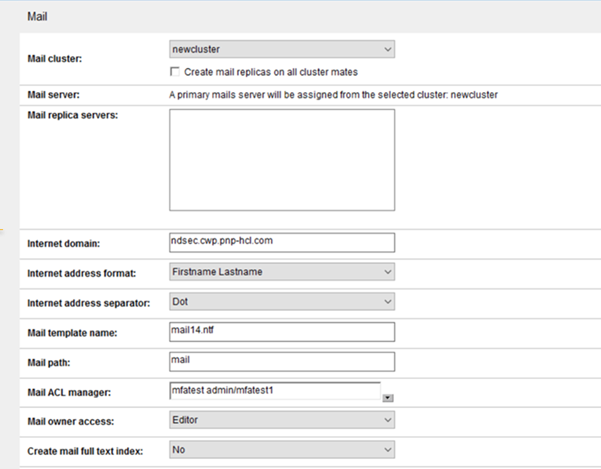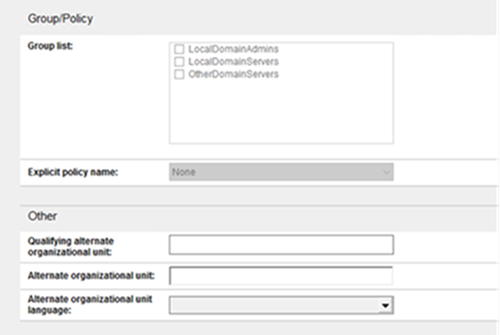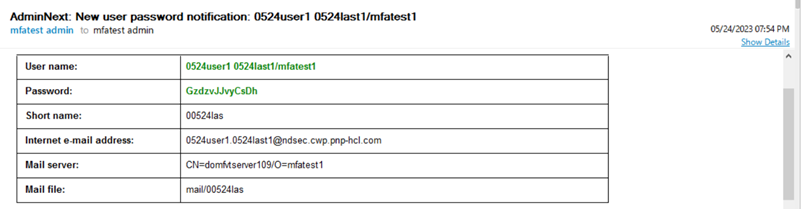Setting up a registration profile in AdminCentral
One of the first tasks in using the AdminCentral app is to create a Notes user registration profile that streamlines the various choices that an experienced Domino administrator has to make when registering Notes users.
Registration profiles can be created and saved in AdminCentral by clicking the settings
icon ![]() and then clicking the Create Profile
button. You need to have the ProfileAdmin role to see this option.
and then clicking the Create Profile
button. You need to have the ProfileAdmin role to see this option.
If there are multiple Organization and Organizational Unit certifiers in your Domino Domain that have been migrated into the Domino certification authority, create one registration profile per certifier. After one registration profile is created, you can click Copy into new profile to easily create profiles for other certifiers.
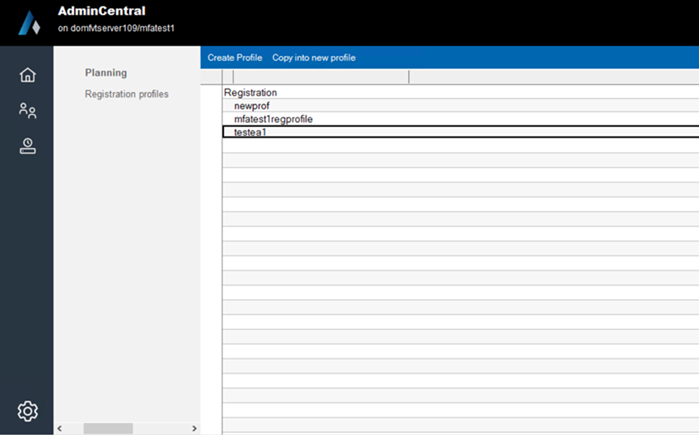
All the fields in the registration profile form, shown in the following images, are similar to the options for user registration that are available in the full Domino Administrator client.
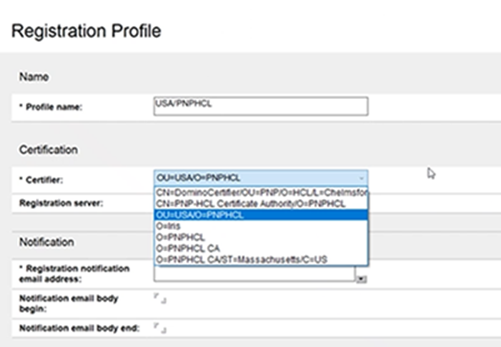
In the registration profile that follows the Certifier selection, the administrator can enter email addresses for up to three persons, selectable from Domino Directory, to send a notification email containing users' registration info. They can also customize this email notification with header/footer information that can contain any relevant organization-specific info to be sent along with the user registration info.