Text Connection Document for LEI
The Text connection document defines the location and format of the text data. Text connections are defined as source or destination processing options, specifying the location and format of the data in its destination. The format and basic methodologies are the same for each specification.
Connection documents enable you to define your system connections. They contain access information for specific databases and users. When you create an activity, you make connection choices from your set of defined connections.
To create a new Text connection document in Lotus Enterprise Integrator® (LEI):
- Open the LEI Administrator.
- Click Add Connection in the action bar.
- Choose Text.
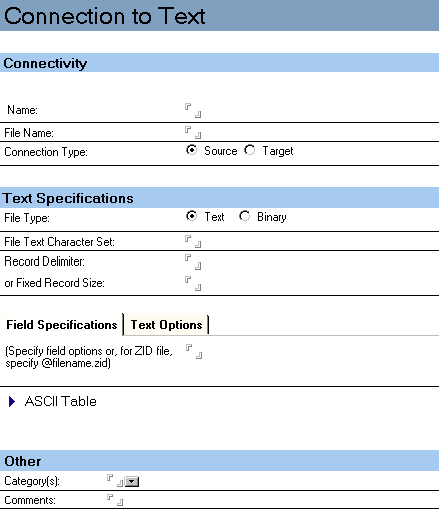
Common Features
Each LEI connection document contains the following common features.
User Assistant Help
You can enable the User Assistant in order to open a connection document with explanatory text at the beginning of the document. To turn the User Assistant on or off, use the option in the Help portion of the LEI Administrator's Navigator panel.
Pop-up Help
Dark blue text in the section headings in a connection document indicates that pop-up help is available. To display pop-up help, place the cursor on the heading and press and hold the mouse button.
Name
This field provides a name that identifies the connection. Each connection requires a unique name. The maximum number of characters is 255. The comma character is not allowed.
Password Encryption
This option enables the author of a connection document to encrypt passwords using Notes® encryption keys. See the "Introduction to Lotus® Connectors" chapter for details.
Options Tabs
Connection document options are classified and displayed by logical tab naming and grouping. The same Table Creation Options and Logging Options are common to all connection documents.
Comment
The Comment field provides space for you to annotate the connection document with meaningful descriptive text.
Edit Action Button
Selecting this option opens the current document for edit. You can also enter Edit mode by simply double-clicking anywhere in the document.
Save and Close Action Button
Selecting this option saves the changes that you have made to the document and returns you to the LEI or DECS Administrator.
Author Privileges Action Button
This option enables the Author or Administrator to view or edit the Editor-level access for the active document. Using this option, you can:
- Add name[s] to document editor list.
Choose this option to add a name(s) from the Domino® Directory to the list of editors for this document.
- Remove a name from the list of editors for this document.
Choose this option to delete a name from the list of editors for this document.
- View document editor list.
Choose this option to view the list of editors for this document.
Users with Author-level access may view and edit the document.
Reader Privileges Action Button
This option enables the Author or Administrator to view or edit the Reader-level access for the active document. Using this option, you can:
- Add name[s] to document reader list.
Choose this option to add a name(s) from the Domino® Directory to the list of readers for this document.
- Remove a name from document reader list.
Choose this option to delete a name from the list of readers for this document.
- View document reader list.
Choose this option to view the list of readers for this document.
Users with Reader-level access may view the document but may not edit its content.
All users added to the Readers field must also be resident in the LEI Administrators database ACL as a minimal access level of Reader. It is also good practice to add in the LocalDomainServers entry to the readers field, to avoid any issues that could happen if this database is replicated.
If the author does not add any names to the Readers field, all users are able to read the document. The author needn't add his own name to the Readers list, the author is automatically granted read and write access.