Changing the rich text editor configuration for HCL Web Content Manager | HCL Digital Experience
Perform the following configuration tasks to change the configuration of the rich text editor.
Overview
Rich text editor is an important component required to enhance the user experience of the WCM author.
There are two rich text editors available for use in HCL Digital Experience 8.5 and
9.0:
- CKEditor - The "Default Editor" configured out-of-the-box; and
- Textbox.io - The "Advanced Editor" that needs to be configured depending on where it is used.
- In the standard WCM authoring portlet. See WCM Authoring Portlet topic section for more information.
- Inline editing where a remote action is added to the presentation to
place links into rendered content, and, when clicked, these links open the
authoring UI containing the rich text editor in a separate self contained
pop-up dialog. Inline editing is also used when working with WCM authoring
components.Note: Pop-up dialog opens the content in "Reserved Authoring Portlet," which is different than standard authoring portlet.The following tasks use the reserved authoring portlet:
- Selecting a web content folder when you create or edit the properties of a web content page.
- Configuring the web content viewer, such as selecting the content item to display.
- Using inline editing or authoring tools components that are rendered in the web content viewer.
- In-place editing where rendered content appears in the web content
viewer portlet and its presentation includes an
EditableElementwith the mode attribute set to 'dialog'. When that page has edit mode on and the rendered element is clicked, the custom editor opens in a dialog.
Configure standard authoring portlet to use Textbox.io
- Log in to HCL Portal server.
- From the site toolbar, go to to launch the standard WCM Authoring portlet.
- Within the WCM Authoring portlet, click .
- Under Editor options, change the Select the rich text editor to use
in rich text fields drop down to Advanced
Editor as shown below:
Figure 1. Select Advanced Editor in WCM Authoring portlet 
Configure reserved authoring portlet to use Textbox.io
- Log in to HCL Portal server.
- Launch the Manage Pages portlet. From the site tool
bar under Applications, go to .
In HCL Digital Experience 8.5, the Manage Pages portlet is under the Administration Portlet.. Go to to launch the portlet.
- From the Manage Pages portlet, edit the page layout of .
- In the Web Content Authoring portlet menu, click Edit Shared Settings.
- Under Editor options, change the Select the rich text editor to
use in rich text fields drop down to Advanced
Editor.
Figure 2. Select Advanced Editor in reserved authoring portlet 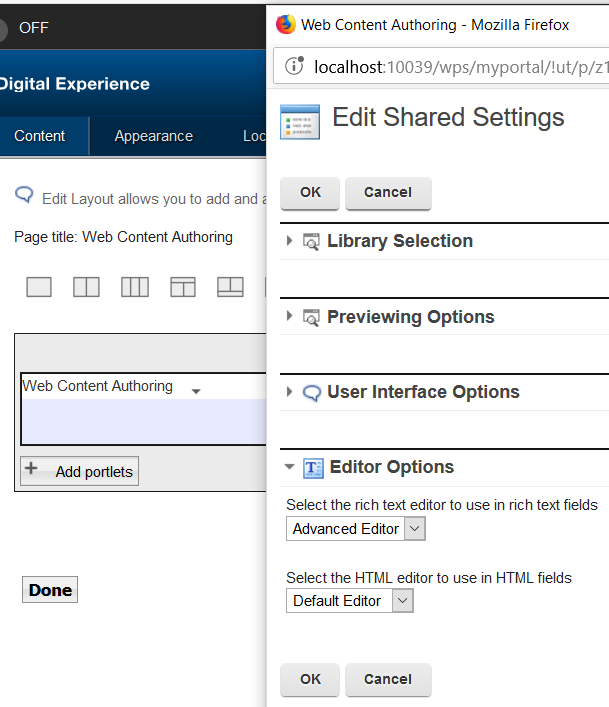
The inline editing tools in web content pages and rendering portlet should reflect the editor changes.
Configure in-place editing to use Textbox.io
From CF12 and later releases, Textbox.io is used as the embedded editor, and the CKEditor is used as the in-place editor.
Follow the steps below to use Textbox.io as the in-place editor:
- Log in to IBM WAS console or Deployment manager.
- Go to .
- Click the New button and add the following
properties:
- Name:
inplaceEdit.defaultRichTextEditor - Value:
Textbox.io
- Name:
- Click OK and save the configuration.
- Restart the server.