Running Web UI tests on Perfecto mobile cloud
You can run Web UI test on Android or iOS devices that are connected to the Perfecto mobile cloud testing platform. After the test run is completed, you can view the test reports in HCL DevOps Test UI (Test UI).
Before you begin
- You must have Perfecto mobile cloud URL and credentials.
- You must have created one or more Web UI tests that have to be tested on the mobile device.
About this task
When you run a Web UI test in the mobile device cloud, you must ensure that the connection is valid. Before the test execution starts, you can check the connection and make sure that the test runs without any interruption.
Procedure
- Start Test UI.
- Select the UI Test perspective.
-
Open the Web UI test for playback from the Test
Navigator pane.
The Test is displayed.
- Go to .
- Select the Perfecto Device Cloud Host check box to enter the details of the Perfecto mobile cloud.
- Enter the host name in Perfecto Host.
- Enter the API key in Security Token.
- Click Apply and Close.
-
Open the Web UI test for playback from the Test
Navigator pane.
The Test is displayed.
-
Click Run Test.
The Run Configuration dialog displays all the devices along with the name and model number that are available on the Perfecto mobile cloud.
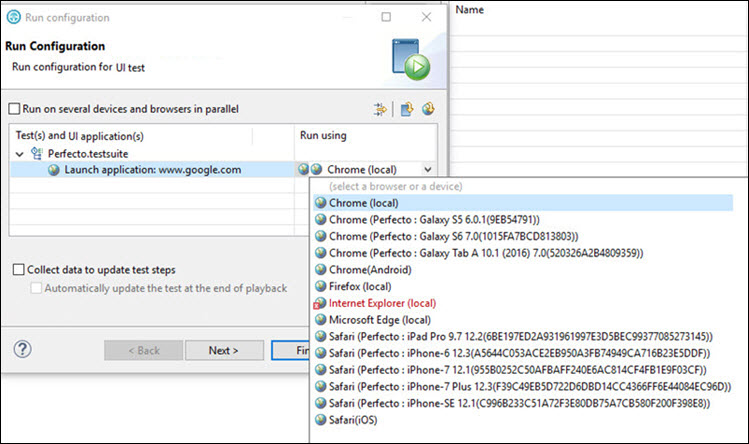
- Select a device from the Run Using list.
-
Click Finish.
The Web UI test starts getting executed on the selected device on the Perfecto mobile cloud.