Running a test recorded in Google Chrome Device Mode
You can run a test that you recorded in Chrome Device Mode. Doing so allows you to emulate the testing of applications on the browser of a mobile device.
Procedure
- Start Test UI.
-
Select .
The Preferences dialog with the UI Test Playback page is displayed.
-
Select the Browser tab.
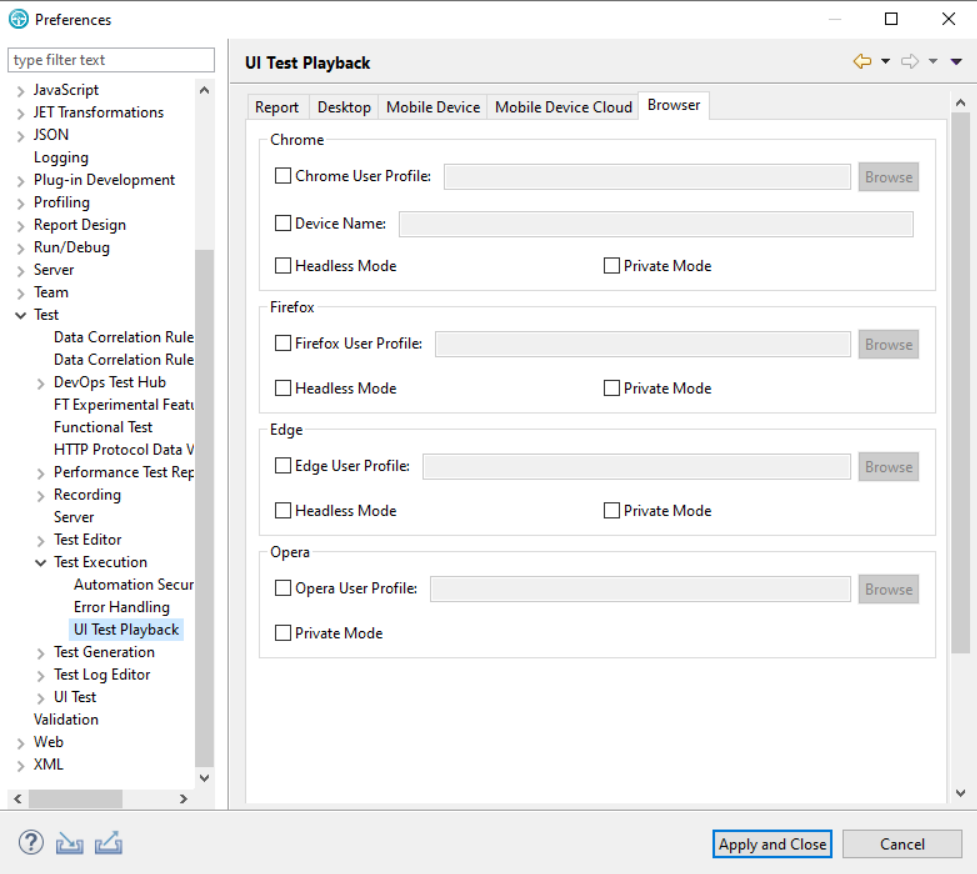
-
Select the Device Name checkbox in the
Chrome section, and then type the name of the device
that you used when you recorded the test.
For example, iPhone 6 or Galaxy S5.Note: Select the device from the available default list in the browser. Playback on a custom device is not supported. To see the list of devices, see Recording a test with Google Chrome Device Mode.
- Click Apply and Close.
-
Run the test.
The device name used for the playback is also viewable in the unified report.