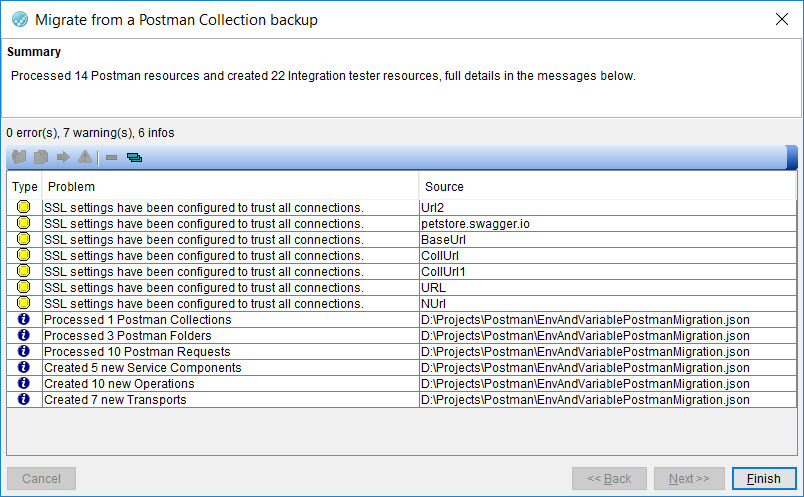Migrating the Postman collections to DevOps Test Integrations and APIs
After you saved the Postman resources, you can migrate the Postman collections to HCL DevOps Test Integrations and APIs (Test Integrations and APIs). Test Integrations and APIs automatically converts the collections, subfolders, requests, and tests to their corresponding mapped resources in Test Integrations and APIs.
Before you begin
- Read the prerequisites information before you want to migrate the Postman collections. See Prerequisites for testing the Postman collections.
- Saved the exported Postman collections and environments files in a folder on your computer.
-
Opened a project in Test Integrations and APIs and the Logical View is displayed.
Procedure
-
Click on the menu.
The Select a file dialog is displayed.
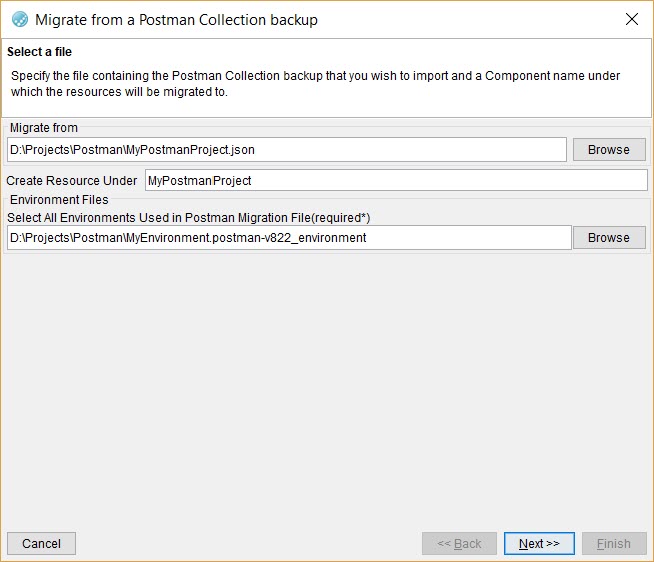
-
Perform the following steps:
The Specify how generated Operations should be processed dialog is displayed.
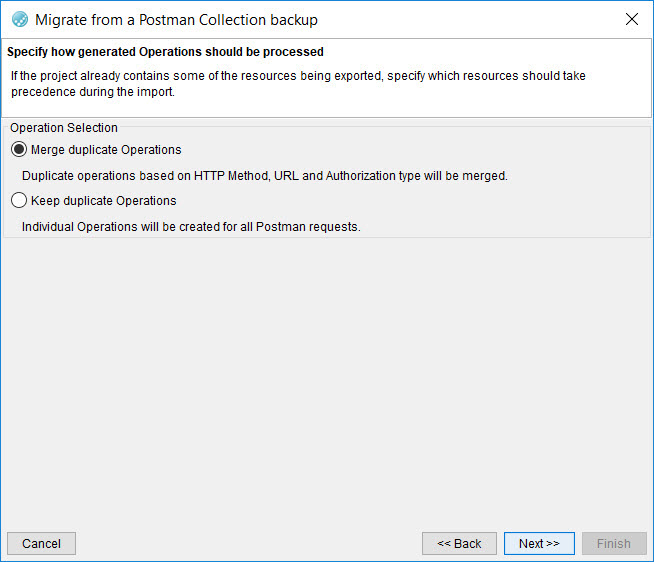
-
Perform the following steps:
- Click Finish to complete the migration of the Postman collection.
Results
What to do next
You can run the tests and stubs that are created in Test Integrations and APIs if the migration was successful without any errors. See Running tests and stubs.
You can configure the SSL settings for the physical transport created in Test Integrations and APIs, if the migration has changed the SSL configuration. See Configuring SSL settings.