Creating a DFDL schema
You can use the DFDL schema utility that is provided with Test Integrations and APIs to create a DFDL schema file and apply it to messages. This utility helps you to quickly create a schema with valid format and to specify elements and values by using the DFDL editor.
Procedure
-
In the Schema Library view of the Architecture School perspective, click the arrow next to
the Add button, then click .
The New DFDL Schema window is displayed.
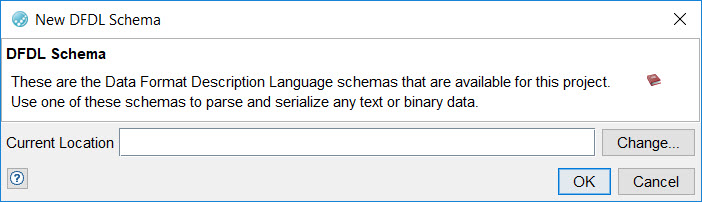
-
In the New DFDL Schema window, click
Change.
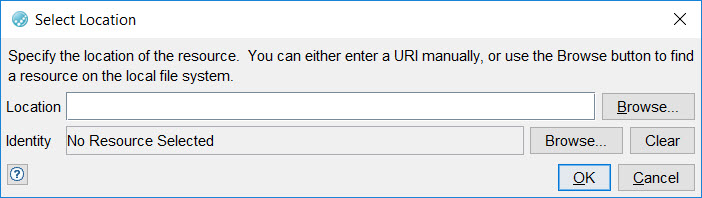
- In the Select Location dialog, enter a full path to the file that contains the DFDL schema or click Browse, browse to the file, and click Open.
- Click OK when the correct path is displayed.
Results
You have created a DFDL schema and added the schema to the schema library. The DFDL Schema Library lists the path to the created DFDL schema file.
What to do next
You can apply the DFDL schema to messages.
When you work with the DFDL schema-based messages, the following events occur:
- Newly created fields are populated with either the default attributes or ibmDfdlExtn:sampleValue attributes.
- When content in messages is previewed or sent, default values are added for boolean, byte, or numeric types when no values are specified.
Note: When you view content in the Field Editor,
the tags are replaced with their default values. When you run a test, the tag values are
replaced with the values you defined in the tag data store.