Viewing remote Kubernetes clusters
You can view the clusters that you have registered with a team space on HCL OneTest™ Server to view their details or edit their configurations.
Before you begin
- Read and completed the tasks mentioned in Considerations for using a remote Kubernetes cluster, if you want to use a remote Kubernetes cluster as a location to run the test.
- Registered a remote Kubernetes cluster with your team space on HCL OneTest™ Server. See Registering a remote Kubernetes cluster.
- Ensured that you are assigned a role as a Member or Project Creator in the team space. See Managing members and their roles in a team space.
- Ensured that you are assigned a role as a Project Owner or Tester in the project. See Managing access to the server projects.
Procedure
-
Log in to HCL OneTest™ Server.
The team space that contains your project is displayed.
-
Click in the navigation pane of the team space.
The Agents and Intercepts page is displayed.
You can view the agents, intercepts, Dockers, or clusters that are registered with the team space on HCL OneTest™ Server.
-
You can view the clusters that you own in any of the following ways:
- Search for the cluster by entering the name of the cluster in the
Search field.Note: You can enter either the full name or any text that is in the name. The search is enabled for case-sensitive text that you can enter.
- Sort the Type column to sort the items, and then identify the cluster by the name or owner.
- Sort the Agents column to sort the items, and then identify the cluster by the name or owner.
You can view the following details about the clusters that are in the team space:- The projects in the team space to which the cluster is added are displayed in the Projects column.
- The status of the cluster is displayed in the
Status column.Note: You can add clusters that are in the Ready state to your project, and then use them as locations to run tests.
You can view the details of the cluster by clicking the Expand icon .The following table describes the details about the cluster:
.The following table describes the details about the cluster: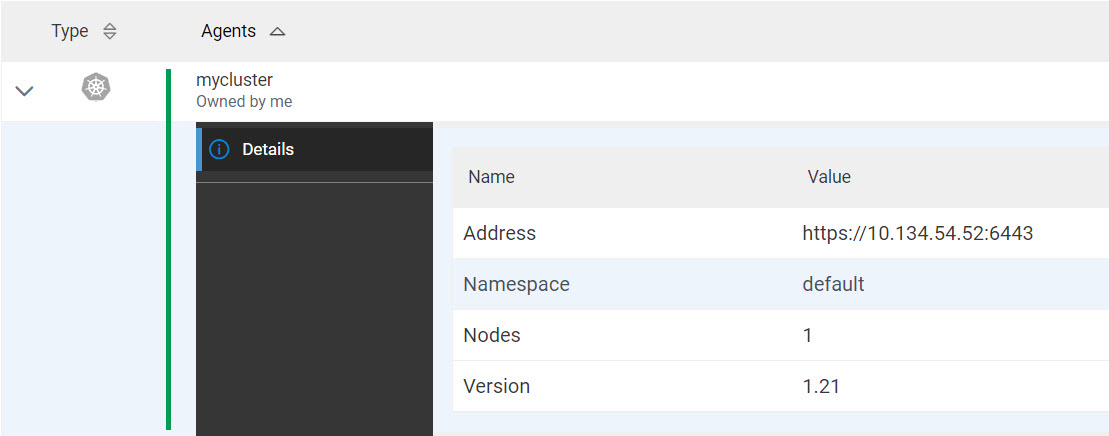
Name Description Address Specifies the address of the remote Kubernetes API. Namespace Specifies the namespace of the remote Kubernetes cluster in which the test runs occur. Nodes Specifies the number of nodes in the remote Kubernetes cluster. Version Specifies the Kubernetes version of the remote Kubernetes cluster. - Search for the cluster by entering the name of the cluster in the
Search field.
Results
You have viewed details of the remote clusters that are registered with a team space on HCL OneTest™ Server.
What to do next
You must add the remote cluster to your project in your team space before you can use the remote cluster as a location to run test assets or resources that are in your project. See Adding a remote Kubernetes cluster to a project.
