Lesson 1: Adding snapshots
Creating a snapshot involves saving a collection of component versions that are part of an application.
About this task
Before you begin: Make sure that your HCL Launch server
has the prerequisites that are listed in Prerequisites
and that you completed the steps in Configuring the server and target system.
Procedure
- Click the Applications tab, and then click JPetStore.
-
In the same row as your environment, click the Create Snapshot
 icon, as shown in the following figure:
icon, as shown in the following figure:

- In the Create Snapshot window, specify the name to be Version 1.1.
- Accept the default values in the other field, and then click Save.
-
Click the Component Versions tab.
The snapshot is shown as in the following image:
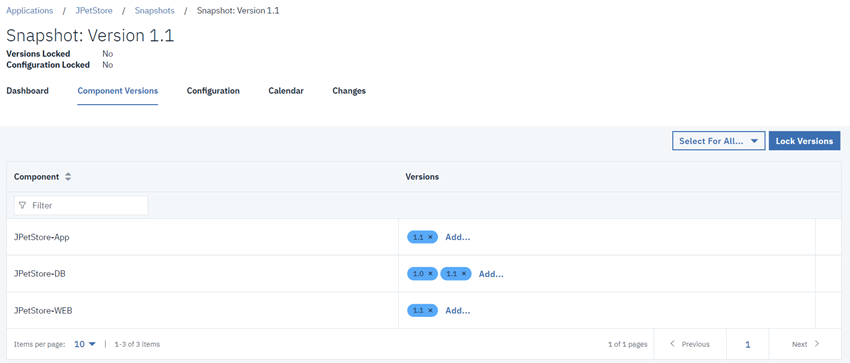
The JPetStore-DB component uses incremental versions and must contain both the 1.0 and 1.1 versions to deploy. If the JPetStore-DB component does not contain both versions, you must update the component version. See Configuring the server and target system.
Results
On the application's Snapshots page, you have a snapshot, as shown in
the following figure:
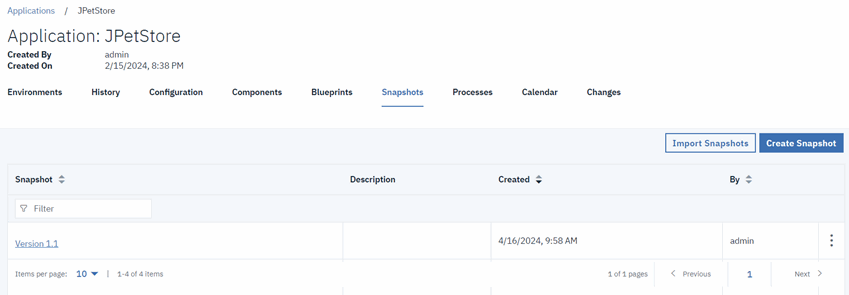
In the next lesson, you create an environment to for the next step in the JPetStore application's delivery pipeline.
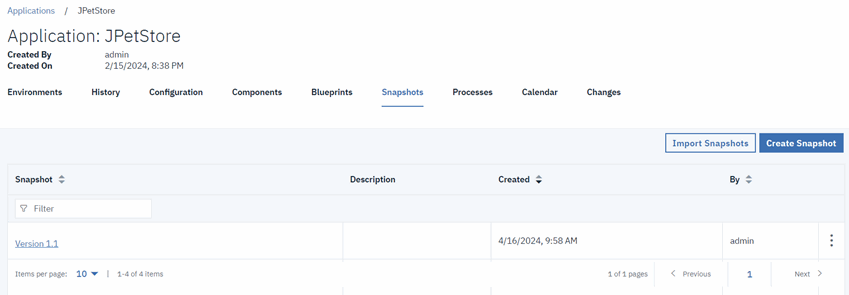
In the next lesson, you create an environment to for the next step in the JPetStore application's delivery pipeline.
What to do next
For more information about creating snapshots, see Creating snapshots.