Understanding the shortcut pane
The Shortcut pane has two tabs at the bottom: Views and
Toolbox.
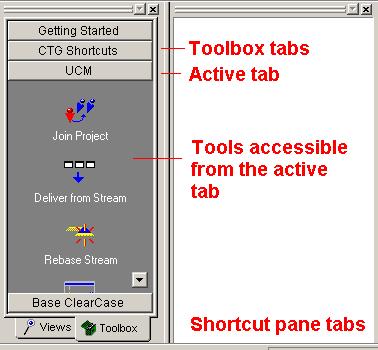
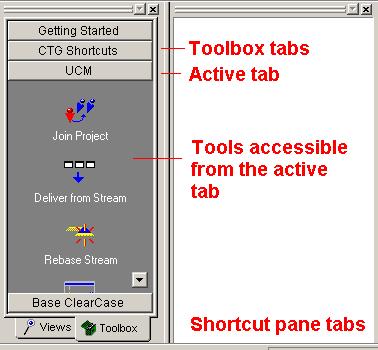
Clicking the Views tab displays your dynamic and snapshot views.
Clicking the Toolbox tab gives access to another set of tabs.
The default Toolbox tabs are the following:
- Getting Started. Clicking the tools icons on this tab displays information in the browser pane that provides help to get you started.
- UCM. This tab gives access to UCM-specific tools. From here, you can join a UCM project, deliver your work, rebase your work environment, start the Project Explorer, and so on.
Try it!
- Click the Toolbox tab and then click the Getting Started tab and then click the tools' icon to display information about them in the information pane.
- Click the UCM tab and then click the tools' icon to display information about them in the information pane.