Completing the Find Manager Wizard
Step 1 of the Find Wizard prompts you to select the destination view.
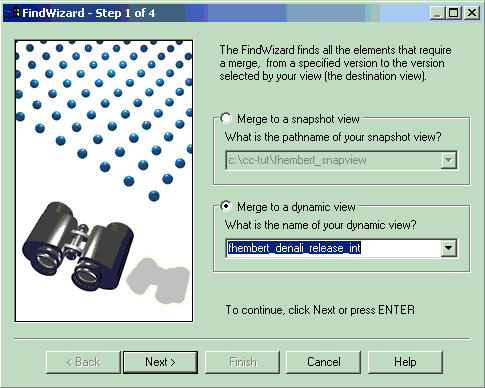
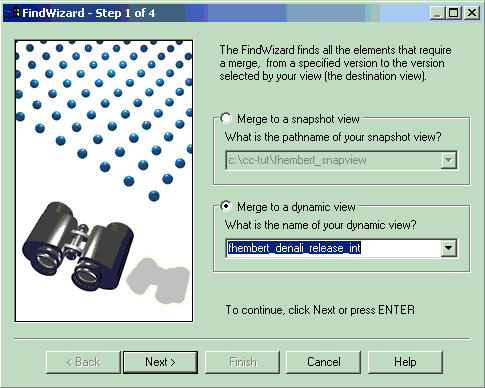
- Select the destination view
- Click Next.
Step 2 of the wizard prompts you to identify the VOB containing the elements to be
considered for merging.
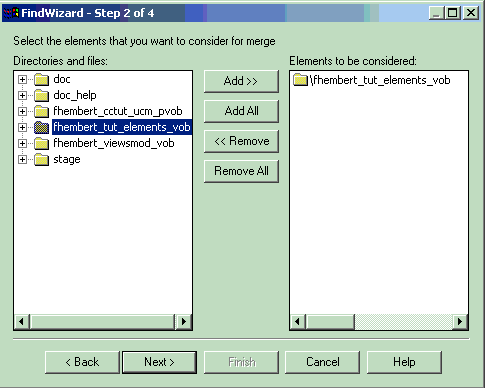
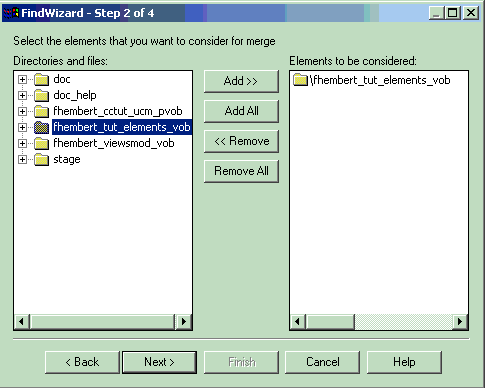
- Select the VOB containing the elements and click Add.
- Click Next.
In step 3 of the wizard you determine the merge source: version-selector or source
view.
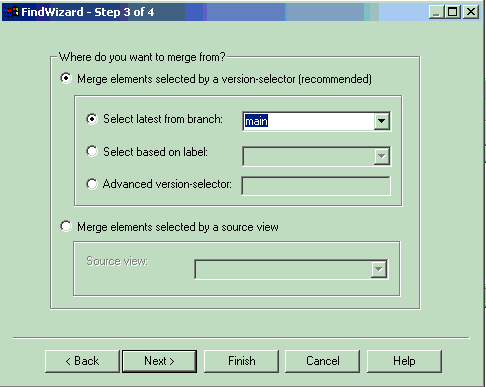
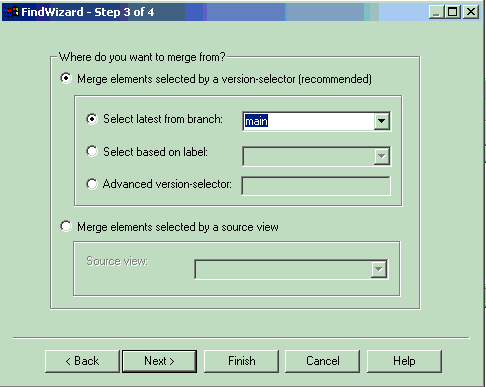
- Select the source of the elements to be considered for merging.
- Click Next.
In step 4 of the wizard you specify if the directories should be merged
automatically; if the merge should consider all elements; and if the merge should follow symbolic
links.
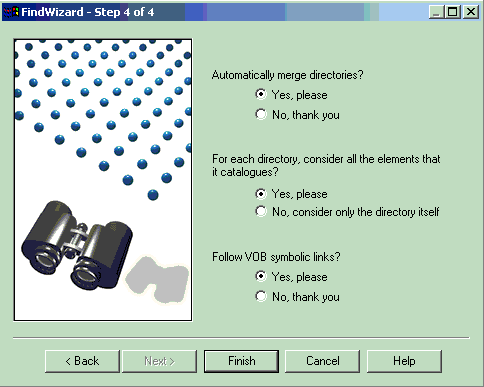
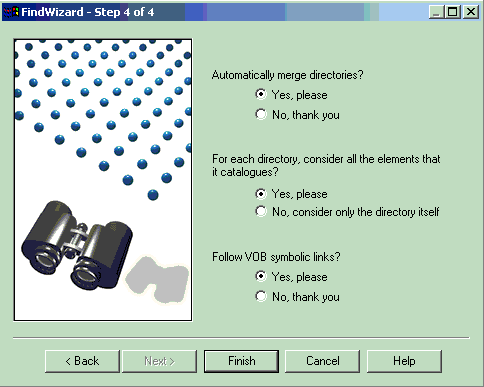
- Make your selections
- Click Finish.
DevOps Code ClearCase®
displays a Confirm dialog box.
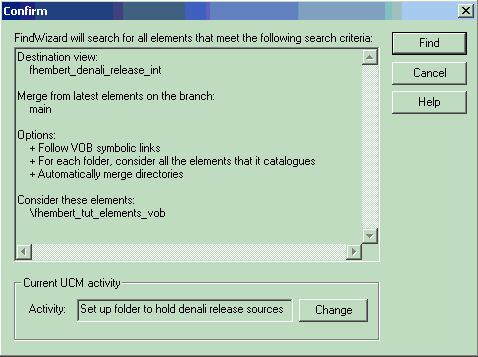
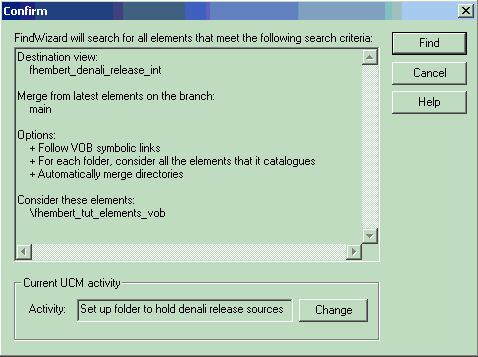
You can change the UCM activity by clicking the Change button.
If your selections are correct, click Find.
The files that are candidates to be merged are listed in the Merge Manager.