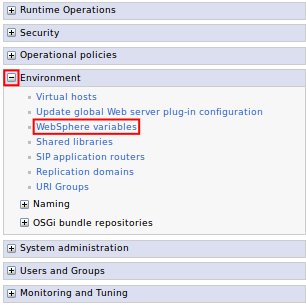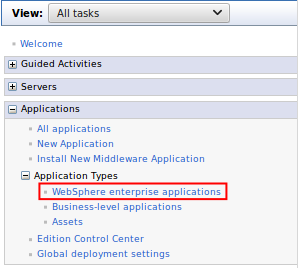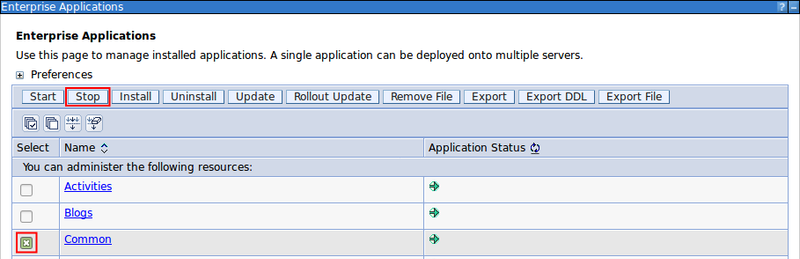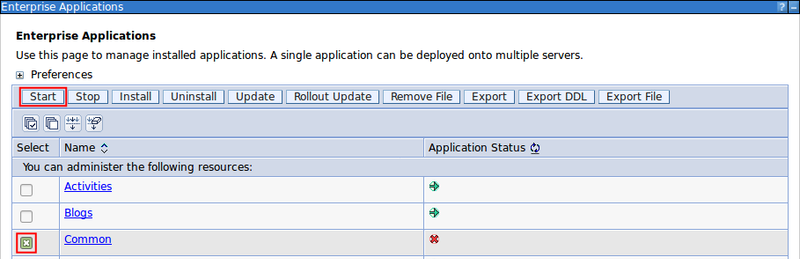Install on Windows
The Window installation uses a Windows installer program.
Before you begin
Before you begin:
- Determine the host_name of the server hosting HCL Connections™.
-
Get user access as the HCL Connections™ installer or higher administrative permissions, on both:
- The host server.
- The WebSphere Application Server Console.
Procedure
-
Determine the Connections paths (customization_path and provision_path).
-
Stop the Common WebSphere enterprise application.
-
Run install.exe.
The installer, install.exe, is located in the root directory of the Tiny Editors for HCL Connections package.
Note: The installer may require System Administrator privileges. If prompted, click Yes.Figure 2. Accept UAC prompt 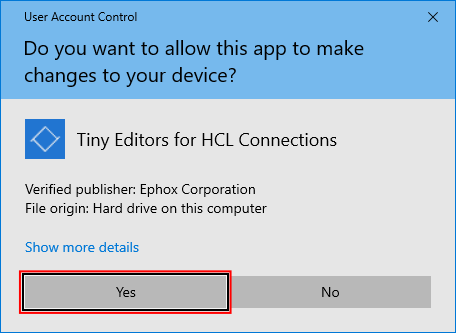
-
Click Next on the Welcome screen.
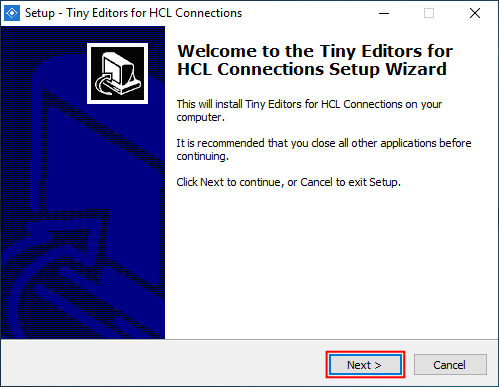
-
Review the license agreement, select I accept the agreement and click Next.
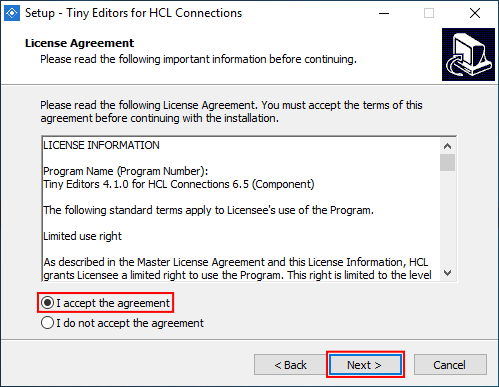
-
Add the customization_path and provision_path to the relevant input fields and continue.
Note: Default paths are initially provided.
- Input the provision_path with \webresources appended, into the Web Resources Provisioning field.
- Input customization_path into the Customization field.
- Click Next.
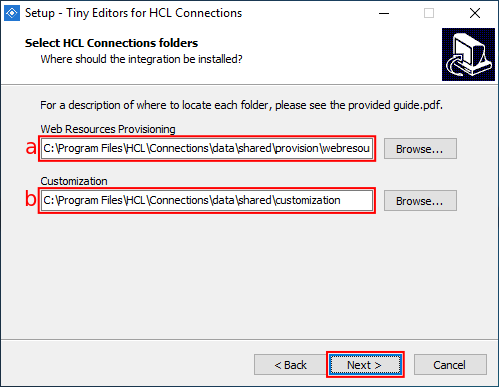
-
Review the installation details and click Install.
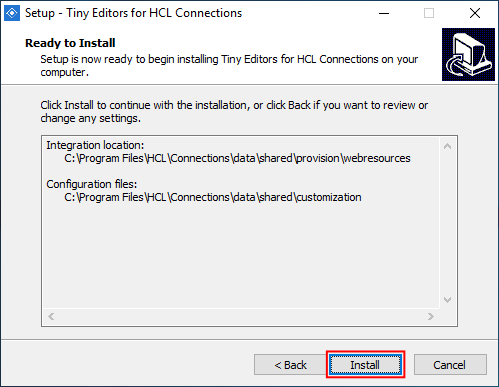
-
Once the installation process is completed, click Finish.
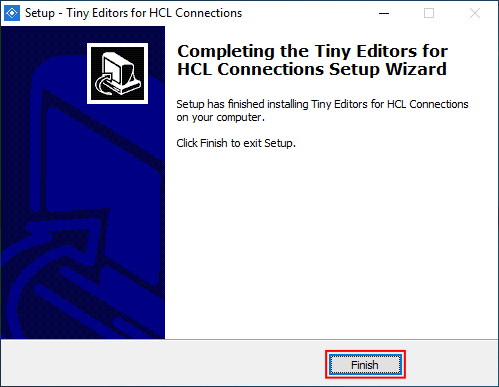
- Follow the post-customization steps to ensure the server cache is updated.
-
Start the Common WebSphere enterprise application.
-
Verify the install:
Note: If Tiny Editors for HCL Connections is not available, restart the Common enterprise application to force a cache update.