Public Template feature
The feature allows record templates to be shared with other users.
The Public Template feature is managed by a web server site configuration setting that specifies which groups can use the feature. The feature will only be available if you are a member of one of those groups. Ask your administrator or see the Applications Options Page topic.
The administrator determines which users can use public templates and which users are allowed to manage public templates. The users that can use them are known as public templates users. The users that can manage them are known as public template administrators.
If you are a public template user, you will be able to use public templates that others have created. You can load a public template in the same way as a personal template. You can load a public template, make changes to it, and then save it as a personal template.
If you are a public template administrator, you will be able to save a template as public for other users to load. You can also remove an existing public template or update an existing public template by saving one with the same name.
Refer to Using record templates for how to create and use templates. The remainder of this section will describe how to select, use, and manage a personal or public template.
When the feature is enabled by the administrator, the Templates drop-down menu is separated into a Personal and a Public section. One or both sections can be empty.
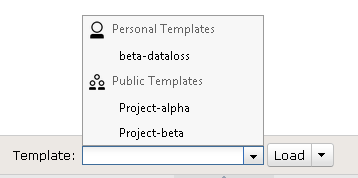
When a template has been selected from the drop-down menu, it is be identified as either Personal or Public, with a label next to the Load button. After selecting a template, and before you click Load button, the label indicates that the template has not yet been loaded. Once the template is loaded, the label changes to indicate whether the selected template is Personal or Public.

The drop-down menu under the Load button will have two options for saving a template, Save as Personal and Save as Public. The Save as Public option is only enabled for a public template administrator. Similarly, when a public template is selected, the Remove option is only enabled for the public template administrator.
To save the public template as personal, use the Save as Personal option in the
Load button menu. 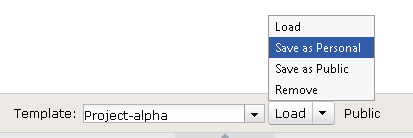
If a new template name is typed into the Template box, and that name does not match an existing template, the label will say that it is unsaved.
To save it under a different name, change the name in the Template box.

Once saved, it will indicate whether it was saved as Personal or Public.
