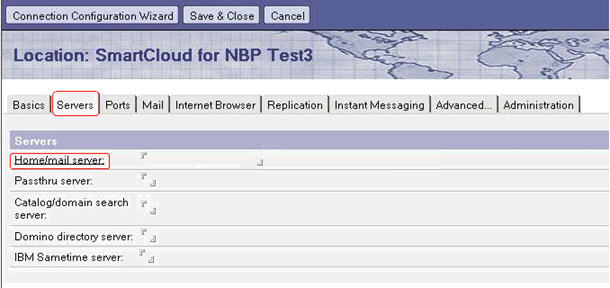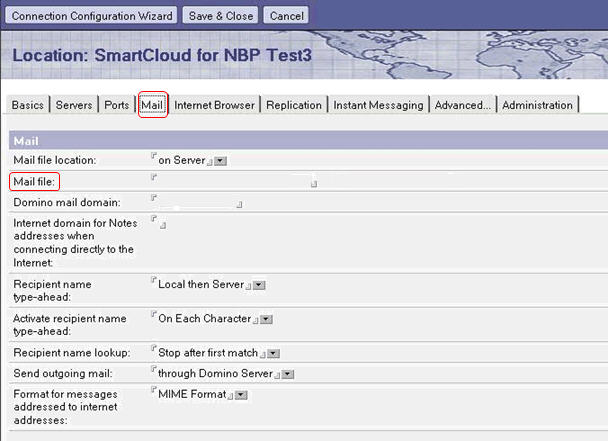Mac OS issues
Tips to help with troubleshooting issues in HCL Client Application Access.
Launching HCL Client Application Access may incorrectly show Update dialog
If an administrator has set a specific installation condition
(forcedinstall=false), you may see the Update Available dialog,
whether there's an update available or not. Click Yes to
close this dialog.
Blank tab created in browser after clicking document link
When clicking on any document link in HCL Verse, it creates a blank tab in the browser (i.e., Chrome) then opens the document link in HCL Client Application Access.
Chrome shows an external protocol request warning message
The Chrome browser shows an external protocol request warning message when clicking on any document link in HCL Verse or HCL Notes® Web. The workaround is to click Launch Application, and to avoid this message in future select the option Remember my choice for all links of this type.
Clicking a document link in Notes Web on Firefox does not open the document directly
When clicking on any document link in HCL Notes Web running in Firefox, the document will not open directly. Firefox shows a Launch Application dialog to confirm opening the link using HCL Application Access. To avoid this message in future, select Remember my choice for notes links before clicking OK.
Clicking mail icon shows error message when workspace icon is not available
When the mail icon on the workspace is not available, clicking the mail icon on the Homepage, or clicking the mail icon from the Homepage sidebar, may result in either of these errors:
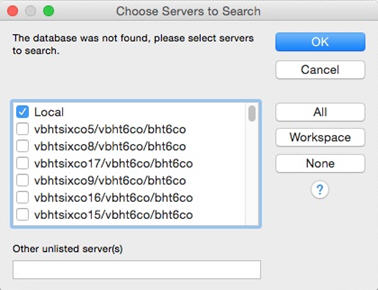
As a workaround, use Ctrl+O (Command+O on Mac OS X) to try to access your mail application directly from the server. This will add a mail icon on the workspace.
config.nsf) or from the Location document,
Servers and Mail tabs: