Microsoft Windows issues
Tips to help with troubleshooting issues in IBM® Client Application Access.
IBM Client Application Access support for NSD
For serviceability, IBM Client Application Access supports NSD similar to the Notes® client. When you install the plug-in via its own installer, you will get the same menu shortcuts created as in the full Notes client. You can use these options to collect NSD (Notes System Diagnostic) data.
IBM Notes failed to start successfully error
If Notes and IBM Client Application access are both installed and you see this error when you start Notes, try either of the following methods to correct the problem.
From the Windows™ command line, change to the Notes directory and enter the following command:
notes -RPARAMS -clean
OR
- Rename the directory C:\Program Files (x86)\IBM\Notes\Data\workspace.
- Start Notes.
- Reinstall any Notes plugins that were installed before.
Clicking application link from SmartCloud Notes web running in Chrome does not open the application
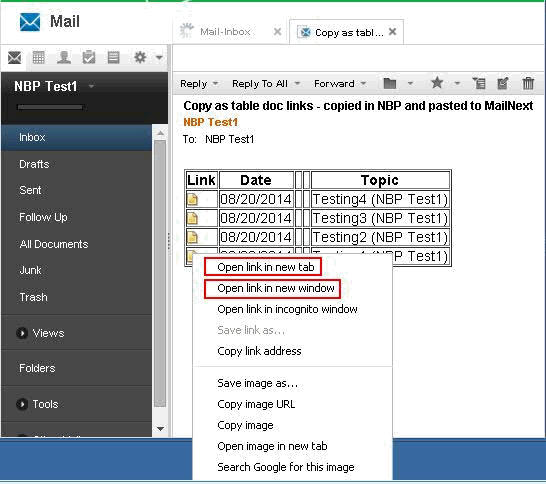
Blank tab created in browser after clicking document link
When clicking on any document link in IBM Verse, it creates a blank tab in the browser (i.e., Chrome) then opens the document link in IBM Client Application Access.
Forwarding a document from ICAA creates a draft mail in Verse
If you use Verse as your mail client and forward a document from ICAA (), a tab opens in Verse that might be blank, but the document is saved in your Verse Drafts folder.
Chrome shows an external protocol request warning message
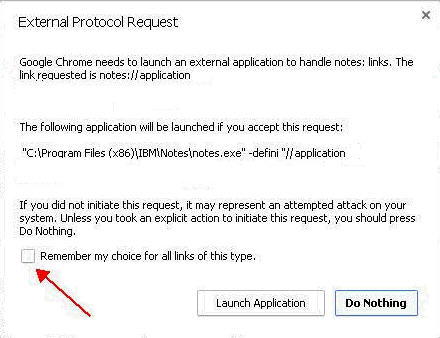
Clicking a document link in SmartCloud Notes web on Firefox does not open the document directly
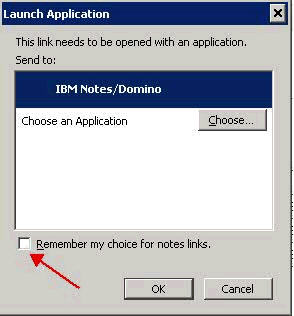
To avoid this message in future, select Remember my choice for notes links before clicking OK.
Clicking a document link in SmartCloud Notes web on Internet Explorer does not open the document directly
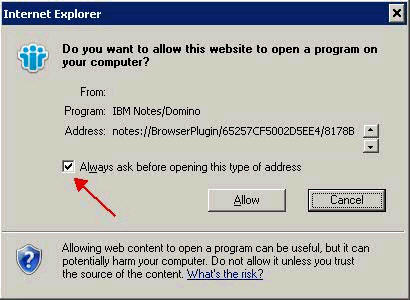
To avoid this message in future clear the Always ask before opening this type of address option, and click Allow. This message is then shown:
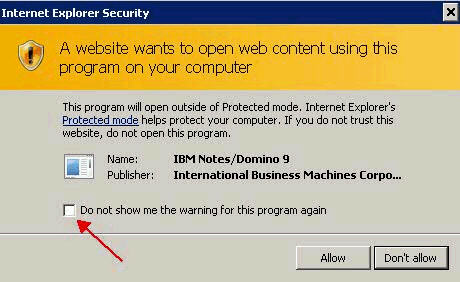
Click Allow here too, and to avoid this message next time, select Do not show me the warning for this program again.
Selecting Join after
launching config.nsf
When configuring a new
user in SmartCloud Notes,
when a user clicks on Join after launching config.nsf, IBM Client Application Access mistakenly
references browser windows or tabs: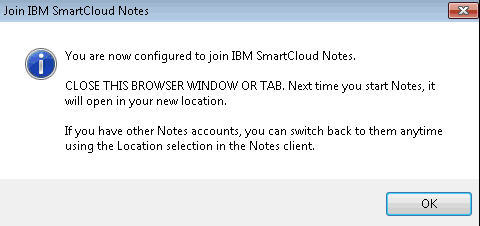
The workaround is to consider this reference as IBM Client Application Access client, wherever it is mentioned as a browser. Click OK.
Clicking mail icon shows error message when workspace icon is not available
When the mail icon on the workspace is not available, clicking the mail icon on the Homepage, or clicking the mail icon from the Homepage sidebar, may result in either of these errors: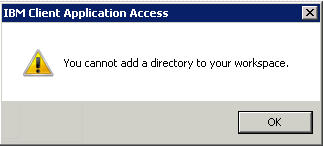
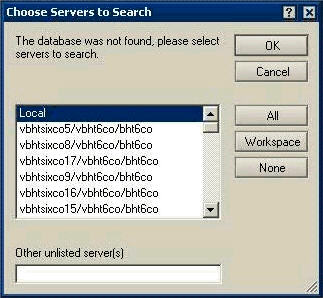
As a workaround, use Ctrl+O (Command+O on Mac OS X) to try to access your mail application directly from the server. This will add a mail icon on the workspace.
config.nsf):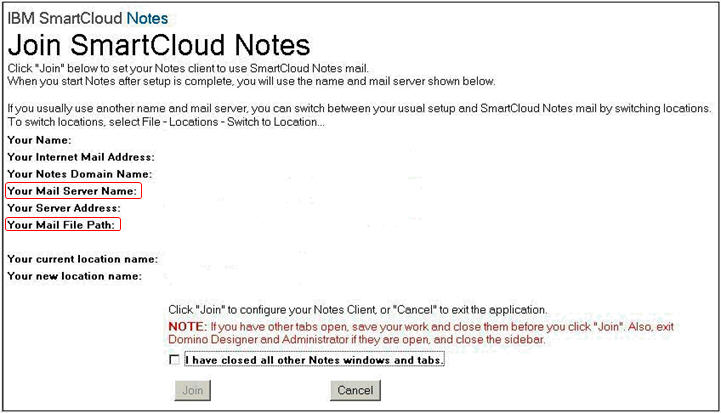
or from the Location document, Servers and Mail tabs:
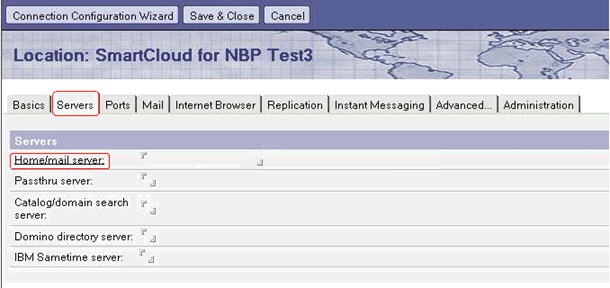
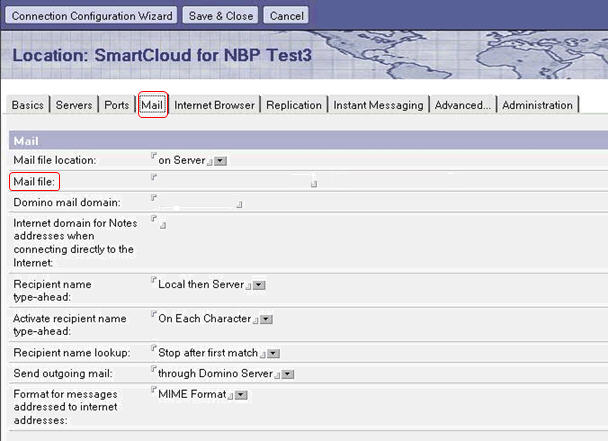
Forwarding a document from IBM Verse creates a blank draft
Forwarding a document using IBM Client Application Access in IBM Verse creates a blank mail draft; it does not contain the Subject and content. The workaround is to manually copy-and-paste the document content and subject into an IBM Verse new mail message, and then send it.The Mail icon is not appearing in the IBM Client Application Access menu bar
Check that your Notes.INI
file contains the entry BrowserAllowiNotesMail=0.
If it does, remove this entry and restart the plug-in. By default, iNotes® access from IBM Client Application Access is enabled; the
only time you should manually add this entry is if your organization
does not have iNotes supported,
and you do not want users to see the icon.
How does IBM Client Application Access determine the iNotes server HTTP URL?
http://[server address]https://[server address]
Notes.INI file:INOTES_SERVER_PATH=[server's HTTP address]
INOTES_REDIRECTOR_PATH=[server's redirector URL]
https://.
If your iNotes server is
not using SSL (only http://), then add the following
to your Notes.INI file:BrowserUseHTTPForiNotes=1
iNotes does not launch when clicking the Mail menu bar icon
In most cases, you can look at the URL that is showing in the address bar of the new tab to see what Notes is doing, and then decide from the previous note if you need to use any of the INI variables cited.
With roaming user and data cleanup options selected, the Data directory does not get cleaned up
Check the username.cln file,
where username is the user logged into the machine.
If the file exists, the cleanup has been queued up, and has not happened
yet. Once the cleanup is completed, this file will be deleted.
Cannot find the Advanced menus option under the View menu
In order to get Advanced
menus, you must add MenusAdvanced=1 to your Notes.INI file.