Viewing the details of an action run
Follow the indications provided in this topic to see the details about an action that is being deployed.
To view this information do the following:
- Click on the Actions icon in the Domain Panel navigation tree.
- Click an action in the List Panel. The details about the action
run are displayed in the Work Area beneath.
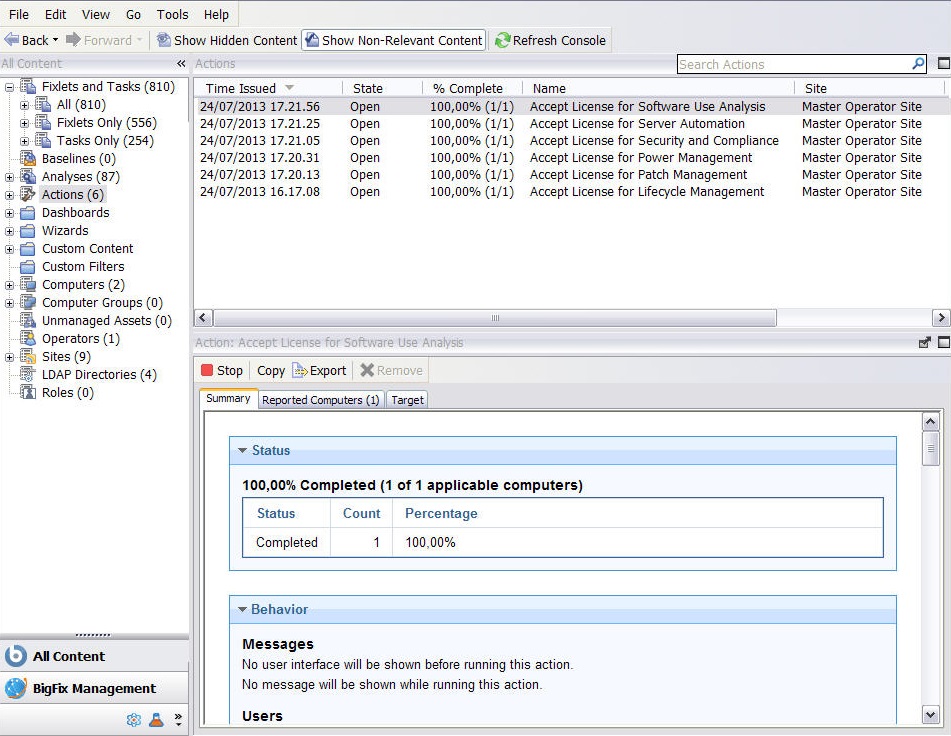
There are three tabs in an action document. They are:- Summary
- This tab summarizes the action, with sections on the status of the action and the progress of
the download. It displays information about the behavior of the Action, including:
- Progress of the download
- Action ID
- Users
- Run options
- Post actions
- Relevance clause
- Text of the action script
- Success criteria
For more information about the content of this tab see Action: Summary.
- Computers
It shows the computers affected by the specified action and the states of the action on each of them.
The deployed action progresses through a series of well-defined stages on a given computer.For information about the values displayed in this tab and the status of the action on a computer across the different stages, see Action: Computers.
- Target
- It shows the targeting method and the subset of computers that
was originally targeted by the action. The content of this tab is
read-only and it can be static or dynamic depending on the targeting
method specified when the action was taken, explicitly from a list
or indirectly by retrieved property.
For more information about targeting methods and their results, see Action: Target.