Adding a repository or SMT
Add a custom repository or a Subscription Management Tool (SMT) server into the dashboard repository list so that you can register and connect it to endpoints.
Before you begin
Procedure
- From the SLE Custom Repository Management dashboard, click the Repositories tab.
- Click Add.
- From the Add a New Repository dialog,
select the repository type that you want to add.Note: Ensure that the repository settings match the repository server configuration.
- If you are adding a standard repository, enter values for the following fields:
- Repository Name
- Specifies the repository name to use in your BigFix deployment.
- Repository URL
- Specifies the URL to access the repository.
Figure 1. Adding a repository 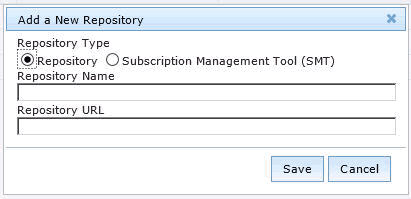
- If you are adding an SMT server, enter values for the following fields:
- SMT Server Name
- Specifies the SMT server name to use in your BigFix deployment.
- SMT Server URL
- Specifies the SMT Server URL in the form of
https://<servername>/center/regsvcon a default setup. For example,https://smt12.example.com/center/regsvc. - clientSetup4SMT script URL
- The clientSetup4SMT script URL is generated automatically when you enter the SMT Server URL.
Typically, it is in the form of
https://<servername>/repo/tools/clientSetup4SMT.sh.Note: The generated script URL can be accessed directly in a browser to check its validity. If it is valid, download a copy of theclientSetup4SMT.shfile.
Figure 2. Adding an SMT 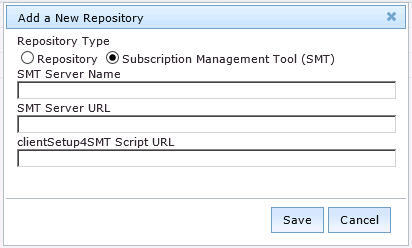
Note: When you enter the SMT Server URL, the clientSetup4SMT script URL is generated automatically. This script is provided with SMT to configure endpoints to use the SMT server or to reconfigure it to use a different SMT server. - If you are adding a standard repository, enter values for the following fields:
- Click Save.
What to do next
To connect the added repository to an endpoint, see Registering endpoints to a repository or SMT.
If you want to add all the known existing repositories of an endpoint, both SMTs and standard repositories, to the dashboard list, use the Import feature. For more information, see Importing repositories or SMTs.