Adding the RHSM entitlement certificates to the download plug-in
To add certificates to the download plug-in, create a folder in <BES Server>\DownloadPlugins\RHSMProtocol\certs and copy the entitlement certificates and the system identity certificates in the created folder.
About this task
Take note of the following guidelines when adding the certificates.
- You must create sub-folders under the certs folder. For example, cert_set_1, cert_set_2.
- Once you have created the new folder under <BES Server>\DownloadPlugins\RHSMProtocol\certs,
ensure that the following guidelines are followed within the new folder.
- Only files with .pem extension are allowed. There are 2 types of ".pem" files that can be placed
in the newly created folder:
- Entitlement Certificates
- You can have one or more entitlement certificates. An example of an entitlement certificate is 443229635427054308.pem.
- System Identity Certificate
- You can place only one system identify certificate. System identity certificates are typically identifiable by the dash in its file name. An example of a system identity certificate is 2916b776-ab7f-432f-b8a9-b39c812542a7.pem.
- Different sets of certificates must be kept in separate sub-folders in the <rootCert>
folder.Tip: Adding the expiration date to the file name of each certificate can help with tracking and debugging.
- Only files with .pem extension are allowed. There are 2 types of ".pem" files that can be placed
in the newly created folder:
Procedure
- Create a new folder in <BES Server>\DownloadPlugins\RHSMProtocol\certs. For example, if the new folder is called cert_set_1, then the path would be <BES Server>\DownloadPlugins\RHSMProtocol\certs\cert_set_1.
-
Copy all the entitlement certificates and the system identity certificate to the new folder.
For example, the .pem files should be placed in <BES
Server>\DownloadPlugins\RHSMProtocol\certs\cert_set_1. In the plugin.ini, the
"rootCertDir" value should be "certs", which is the default value. This is the relative path from
the RHSMDonwloadPlugin.exe to the rootCertDir called "certs".
Note: If you have more than one set of certificates, ensure that only one set of certificates go to one folder.
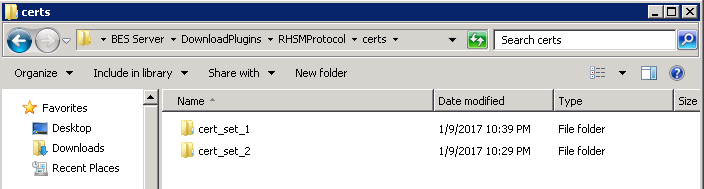
Important: To avoid errors, ensure that only the files of the entitlement certificate and system identity certificates are in the newly-created folder.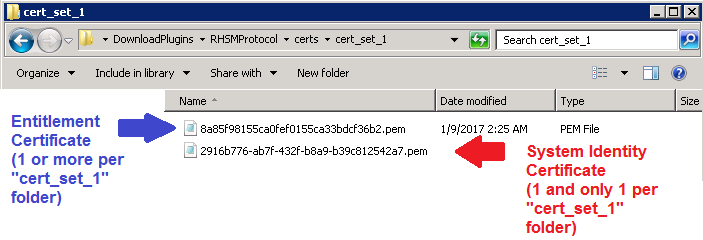
Note: Different sets of certificates must be kept in different sub-folder in the <rootCert> folder.