Edit Computer Settings
The Edit
Computer Settings dialog allows BigFix Console
operators to change certain computer attributes on a single or specified
set of computers, including locking, making the client a Relay, pointing
to Relays, and creating custom settings.
Note: If you
select multiple targets, then you select their settings, and modify
the value of the password in some of their fields, for each target
the product will manage the modification according to what is supported
by the level of the Client.
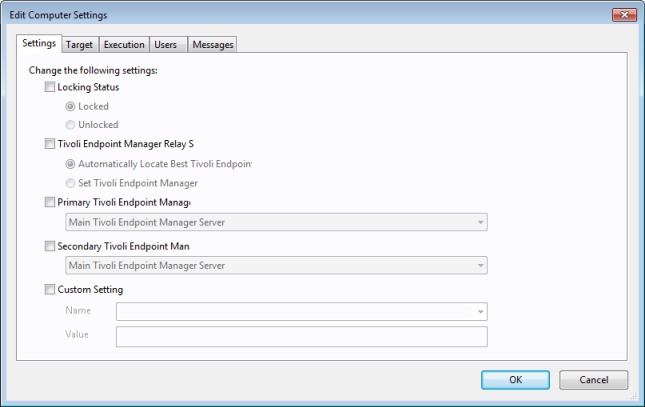
There are five tabbed dialogs on this panel to target and customize the settings for a selected group of Clients:
- Settings: Displays a group of controls to edit computer settings, such as the locked status, relays, and custom variables.
- Target: Displays a filter/list of computers that can be edited, filtered, sorted, and grouped for specifically targeted settings.
- Execution: As with other Actions, you can limit the activation of the settings to any schedule, keeping in mind that the Action might take some time to deploy. When applied, the settings remain until removed. You can also specify certain user interactions and add extra targeting based on the contents of retrieved properties.
- Users: Allows you to specify whether or not you want a user to be logged on before activating the settings.
- Messages: Allows you to issue a message to the BigFix Client before activating the settings.
When multiple computers are selected, this dialog is available by right-clicking and selecting Edit Computer Settings from the context menu (or select Edit Computer Settings from the Edit menu).
