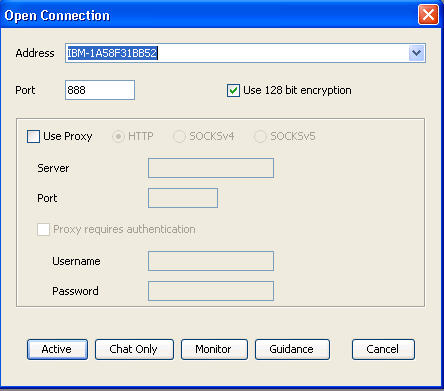Starting a peer-to-peer session from the IBM BigFix console
Use the IBM® BigFix® console to start a peer-to-peer session directly from the console. Use the menu option that displays when you right-click the target computer that you want to start a session with.
About this task
Note:
- To start a remote control session from the IBM BigFix console, you must install the controller component on the same computer as the console is installed on. However, when the controller is deployed, only the current user who is logged on to the controlling computer, has the rights to see the menu item to start a session. The menu item is not visible to other users. For more information, see Frequently asked questions .
- For the menu item to be enabled, the Remote Control Installation and Security Options Analysis must be active for the selected computer. The Analysis must be reporting that the IBM BigFix Remote Control target is active.
To start a peer-to-peer session, complete the following steps:
Procedure
Results
When the session is accepted and started, the policies values that are set locally on the target determine what actions can be carried out during the session. For more information about peer-to-peer sessions and the functions available in the controller UI, see the IBM BigFix Remote Control Controller User's Guide.