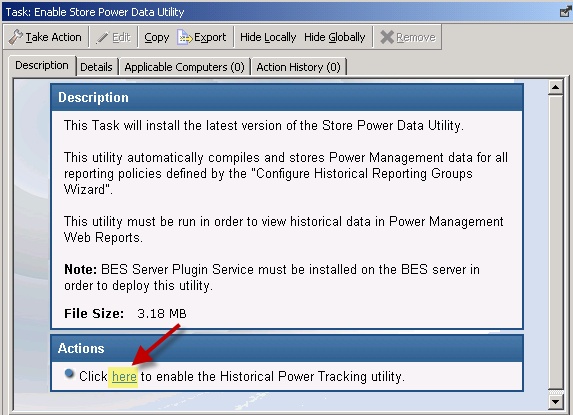Configure Historical Reporting
Power Management provides power information based on the current state of computers in your deployment. You can see historical data trends for power usage and capture historical data to address reporting needs.
The Configure Historical Reporting subnode under Setup and Configuration includes tasks for installing the BES Server Plugin and enabling historical tracking on a server, and a wizard for configuring historical reporting groups.
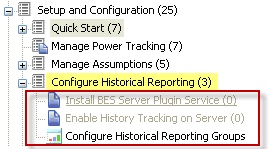
Install BES Plugin Service
The BES Server Plugin Service facilitates communication and automation of the BigFix Server and Web Reports components with server-side utilities. Several BigFix applications, such as Power Management, require this plug-in service to fully use the available functions.
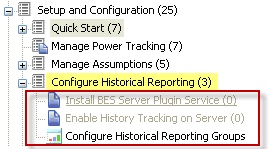
You must install the BES Server Plugin service before you use the historical reporting feature.
BES Plugin Configuration Wizard
You can use the BES Plugin Configuration Wizard if the BES Plugin Service has not yet been installed. Go to Setup and Configuration > Configure Historical Reporting > Install BES Server Plugin Service.
- SOAP Username
- Password
- Confirm the SOAP Password
- Web Reports URL
The wizard performs validation on the username and password using the web report URL before creating the action. The validation might fail if the web report URL is not accessible from the console machine. The wizard still gives the option to proceed when validation fails.
Enable History Tracking
To enable History Tracking on a server, click the appropriate task from the navigation tree. Click in the Actions box of the task window to enable the Store Power Data Utility.