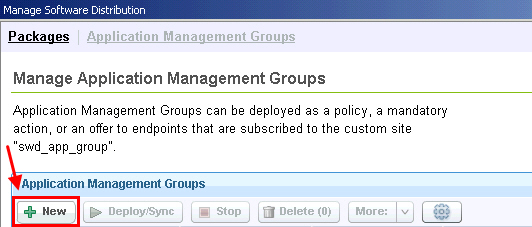Creating Application Management Groups
An Application Management Group is a collection of tasks and targets. When an Application Management Group is deployed, its tasks are distributed as offers or actions to all of its targets.
Before you begin
- Create a custom site to limit the performance impact on the master
action site.
You must create a custom site when you access the Application Management Group dashboard for the first time. For more information, see creating a custom site.
- If you are a master operator, ensure that you set the viewing permissions correctly. For more information, see Setting up viewing permissions.
- Upgrade the BigFix console
and client to at least version 8.2.1310.
The Client dashboard does not work correctly for earlier versions.
- Run the Enable Client Dashboard for Software Offers task.
You can find this task under the Configure Client Dashboard, which is in the Software Distribution Setup node of the navigation tree.
Note: You must subscribe at least one computer to the custom
site and assign appropriate operator permissions.
Procedure
Results
What to do next
You can manage the tasks and targets that you want to associate with the Application Management Group from the Tasks and Targets tabs.