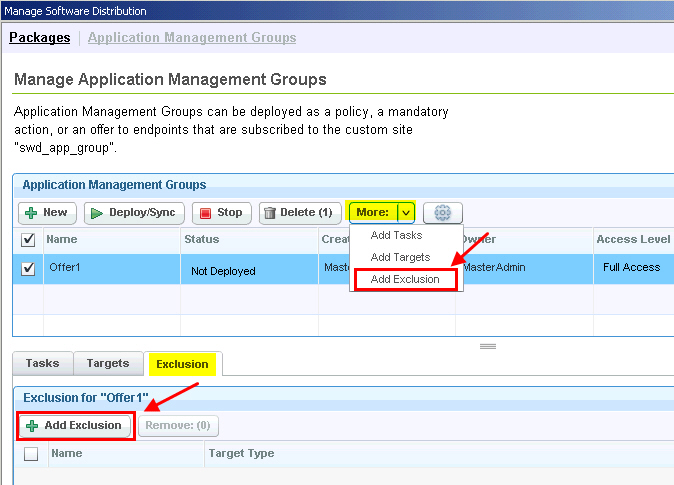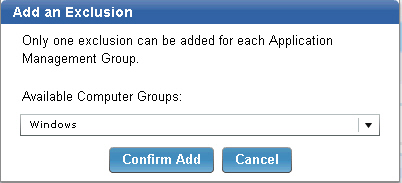Adding an exclusion to an Application Management Group
You can add a target as an exclusion to remove it from the Application Management Group. When the Application Management Group is deployed, the tasks are distributed only to the targeted computer groups and not to the excluded computer group.
About this task
Procedure
Example
The following scenario is an example of computers being
excluded from an Application Management Group.
Note: The letters refer
to individual computers.
Target1: Computer Group 1 (A, B)
Target2: Computer Group 2 (B, C)
Target3: Computer Group 3 (C, D)
Exclusion: Computer Group 2 (B, C)As a result, no computers in "Computer Group 2" are applicable. When the Application Management Group is deployed, the tasks are distributed only to computers "A" and "D".