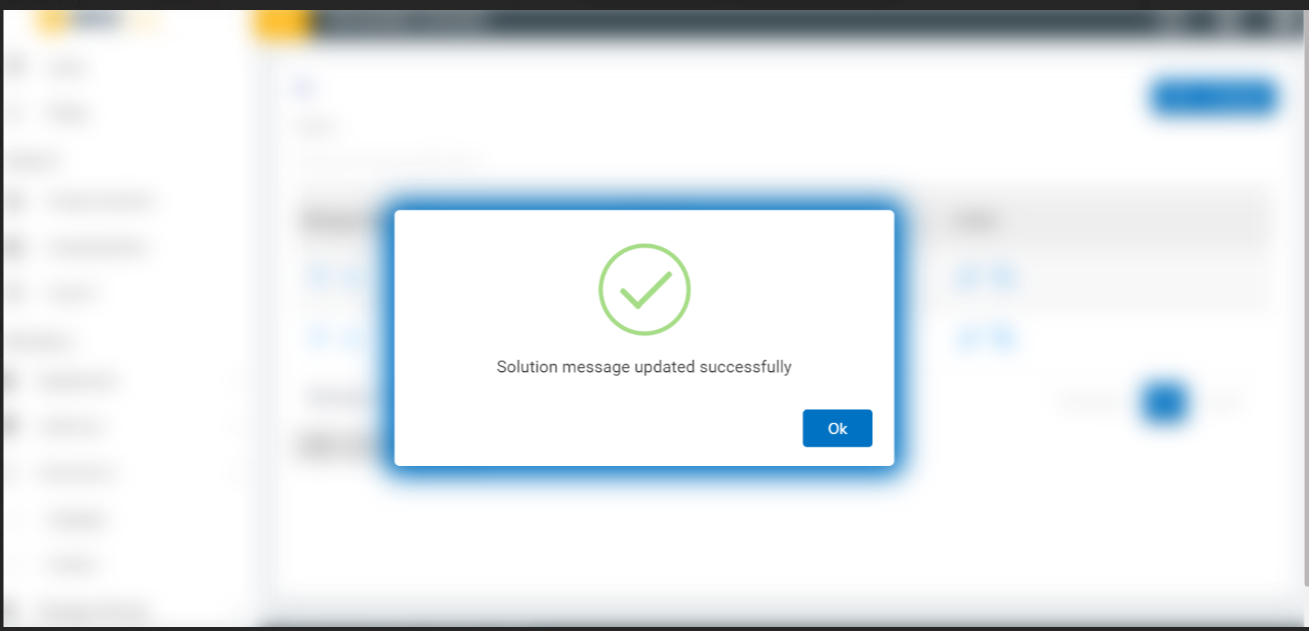Message
The admin can manage the messages that are displayed in the client app using this section.
- To get into the message page click on the message icon
 placed in the solution page.
placed in the solution page.
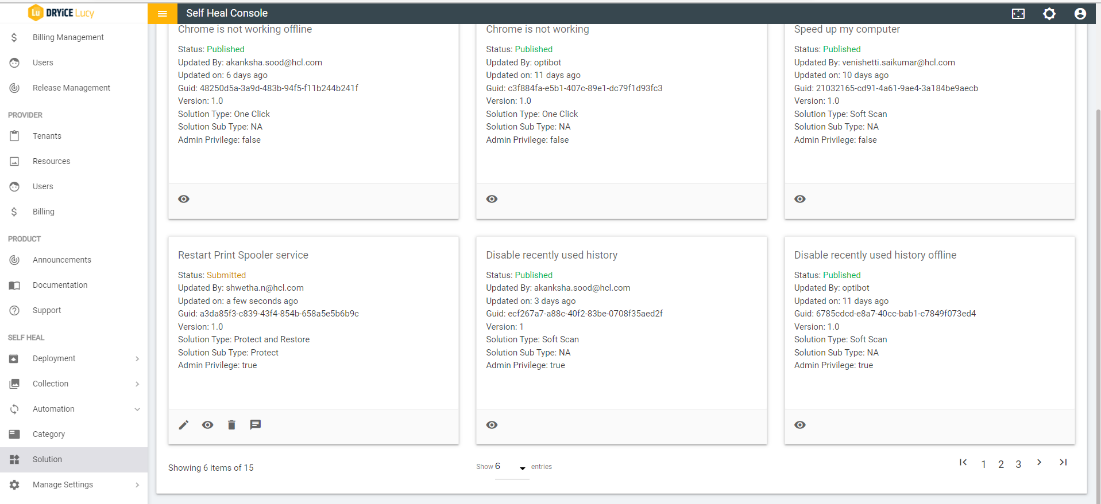
- The following page appears:
Figure 2. Figure 37 – Message Page 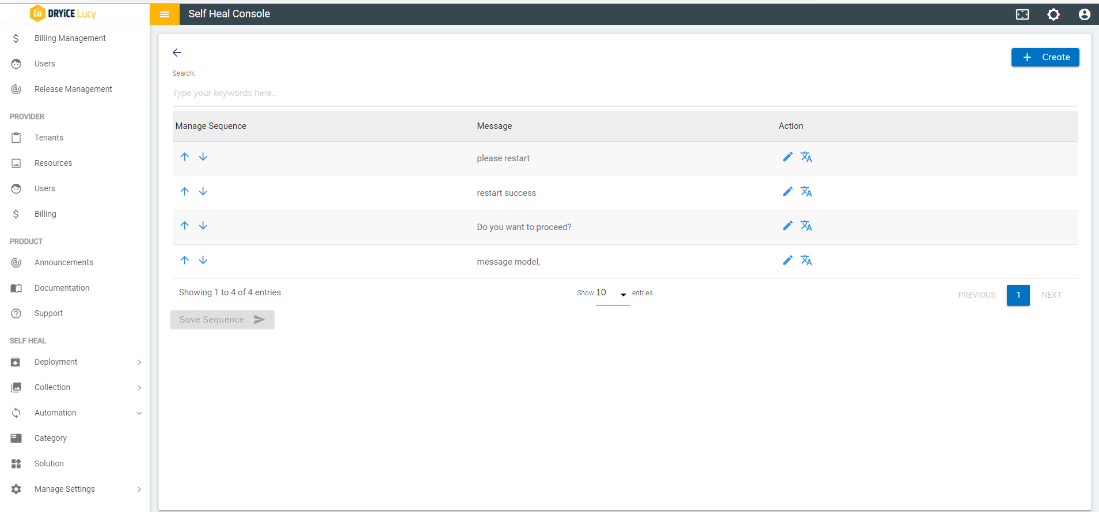
- Create a Message for a solution by clicking on the Create button, on the top right corner of the Message page.
Figure 3. Figure 38 – Message Page 
- The following page appears:
Figure 4. Figure 39 – Create Solution Message Page 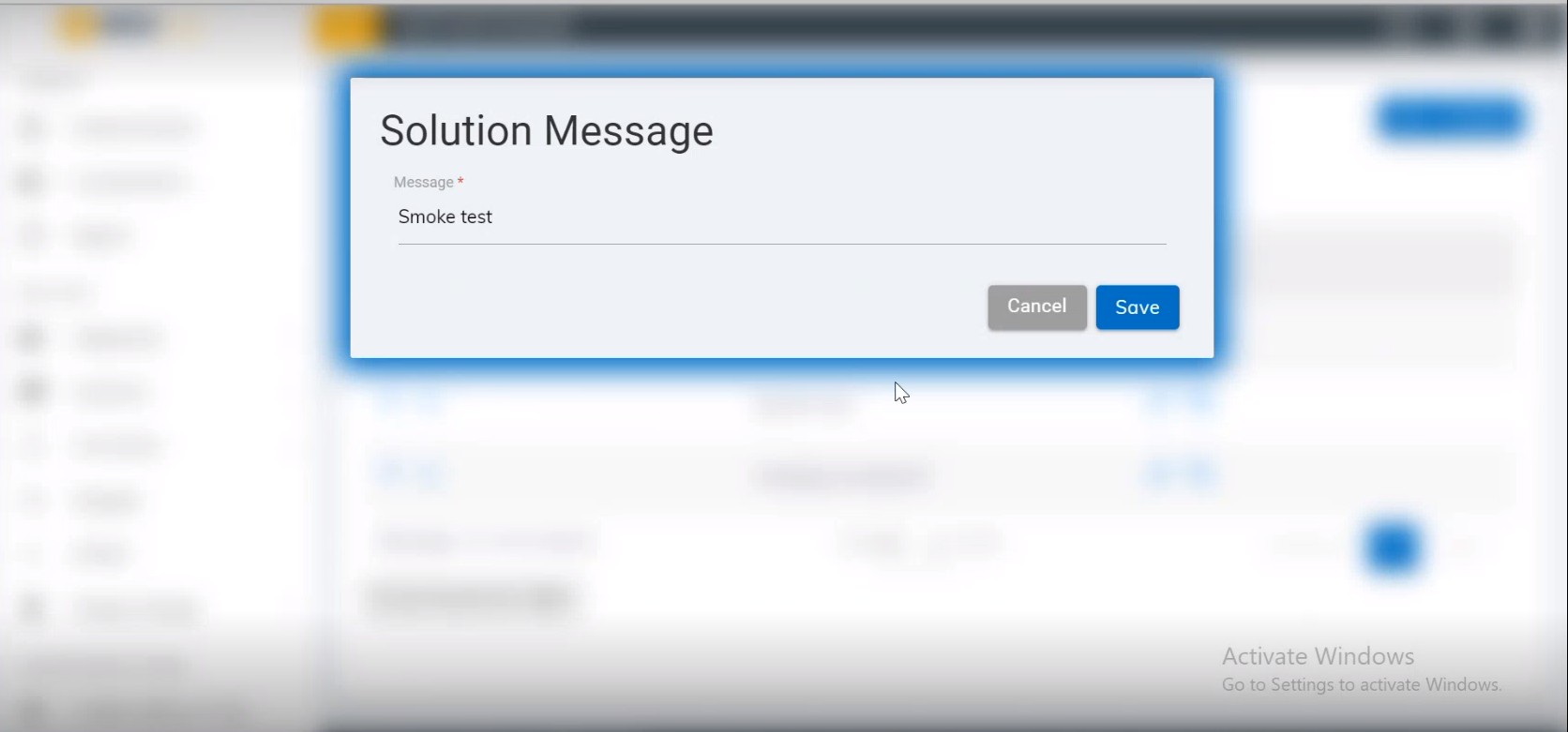
- Populate the Message field with the desired message and click Save.
- A new message is added, and a success message appears:

- User can edit a Solution Message be clicking on the edit icon associated with a message on the Message page. The following screen appears where the user can update the message:
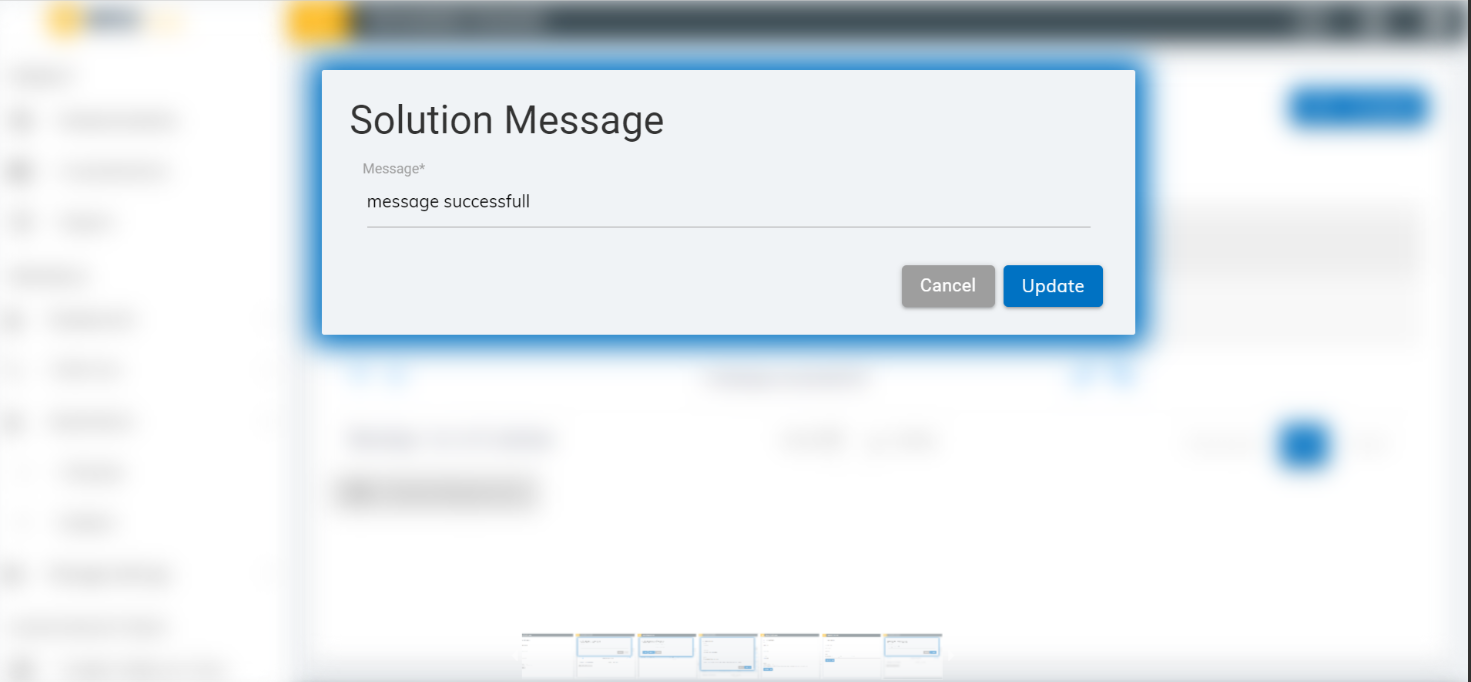
- Modify the message as required and click Update. The following success message appears: