Text Limit – Navigation Assistant
Profile Picture – 100 max-limit
Notification – 100 max-limit
Language – 100 max-limit
Sound – 100 max-limit
Chat History – 100 max-limit
More Menu – 100 max-limit
Send Chat – 100 max-limit
More Options – 100 max-limit
Next Button – 10 max-limit
Previous Button – 10 max-limit
Walkthrough End Button – 20 max-limit
Walkthrough Help Button – 20 max-limit
The following section will explain in detail how to create and edit the Integrations in the Integration Management module.
- On the Cognitive Console home page, click on Integration Management module.
- (Please refer to BigFix AEX Configuration Guide on how to open the Cognitive
Console)
Figure 1. Figure 19 Integration Management link on the Cognitive Console 
- This opens the Integration Management Dashboard page.
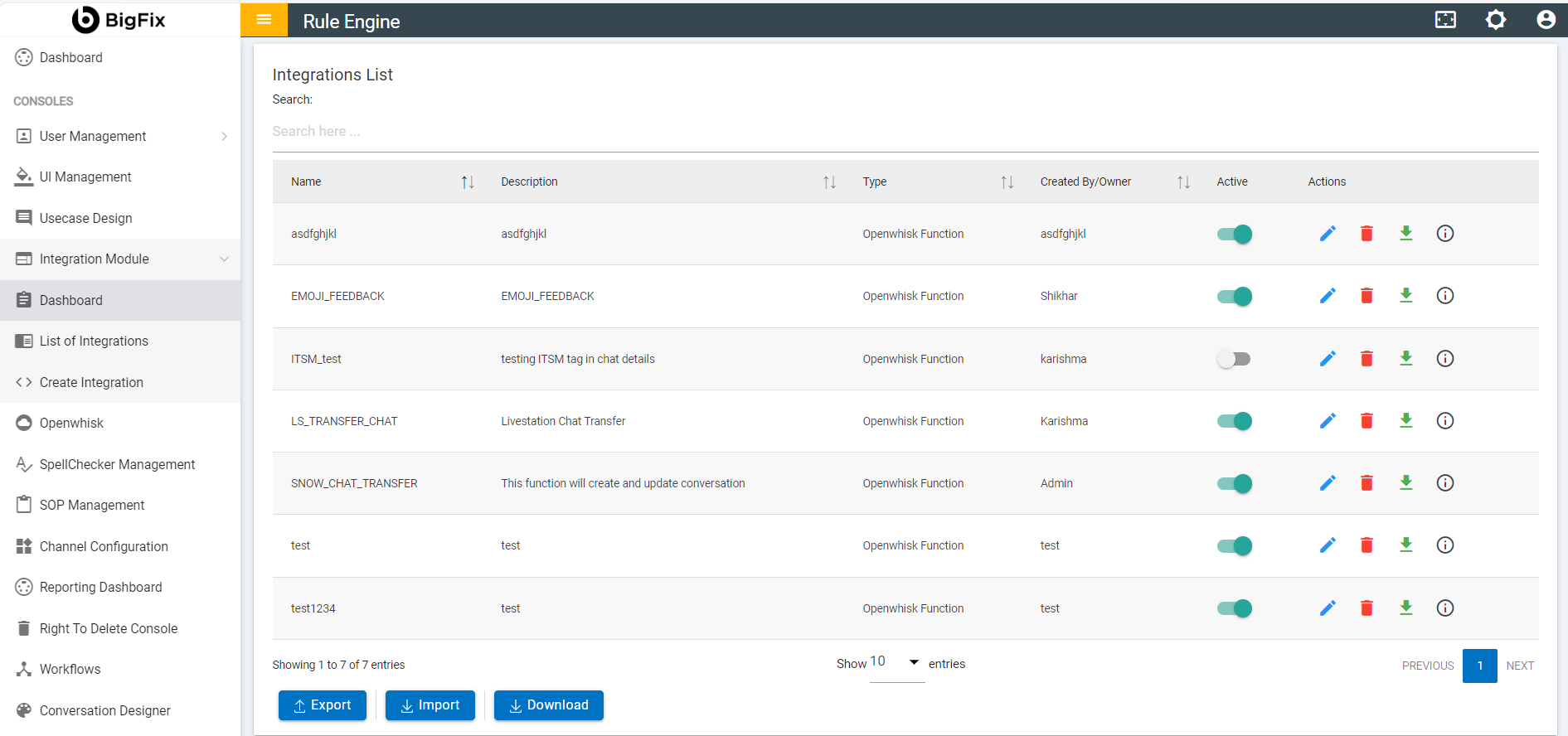
Using this module, the user can perform multiple actions such as create new Integrations, and edit, delete, download, copy existing Integrations, and generate Integration trigger on an Integration.
An Integration in general has the following structure:
- Integration Type - What type of Integration is it? Please see Table 2 Integration Types for detailed description of various Integration types.
- Basic Integration Fields - These include the fields for naming the Integration, providing a description and ID to the Integration, etc. Please see Table 3 Integration Fields Description for the details.
- Integration Parameters Fields - These include fields to provide input to the Integrations and to extract output fields from the Integration execution. Please see Table 3 Integration Fields Description for the details.
- Integration Output Fields - These include fields that control the execution of the Integrations and what output is produced by the Integrations. Please see Table 3 Integration Fields Description for the details.