iOS
To raise a request for iOS App, an organization’s BigFix AEX administrator raises request in the Global Admin Console for a particular tenant. The following steps illustrate the process:
- Log on to Global Admin Console and navigate to Support Page.
.png)
- Click on Support Ticket button to raise a new iOS App request.
.png)
- The support page opens, choose the support type as Access & Usage from the drop-down menu.
.png)
- The following screen appears:
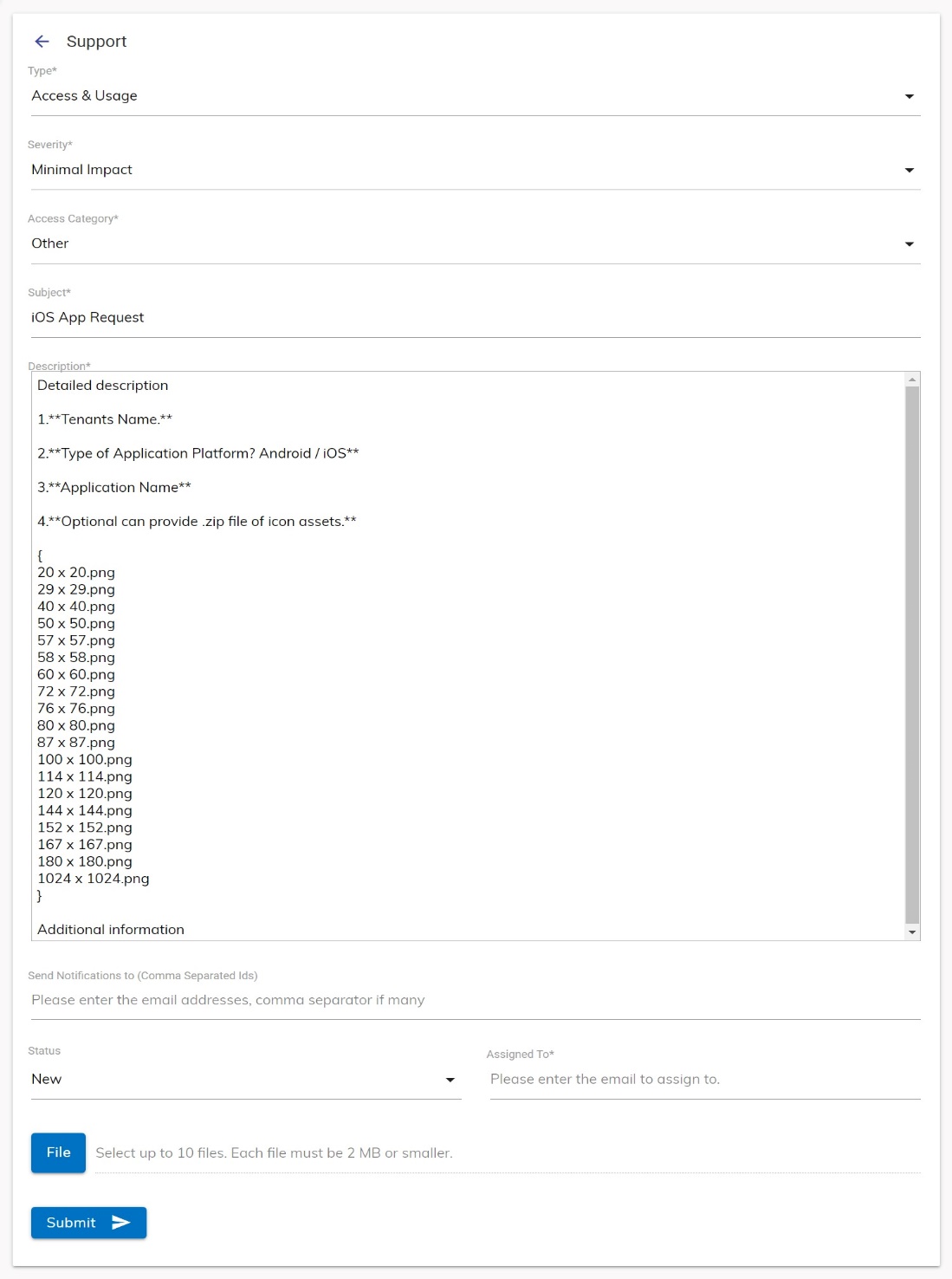
- The following fields need to be populated as follows:
- In the Access Category field choose ‘Other’.
- In Subject field, enter the subject mentioning ‘iOS. For e.g. ‘iOS App Request’.
- Description: Mention the following details in the free text area:
- Tenants Name: Tenants Name for which iOS application is to be created.
- Type of Application platform? Android/iOS: Type of Application platform for which app can should be generated.
- Application Name: Name of Application which is displayed at type of installation.
- Optional can provide Zip file of Assets: This is an optional part. The user needs to provide .zip file of iOS Assets at the time of ticket generation.
-
- Send Notifications to (Comma Separated Ids): Notification will be sent to the administrator raising data erasure request; however, user’s (user requesting data erasure) email ID can be added for notification.
- In Status field, choose ‘New’.
- In Assigned To field, mention BigFix AEXPS@hcl.com.
- In File field attach ‘assets .zip’ file.
- Click on Submit, on submission. A Success Message appears for new support ticket raised for data erasure.
.png)
- On successful request submission, the request submitter receives an email confirmation from BigFix AEX:
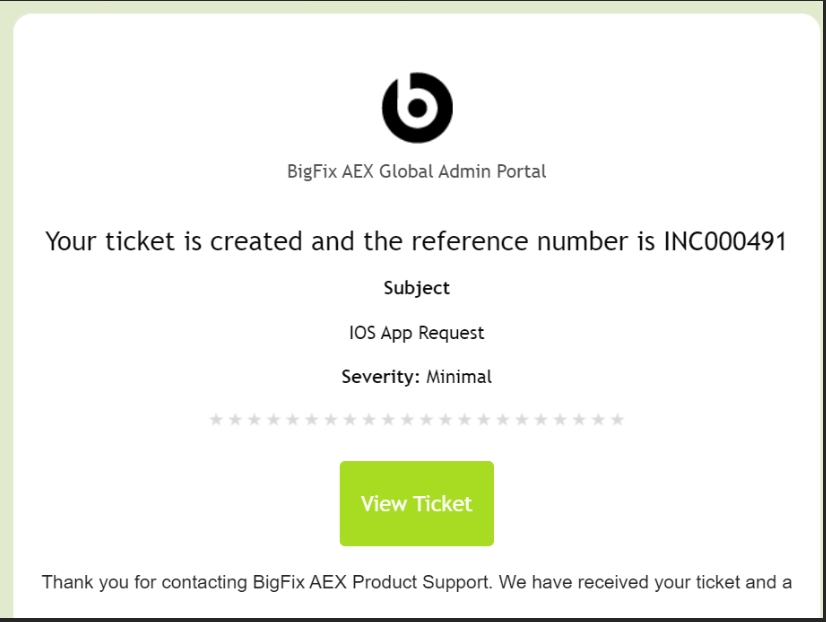
- The latest request will also be visible on the support page of the tenant.
- The iOS app request is completed in 3-4 working days from the date of request raised. Once the app is generated, requester is notified post which iOS Application for the given tenant can be downloaded by following the steps below.
- Open Configuration settings from the Global Admin Console.
- Select Choose Channels.
.png)
- Turn on iOS App switch.
