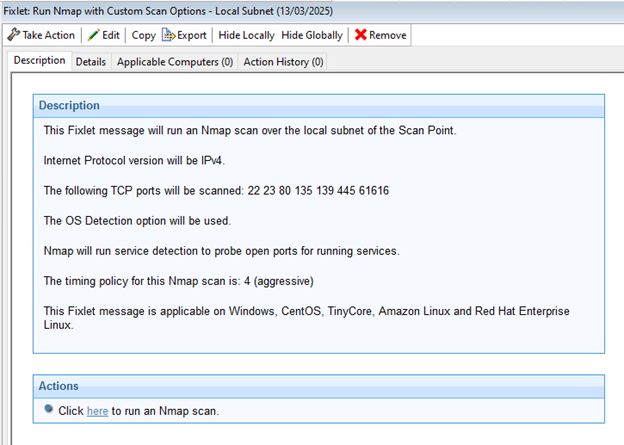Using the Nmap Scan Wizard
How to customize the Nmap scanner to best suit your needs.
You can change various aspects of the Nmap scanner by using the Asset Discovery Nmap Scan Wizard. You can schedule periodic Nmap scans of your network using previously designated Scan Points.
UnmanagedAssetImporter -NMAP
service is running on the server.Click Scan Wizard under the Manage Scanning node in the navigation tree.
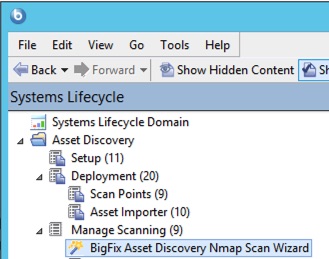
The wizard is displayed on the right.
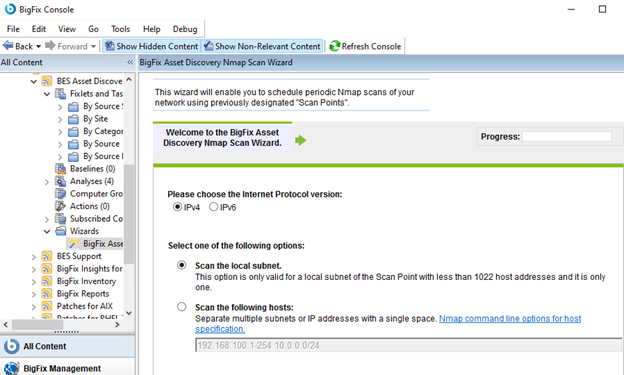
Begin by selecting the type of protocol and a type of scan.
You can scan the local subnet or scan a particular host. Click Next.
If you select Scan the local subnet, you set specific parameters of the scan in the next screen. Check the Progress bar at the top of the window.
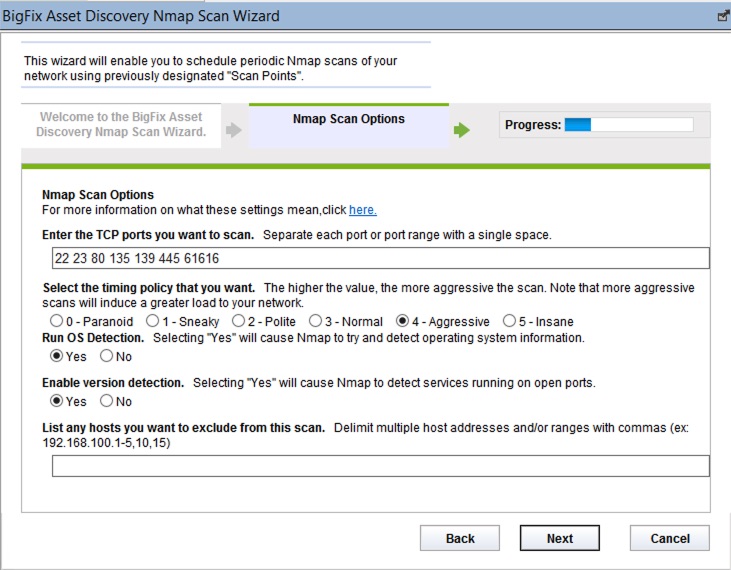
On this screen, you scan ports, run operating system detection, enable version detection, and list hosts to exclude. Make your selections and click Next.
On the next screen, you can enable Advanced Nmap configuration options, select Ping Options, and additional Nmap scan options. Make your selections and click Next.
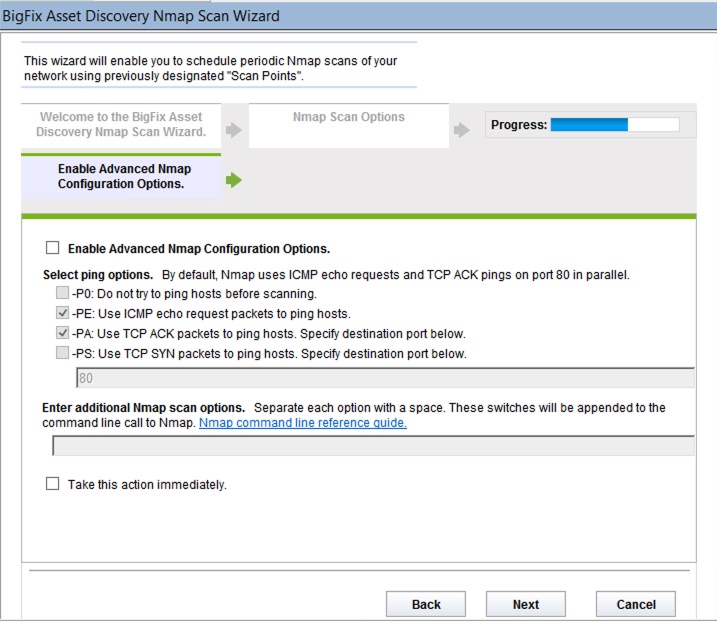
In the next screen, you can customize the text fields for the Fixlet. You can edit the title and the description of the Fixlet. When you have customized all text fields, click Finish and enter your Private Key Password.
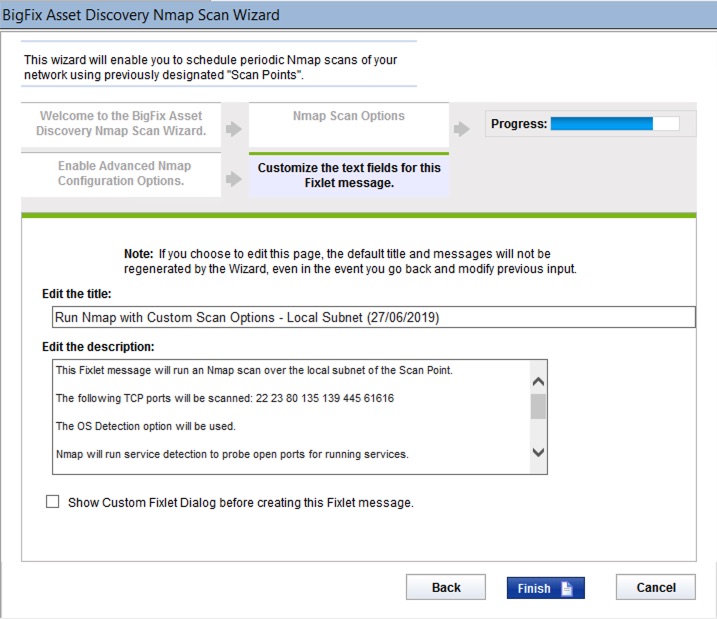
You now see the Fixlet that includes the specific parameters and customizations you entered in the wizard. Review the text in the Description field, and click in the Actions box to run an Nmap scan.