From the Manage Application Management Groups dashboard
You can also add tasks to an Application Management Group from the Manage Application Management Group dashboard.
Procedure
- Select the Application Management Group to which you want
to add tasks.Note: If the status of the selected Application Management Group is "Deployed", you must deploy the Application Management Group again after adding the tasks. For more information, see Deploying Application Management Groups.
-
Open the Add Tasks dialog.
There are two ways to add tasks from this dashboard:
- Click Add Tasks from the Application Management Groups tab.
- Click .
Figure 1. Adding tasks from the Manage Application Management Groups dashboard 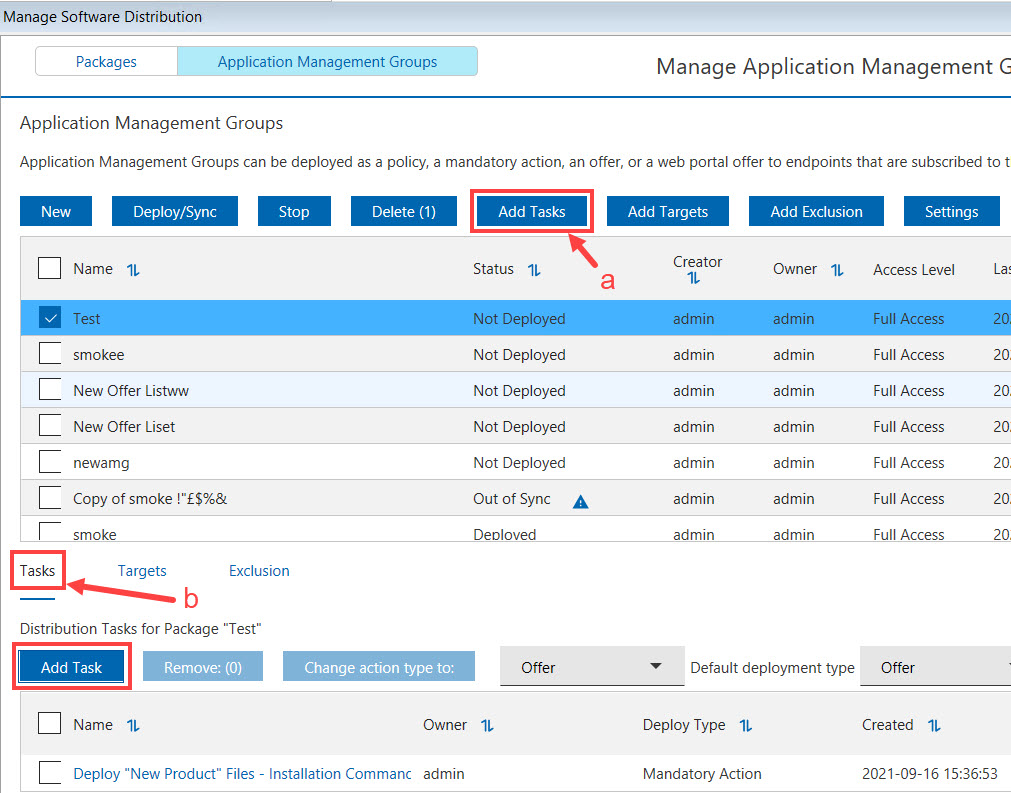
The Add Tasks dialog opens and lists all the available software distribution tasks. These tasks were created from the Manage Software Distribution Packages dashboard, and are viewed by endpoint users as offers from the Client Dashboard for Software Offers.
- Select how you want to deploy the task. You
can select from the following options:
- Offer
- This action handles self-provisioning of software from the Client Dashboard for Software Offers.
- Mandatory Action
- This action runs once and expires.
- Policy Action
- This action continually runs and checks whether your computers comply to the policy.
- Portal Offer
- This action handles self-provisioning of software from the Software
Distribution Self Service Portal.Note: Deploying a Portal Offer does not immediately create an action. You must deploy the Application Management Group when a task is added to have the offer shown in the Self Service Portal.
Figure 2. Add Tasks dialog 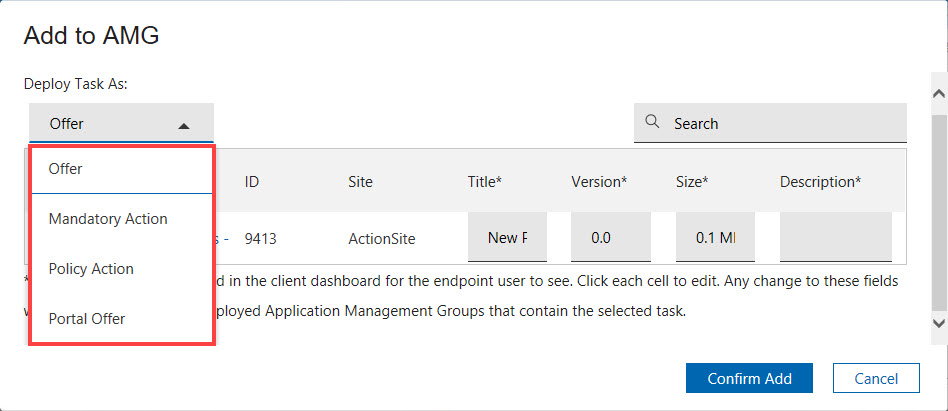
Tip: Use the Default deployment type feature if you plan to create several tasks with the same deployment type in one go. This feature helps you save time from selecting the deployment type on every task creation.Note:- You can easily change the deployment type after creating the task, without the need to delete and re-create the task from scratch.
- The offers in AMG do not support category.
- Select the tasks that you want to deploy to a particular group of clients.
- Optional: If you want to edit the profile for
the mandatory action, client, or portal offer, double-click the appropriate
cells.
For mandatory actions, you can update the expiration time. For offers, you can update the title, version, size, or description and make it meaningful and appropriate for the endpoint clients.
Note: All Application Manager Groups that are not yet deployed and that contain the same offer or action are also updated. Each offer or action can have only one profile. The offer or action profile remains the same in other Application Management Groups. - Click Confirm Add.The Distribution Tasks that you added are shown on the Tasks tab.