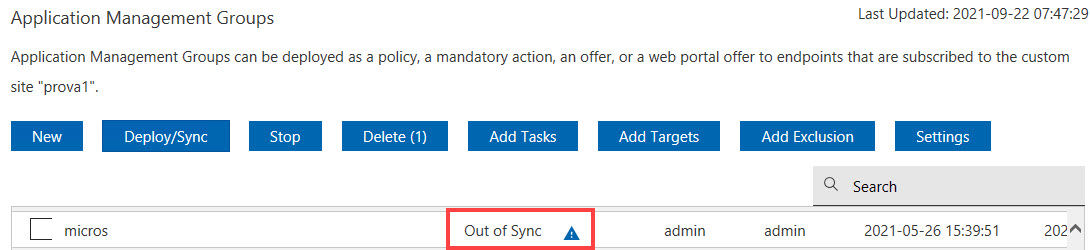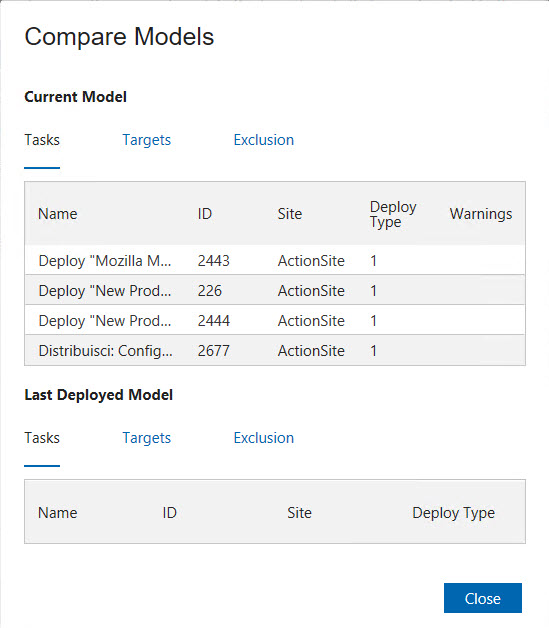Deploying Application Management Groups
Learn how Application Management Groups are deployed and how they relate to BigFix computer groups.
- An automatic computer group.
- An action for each task.
Computer groups
The Application Management Group computer group is stored at the custom site, which was created during the initial setup process. For example, if five Application Management Groups are deployed, then five automatic computer groups are created, one for each Application Management Group.
The computer group definition contains all the targets that are listed in the Application Management Group.
name_of_the_custom_site name_of_the_Application_Management_Groupswd_app_groupduring the setup process and have an Application Management Group called
Offer1, you can find a computer group called
swd_app_group Offer1in the
swd_app_groupsite.

Actions
The number of actions that are created upon deployment depends on the operator site. There can be one action per task per operator site. For example, a non-master operator creates two Application Management Groups and adds the same task to both groups. When the two groups are deployed, only one action is created. If another operator creates an Application Management Group and adds the same task as the first operator and deploys the group, a separate action is created. In this example, a total of two actions were created, one for each operator.
Master operators use the same operator site, so if five different master operators use the same task in their Application Management Groups, only one action is created for that task.
SWD AMG Action: title_of_the_originating_taskswd_app_group Offer1and this computer group has ID 44. The action contains a relevance clause that checks to see if the endpoint is a member of the computer group whose ID is 44.

Deployment
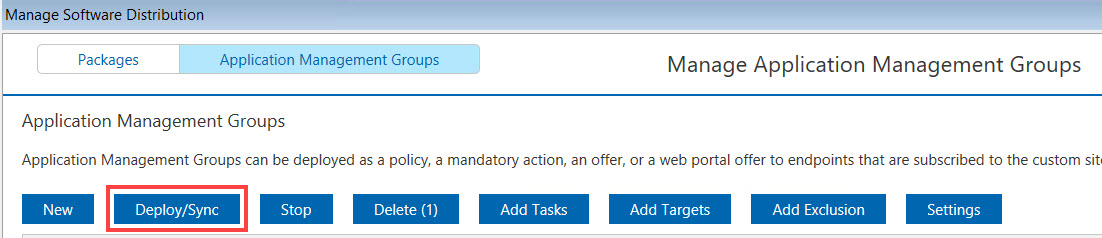
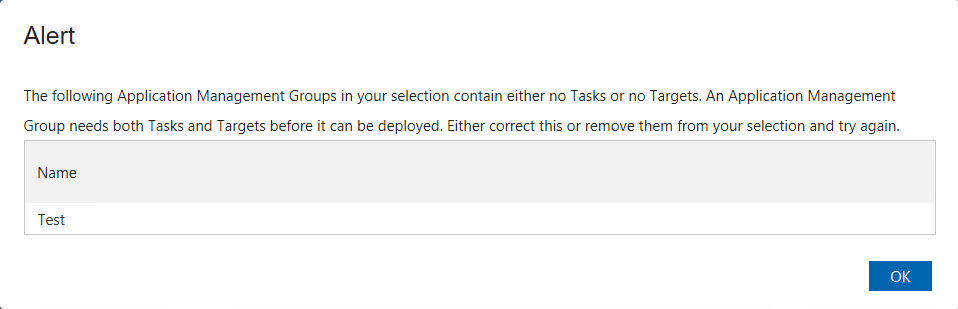
Set the advanced options to force the program to space out the running of actions. This can help reduce the load on the network in bandwidth-intensive actions such as large downloads. It is especially useful for allowing Relays to effectively service hundreds of attached Clients. This option is mainly for mandatory and policy actions.

When the Application Management Group is deployed, the status changes to Deployed.
You can continue to add new tasks
or targets to a deployed Application Management Group. However, the
status changes from Deployment
to Out of Sync
because
the Application Management Group does not get automatically updated
with the new tasks or targets.
Out of Sync state