Navigation tree overview
This topic gives you an overview of using the Navigation tree.
The OS Deployment and Bare Metal Imaging navigation tree, which is accessed from the BigFix console, is your primary tool for capturing and deploying OS images. This navigation tree becomes available when you enable the site from the License Overview dashboard in the BigFix Management domain. To access the navigation tree, open the BigFix console and click the Systems Lifecycle domain at the bottom of the domain panel.
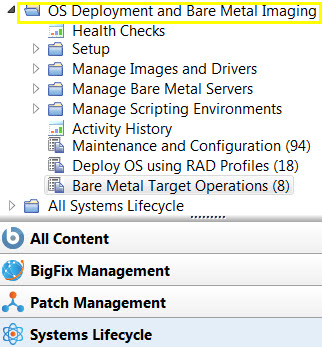
Click OS Deployment and Bare Metal Imaging to expand
the content, which is organized into nodes, dashboards, Fixlets, and
tasks that you use to prepare and perform OS deployments in your environment:
- Health Checks
- The OS Deployment Health Checks Dashboard provides troubleshooting and optimization checks for OS Deployment. You can drill down into individual health checks to see their results and a resolution path for failing checks. See Health Checks Dashboard.
- Setup
- From this node you perform the installation and configuration steps needed to successfully prepare and upload Windows Bundles, to upload images to the Endpoint Management server, and to deploy these images on computers in your environment. The Setup node expands to display the dashboards, Fixlets, Tasks, and Analyses available for this purpose. Each configuration task is described in detail in Configuring the OS Deployment Environment and Managing Windows Bundles and Deployment Media for Windows targets.
- Manage Images and Drivers
- The Manage Images and Drivers node includes wizards and dashboards
for managing your driver and image libraries, as well as for capturing
images. For more information about images and drivers, see Managing Images..
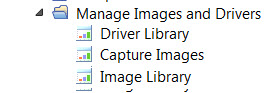
- Manage Bare Metal Servers
- Expanding this node, you access the Server Management dashboard. From this dashboard you can manage bare metal OS Deployment servers. You can install, uninstall, or upgrade BigFix Bare Metal Server by uploading the appropriate installers.
- Manage Scripting Environments
- Expanding this node, you access the Scripting Environment Library. From this dashboard you can import scripting environments that you have previously created with vendor-specific tools, and deploy them to your Bare Metal targets. The Bare Metal Server that manages the targets must have the Management Extender for Bare Metal targets component installed.
- Maintenance and Configuration Tasks
- This menu contains Fixlets and tasks that are needed for maintenance of your OS Deployment environment. See Maintenance and troubleshooting.
- Bare Metal Target Operations
- This menu contains tasks and Fixlets to manage Bare Metal targets in your environment. See Managing Bare Metal Targets.