Disabling scans on Docker containers
![]() Available from 9.2.5.
By default, BigFix Inventory
scans all Docker containers that are deployed on computers where the BigFix client is installed. If you do not want to scan the
containers but still want to monitor the host computer, change the value of the
DOCKER_SCAN parameter on the host computer.
Available from 9.2.5.
By default, BigFix Inventory
scans all Docker containers that are deployed on computers where the BigFix client is installed. If you do not want to scan the
containers but still want to monitor the host computer, change the value of the
DOCKER_SCAN parameter on the host computer.
About this task
Procedure
- Log in to the BigFix console, and click Computers.
- Select the host computer on which Docker containers are deployed, and click Edit Settings.
-
Click Add. Specify DOCKER_SCAN as the setting name,
and false as the setting value. Then, click OK.
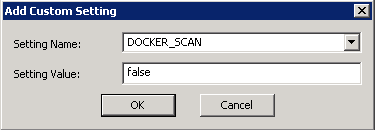
Results
Important: The Docker file system directory /var/lib/docker might
contain copies of software ID tags. When the Docker scan is enabled, the directory is excluded from
scanning to avoid duplicated software discovery. When you disable the Docker scan, the directory is
included back into regular scans.
If you want to re-enable the scans of Docker containers, change the value of the DOCKER_SCAN parameter to true.