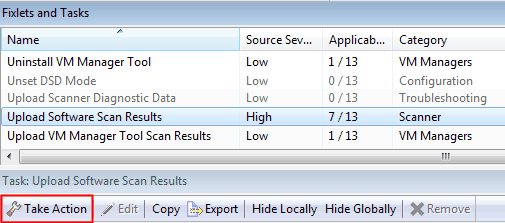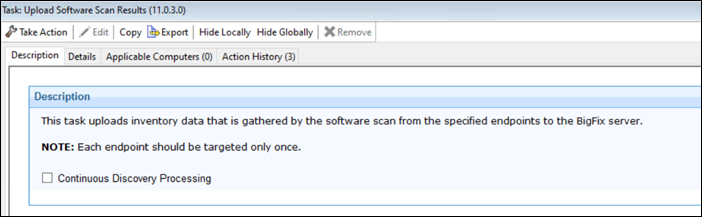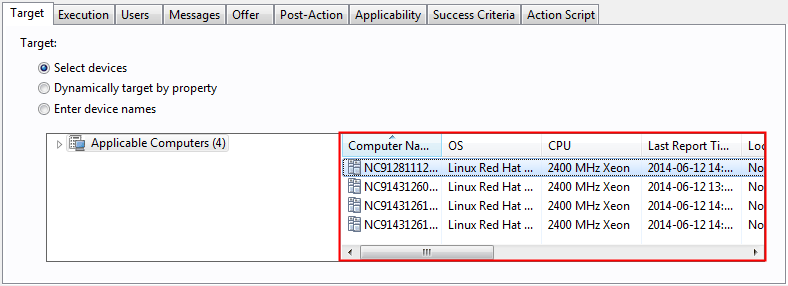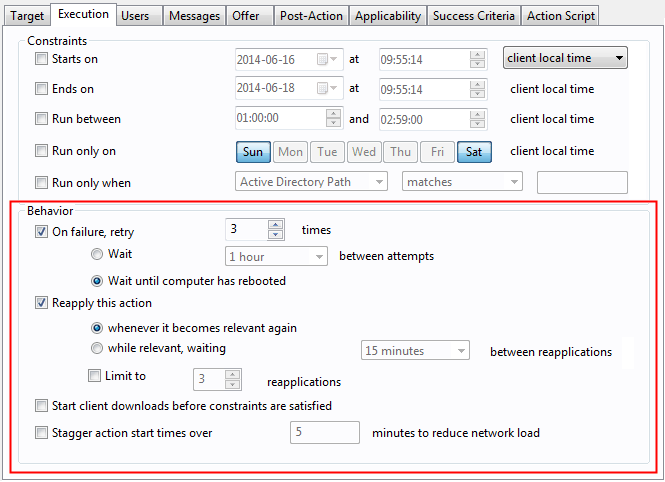When the software
scan finishes, its results must be uploaded from the computers in
your infrastructure to the BigFix server.
To ensure that software inventory data is up-to-date, software scans
and uploads of their results should run on a similar schedule.
About this task
If you enabled the default scan configuration, uploads of software scan
results are scheduled automatically and this configuration is not
required.
Procedure
- Log in to the BigFix console.
- In the navigation bar, click .
- In the upper right pane, select Upload Software
Scan Results, and then in the lower pane, click Take
Action.
Note: The size of a single compressed
scan result cannot exceed 1 MB.
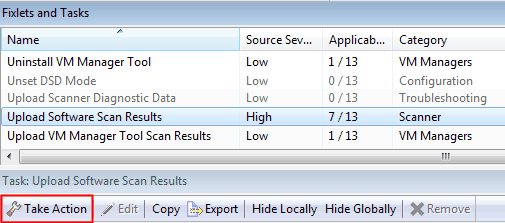
-
 Select the 'Continuous Discovery Processing' option to enable the Continuous
Discovery Processing. For more information, refer to Continuous Discovery
Processing.
Select the 'Continuous Discovery Processing' option to enable the Continuous
Discovery Processing. For more information, refer to Continuous Discovery
Processing.
To manage Upload Software Scan actions, you can use
Dynamically target by
property with ‘By Group' option and have two Computer Groups - one for running
action with enabled Continuous Discovery Processing and the other one for disabled. This
will help to ensure that none of the endpoints is targeted by two kinds of
actions.
Information about installed packages is not presented in analyses for
computers where Continuous Discovery Processing has been
scheduled.
-
Select computers from which you want to upload software scan results.
Tip: To ensure that the action is applied on all
computers that are added in the future, select Dynamically target by
property.
- Optional: By default, software scan results
are uploaded to the BigFix server whenever
they are available on the target computer. If you want to specify
the dates and frequency of the uploads, open the Execution tab.
Specify the details, and click OK.