Send Messages to Devices
Using Send Messages feature, you can send a short message notification to multiple selected devices. You can determine if the message is read by the end user and also configure to automatically delete messages from the target devices after a specified number of days.
Before you begin
- The operator must have the following permissions:
- Can Create Actions
- Custom Content
- SWD must be running and the operator must have access to it.
- Target devices must have SSA 3.1.0 or later installed with Messages tab setting enabled.
About this task
To send message notifications to selected target devices, perform the following steps.
Procedure
- Open the Devices tab.
- In the Devices page, from the list of devices, select one or more devices to which you want to send the message.
- Click Configuration and select Send message from the drop-down.
-
In the Send message window, enter your subject and message in the
relevant sections.
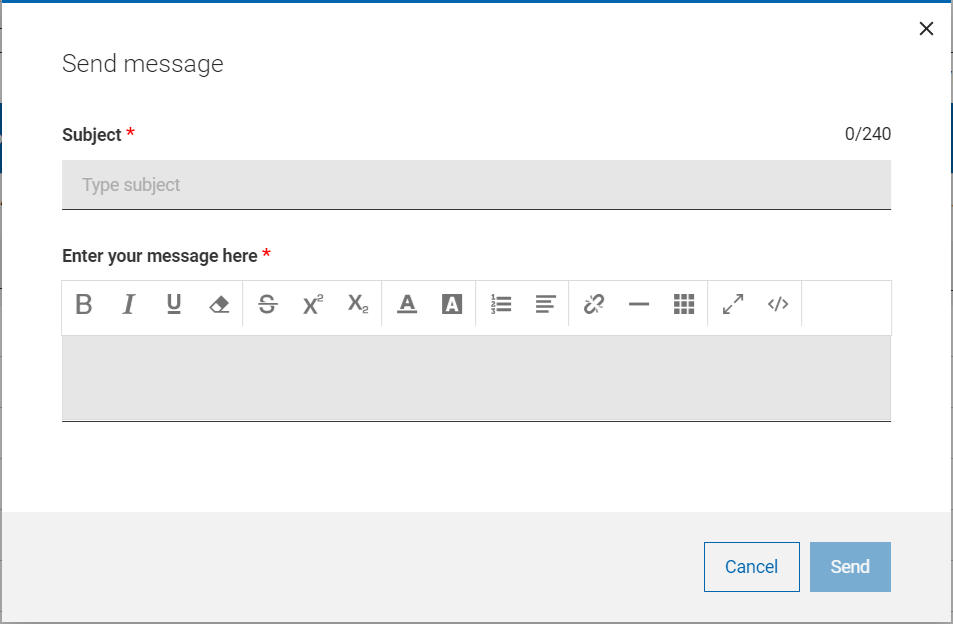
Note:- You can enter up to 240 characters including the subject line.
- You can format your content using the formatting options in the toolbar.
- You can copy/paste HTML code into the editor and/or save your message as HTML code.
-
Click Send.
- When the message is sent, a success message is displayed and the relevant action is created for the message sent. If the target device is not installed with SSA 3.1.0 or later, then the message cannot be delivered and the status of this action becomes not relevant.
- When the user reads the message, the status of the action becomes completed. With this, the operator can determine if the message is read by the end user.
- To automatically delete messages from the target device user's SSA Message tab after a specified number of days, message expiration days can be set through the WebUI Server setting _WebUIAppEnv_NOTIFICATION_EXPIRATION_DAYS.