Post-installation steps
After you install the product, perform these steps to verify that the installation runs successfully and to complete the basic configuration steps.
Procedure
-
Run the following step to verify that the installation runs successfully:
- On Windows:
- From Start > All Programs > BigFix run the BigFix Server Diagnostics tool to verify
that all the installation and configuration steps completed successfully.
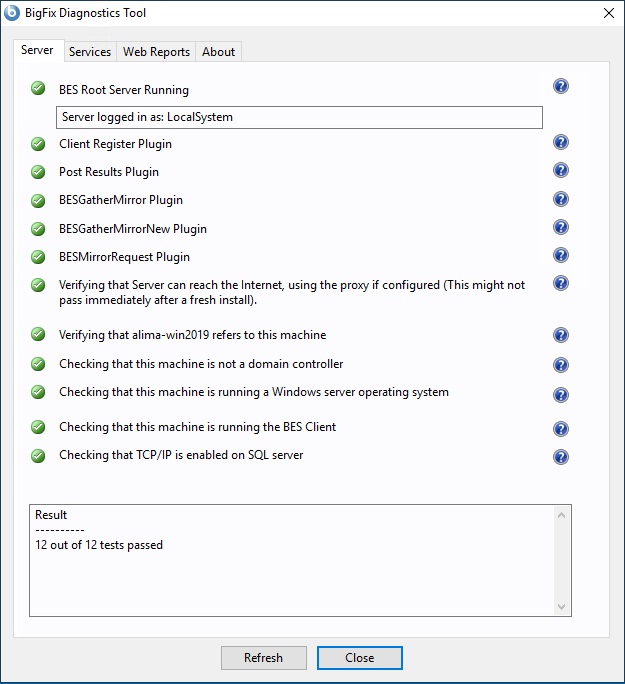
If all the buttons are green, click Close to exit the Diagnostic tool, otherwise address the problem to be sure that the server is working correctly. - On Linux:
- Ensure that the following services are up and running:
Use the commandbesfilldb besgatherdb besserver beswebreportsservice service statusto check the status of the services.
- Open the BigFix console
and verify that the client is registered.
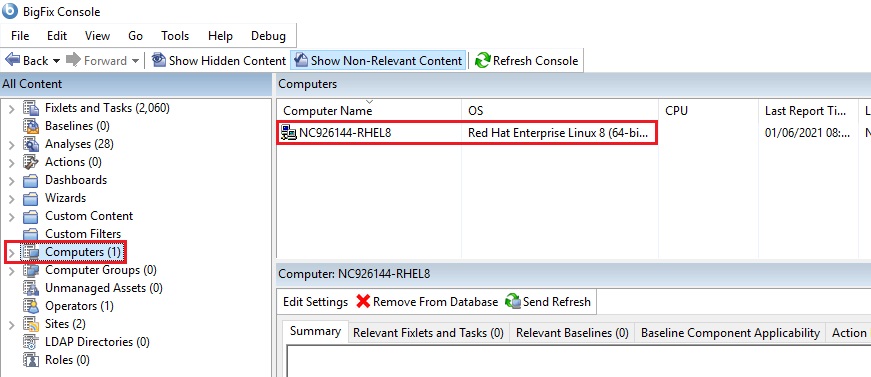
- From the console, verify that the All Content and BigFix
Management domains have been created.
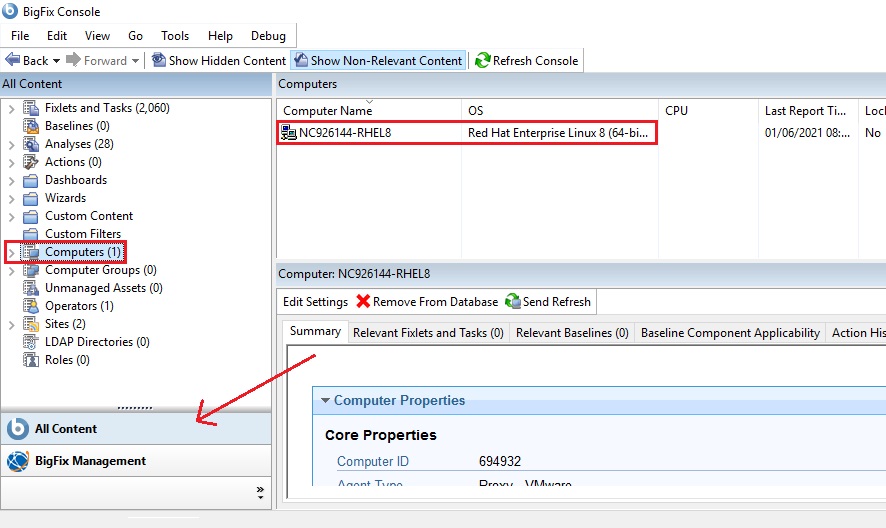
- After installation, the program is automatically set up to subscribe to certain management and
maintenance sites. Depending on the terms of your license, you might have subscriptions to
other sites as well. In this way content from those Sites automatically flows into your
enterprise and is evaluated for relevance on all computers running the BigFix client. Subscribe to these sites
from the BigFix Management domain, by selecting the License
Overview dashboard.
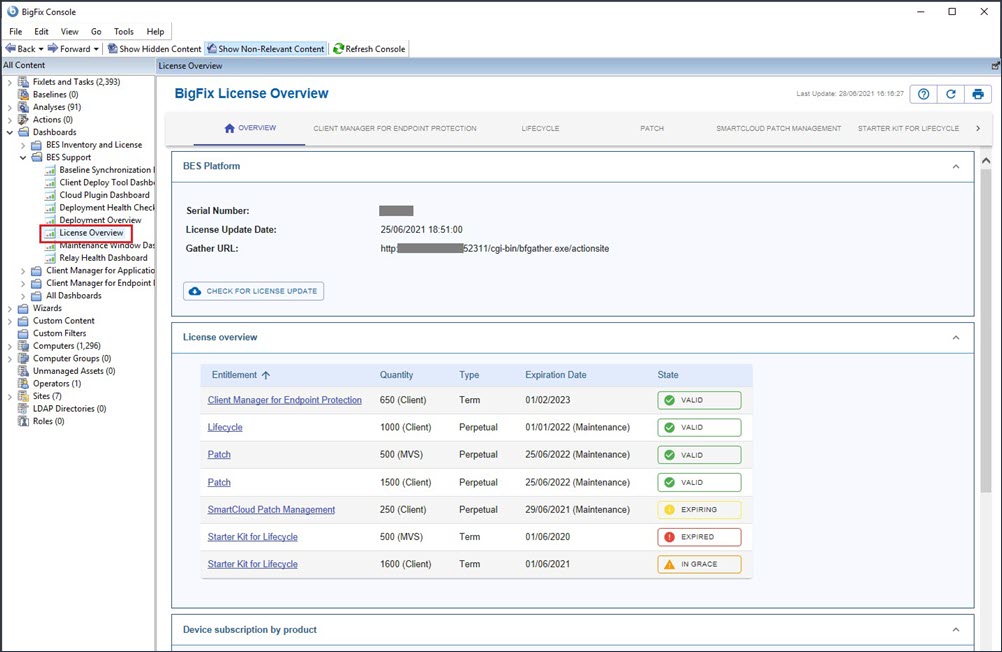
The License Overview dialog appears, listing available sites.Select the desired product by clicking the corresponding tab or the name in the License overview table.
- Enable the entitled sites by clicking the Enable button associated with the site
to which you want to subscribe.
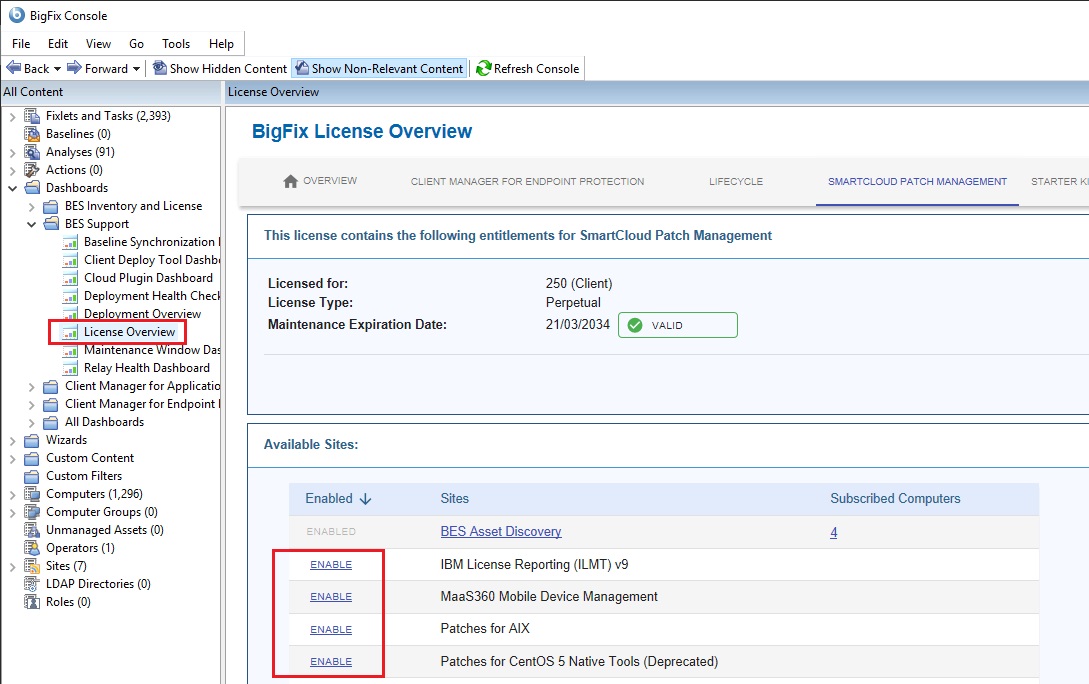
- Enter your password to subscribe to the site. The new site is now listed in the Manage Sites node of the domain panel. You can also subscribe to a site by using a masthead file.
- Open the Manage Sites node and select your newly subscribed site.
- From the site dialog, click the Computer Subscriptions tab to assign the site to the appropriate computers
- From the Operator Permissions tab, select the operators you want to associate with this site and their level of permission.
- Click Save Changes when you are done.