Remote Citrix / Terminal Services Configuration
Although BigFix can efficiently deliver content even over slow connections, the console itself is data-intensive and can overwhelm a link slower than 256 kbps. Adding more Clients further increases the lag time.
However, you can access the console remotely from a Citrix, Windows Terminal Server, VNC or Dameware-style presentation server and realize excellent performance. Here is what this configuration looks like:
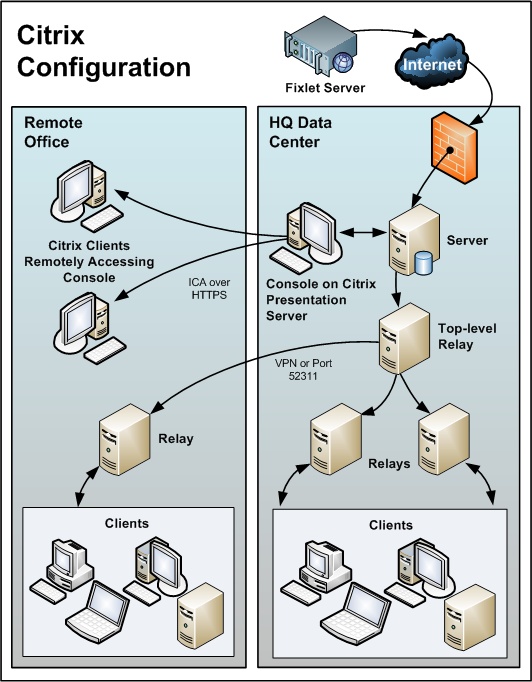
Note the following about the diagram:
- In the main office, the console is set up on a computer that is close to the server for fast data collection. This is your Presentation server.
- You must create user accounts for each remote user. These users can then access the console quickly because the time-critical data loading is done at the main office over a fast link.
- Your remote connection can be over HTTPS to improve security.
- Note that running a console from a Presentation server containing the private key is inherently less secure than if the key is stored on a removable drive.
- You might be able to benefit from load-balancing software to spread the remote accesses across multiple servers.
- The main bottleneck for a console running on Citrix is memory size. If the console runs out of memory, its performance decreases sharply. A good technique to determine the memory requirement is to open the console as a Master Operator. Check the memory used: this indicates the maximum memory requirement per user. Then log in as a typical operator and use this as your average memory requirement. If your Citrix server can support all concurrent users with the maximum memory then a single box suffices. If not, then use the average memory requirement per user to determine how many extra Citrix servers you might need.
- The second constraint is CPU power. During refreshes, the console works best with a full CPU core. This means the Presentation server will be optimized with one CPU core running the console for each concurrent user.
- The final concern is disk space for the console cache. You can understand the size of the cache by looking at an example on your local computer: C:\Documents and Settings\<USERNAME>\Local Settings\Application Data\BigFix\Enterprise Console\BES_bfenterprise. There should be enough disk space to provide one cache file for each console operator.