Health Check
As a Master Operator, use the Health Checks page in the MCM application to monitor the health of your MCM deployments.
Note: This functionality is not applicable for Non-Master Operators.
To access the Health Checks page:
- Login to the WebUI as a Master Operator.
- From the WebUI main page, select .
- On the Modern Client Management home page, click . The Health Check page is displayed as
follows.
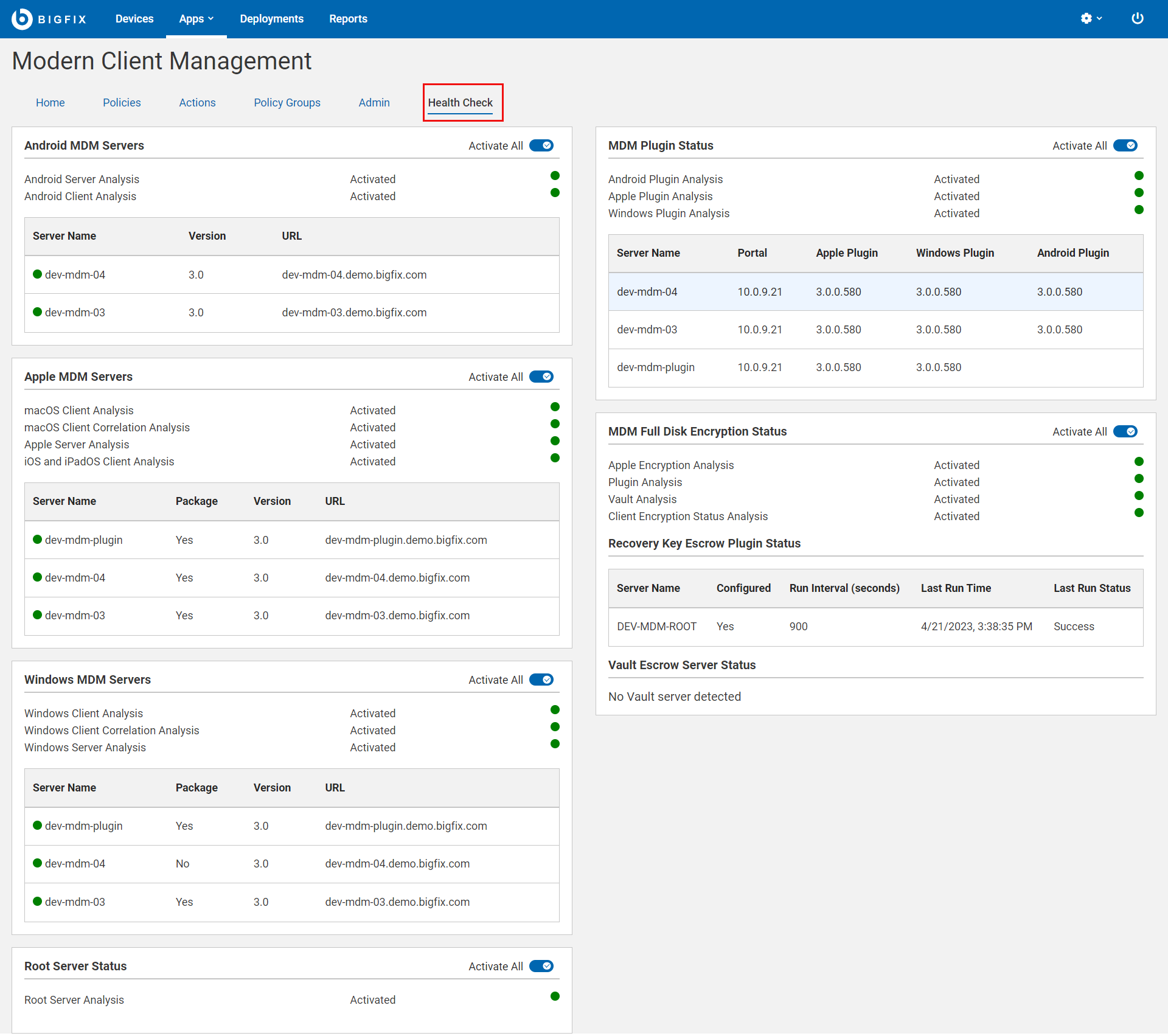
This page is organized into different sections as follows to track important health
indicators:
- Android MDM Servers
- Apple MDM Servers
- Windows MDM Servers
- Root Server Status
- MDM Plugin Status
- MDM Full Disk Encryption Status
Important: Ensure all analyses are activated for MCM app
to work as expected.
- Android MDM Status
-
- Server Name: Reports the list of Android MDM servers that are detected. If there are no Android MDM servers, displays ‘No servers detected’. For information on setting up Android MDM Server, see Install BigFix MDM Service for Android.
- Version: Shows the current version of the Android MDM server installed.
- Apple MDM Servers
-
- Server Name: Reports the list of Apple MDM servers that are detected. If there are no Apple MDM servers, ‘No servers detected’ is displayed. For information on setting up the Apple MDM Server, seeInstall BigFix MDM Service for Apple.
- Package: Indicates whether a BigFix Agent macOS installer package has been pre-staged on the MDM server. This is needed to successfully deploy a BigFix agent on OSX devices via MDM. If the package has been pre-staged correctly, users can see a green tick mark. If the package is missing and if you want to add the package, see Prestage macOS BigFix installer.
- Version: Shows the current version of the Apple MDM server installed.
- URL: Displays the MDM URL of the configured sever. If the server URL is not detected, ensure the server is set up properly. To set up the server, see Install BigFix MDM Service for Apple.
- Windows MDM Servers
-
- Server Name: Reports the list of Windows servers that are detected. If there are no Windows servers, displays ‘No servers detected’. For information on setting up the Windows MDM Server, see Install BigFix MDM Service for Windows.
- Package: Indicates whether a BigFix Agent Windows .msi installer package has been pre-staged on the MDM server. This is needed to successfully deploy a BigFix agent on Windows devices via MDM. If a package has been pre-staged correctly, the check shows a green tick mark against the relevant sever. If the package is missing and if you want to add the package, see Prestage Windows BigFix Installer.
- Version: Shows the current version of the Windows MDM server installed.
- URL: Displays the MDM URL of the configured sever. If the server URL is not detected, ensure the server is set up properly. To set up the server, see Install BigFix Windows MDM Server.
- Root Server Status
-
This analysis checks the BES Server to find if there are any PPKG files created.
Note: PPKG created on BES Server is automatically moved to MDM Servers and is used from MDM servers when PPKG actions are taken. - MDM Plugin Status
- Reports the list of all the installed Plugin Portal names, versions along with the versions of the installed Apple MDM Plugin, Windows MDM Plugin, and Android Plugin. If component is not installed, it displays ‘None.’
- MDM Full Disk Encryption Status
- Reports the Full Disk Encryption status.
- It shows if the FDE analysis is activated or not.
- Recovery key escrow plugin status: It displays if the Recovery key escrow plugin is configured; if yes, in which server, and the time interval in which it prompts. If not configured, it displays a link through which you can configure.
- Vault Escrow Server Status: It shows if the Vault Escrow Server is configured or not. If configured, it shows the name of the Vault Escrow Server.