My Assessments view
The My Assessments view contains a list of assessments (the currently-opened assessment, along with any assessments that you have saved). If the current working set of assessments is modified (for example, if you add a new assessment or modify an assessment), an asterisk beside the view title indicates that there are unsaved changes in the working set.
- Name: Assessment name.
- Type: An icon indicating that the scan covered applications
(
 ), folders (
), folders ( ), projects (
), projects ( ), or files (
), or files ( ). A star beside the assessment name indicates that the assessment is
currently open.
). A star beside the assessment name indicates that the assessment is
currently open. - Scan Configuration: Scan configuration that was used for the scan.
- Modified: Yes or No indicates the modified state of the assessment.
- Published: Indicator that the assessments are published to the AppScan® Source Database.
- Location: Path to the assessment file (<file_name>.ozasmt).
- Targets: Applications, folders, projects, or files scanned.
- Date: Scan completion date.
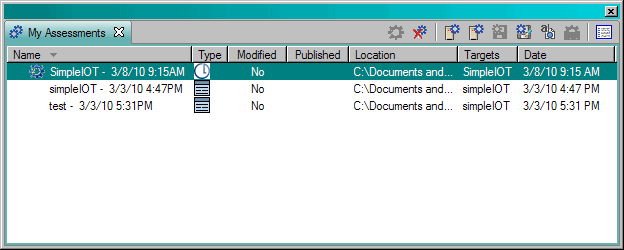
When scans complete, they automatically appear in the My Assessments view. The assessments visible in this view include scans from this computer or those that you added.
In this view, you can open, add, remove, publish, save, rename, or compare assessments. If you remove the assessment from this view without saving or publishing, it is permanently deleted. Note that every saved assessment includes all results, the output, and error logs. See Opening and saving assessments for details about saving and publishing assessments.
See Comparing two assessments in the Assessment Diff view for details about comparing assessments.