Excluding a folder from a scan
Before you begin
Procedure
- In the AllFolders section of Explorer view, select the folders and subfolders to eliminate from the scan.
- Right-click the selection and choose Exclude from Scans from the menu.
Results
Excluded folders, subfolders, and component files change color in Explorer view: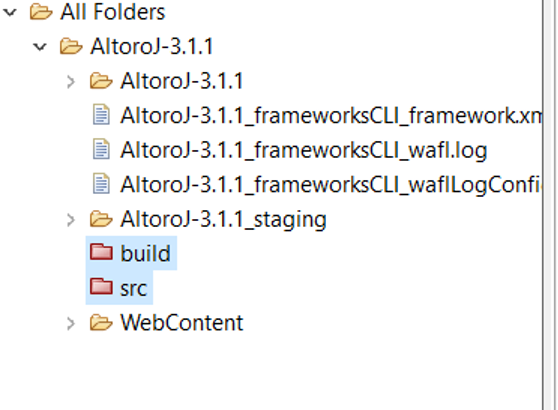
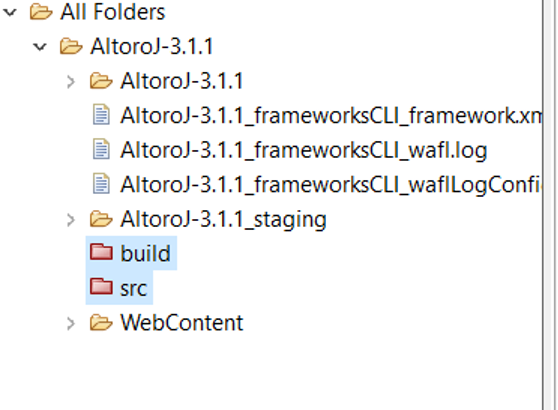
In addition, AppScan® Source adds an excluded tag entry for the excluded content to the appscan-config.xml file.
Files and folders that are excluded from scanning have a red file icon (if an excluded file is right-clicked, its menu has Exclude disabled and Include enabled). To exclude an included file or folder, right-click it and choose Exclude in the menu. To include an excluded file or folder, right-click it and choose Include in the menu.