Exporting data for migration
Exporting data from a SolidDB/Oracle database
Perform export steps from an AppScan® Source instance configured with a SolidDB or Oracle database
Exporting shared filters
- Select View > Filter Editor.
- On the Filter view, select the filter to be exported from the drop-down list. AppScan® Source indicates whether the filter is a shared filter.

Click the Save As icon, provide a name for the filter, and click Save.
The filter is saved in AppScan®
Source data directory with the .off
file extension. For example,
<data_dir>/HCL/AppScanSource/scanner_filters/UserCreatedandShared-export.off.
.


Export Scan Configuration
- Select View > Scan Configuration.
- At the Scan Configuration view select the scan configuration to be exported from the drop-down list. AppScan® Source indicates whether the scan configuration is a shared filter.
.

Click the Duplicate icon, provide a name for the scan configuration, and click Save.
The scan configuration is saved in AppScan®
Source data directory with the .osc
file extension. For example,
<data_dir>/HCL/AppScanSource/config/UserCreatedandShared-export.osc.

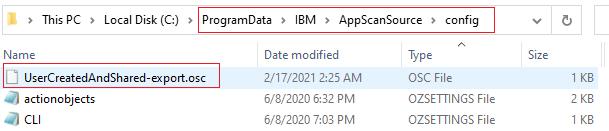
Export Scan Assessment
- Select View > Published Assessments.
- From the Published Assessments view, right-click on the assessment to be exported and select “Save Assessment As…”. Locate to the folder to which to export the assessment file and click Save.
