Raising an SAP event
About this task
You can raise events on XBP 2.0 (or later) SAP jobs in the HCL Workload Automation database in one of the following
ways:
- Using the Monitor Workload in the Dynamic Workload Console
- Perform the following steps:
- On the SAP system, create a job that has as start condition a SAP event. When you create this job, its status is released.
- Check that this job was not intercepted by the interception function.
- Log in to the Dynamic Workload Console.
- From the Monitoring and Reporting menu, click Monitor Workload.
- In the Monitor Workload window select the engine, enter Workstation in the Object Type
field, and select the plan to display the list of workstations you want to monitor. Click
Run.
A list of workstations is displayed.
- Select a workstation that has been defined to connect to a remote SAP system.
- From the toolbar, select . The Raise Event panel opens.
Figure 1. The Raise Event panel 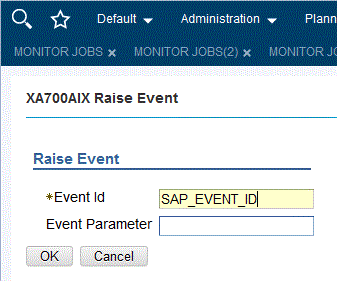
- The panel consists of the following:
- Event ID
- The identifier of the event that is to be raised.
- SAP Event Parameter
- The parameter of the event that is to be raised.
- Click OK. The event is raised.
- Creating a job that launches a Windows™ or UNIX™ command that raises an event
-
Do the following:
- In the Dynamic Workload Console, select .
- Specify an engine name, either distributed or z/OS. The Workload Designer window opens. Job types and characteristics vary depending on whether you select a distributed or a z/OS engine.
- In the Working List pane, select .
- Select the Native category and then either Windows or UNIX.
- Use the General page to provide general information about the new job definition.
- Use the Task page to provide task information for the job.
- In the Task page, select Command and in the
command string type the following command that raises the event:
where:<data_dir>/methods/r3event -c workstation_name -u user_name -e SAP_event_ID -p parameter- workstation_name
- The name of the workstation where the SAP R/3 job is defined.
- user_name
- The name of the SAP user with which the access method connects to the SAP system. This is the name specified in the r3user option.
- SAP_event_ID
- The identifier of the event.
- parameter
- The parameter defined for the event.
- Save the job definition.