Creating SAP Standard R/3 jobs from the Dynamic Workload Console
How to create and manage an SAP job that is associated to an HCL Workload Automation job that manages it.
About this task
The HCL Workload Automation job definition, available for both distributed and z/OS environments, maps to the newly created job on the SAP system. The SAP job can run on extended agent workstations, dynamic agent workstations, pools, dynamic pools, and workstations depending on the type of job definition you choose to create.
- Starting from an SAP job: Create an SAP job and associate it to an HCL Workload Automation job or
- Starting from an HCL Workload Automation job (Create an HCL Workload Automation job and associate it to an SAP job)
- Alternatively, you can simply create an SAP job on a remote SAP system, without having it managed by HCL Workload Automation: Creating an SAP job from the Dynamic Workload Console.
When performing operations that require a connection to a remote SAP system, you must configure the SAP connection data. The connection is made through an HCL Workload Automation workstation with the r3batch access method installed. Each workstation can have one or more options files that can be used to customize the behavior of the r3batch access method, except for extended agent workstations, where only one options file can be defined and therefore a selection is not required. For information about setting the SAP connection data, see Setting the SAP data connection.
Create an SAP job and associate it to an HCL Workload Automation job
How to create a new SAP job that is associated to an HCL Workload Automation job that manages it.
Before you begin
About this task
Procedure
- Click .
- Select an engine. The Workload Designer window is displayed.
- From the Working List pane, click :
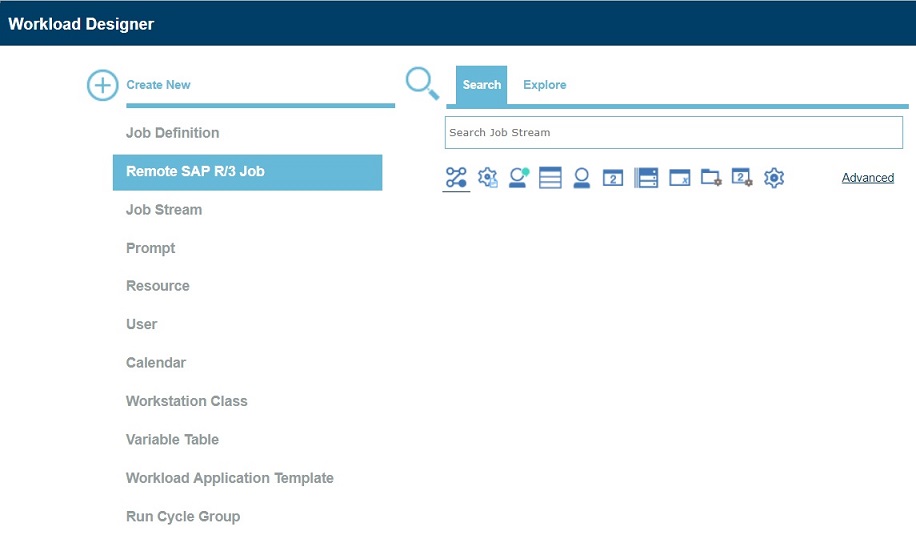
- In the Properties pane, specify the properties for the SAP job definition you are creating using the tabs available. The tabs for each type of SAP job definition are similar, but there are some differences depending on the type of engine you selected and the type of workstation on which the job runs. For more detailed information about the UI elements on each tab, see the Dynamic Workload Console online help.
- In the Details view, right-click the new job to add ABAP, External command
or External program steps to it. It is mandatory to add at least one job step to the job before you
can save the job:
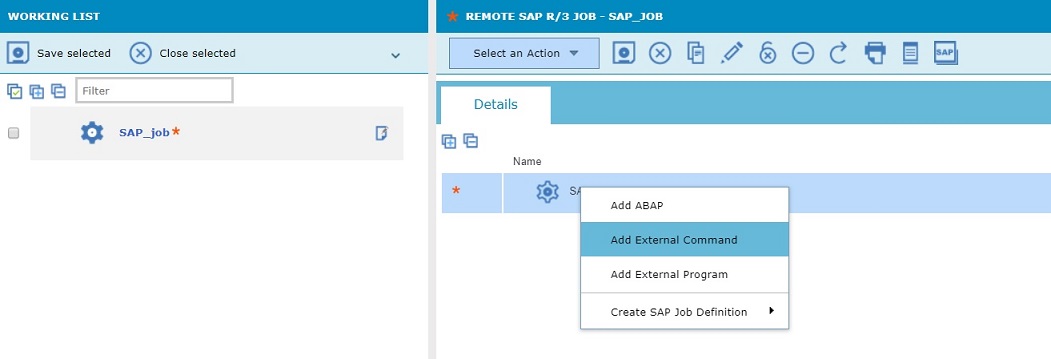
- Right-click the SAP job and click Create SAP Job Definition to
create a new HCL Workload Automation job
associated to the new job on SAP. Select the job definition in accordance
with the engine and type of agent on which the job runs.
- SAP
- For z/OS systems only. This job definition references an existing job on the SAP system and can run on dynamic agent workstations, dynamic pools, and HCL Workload Automation Agent.
- SAP Job on Dynamic Workstations
- For distributed systems only. This job definition can run on dynamic agent workstations, dynamic pools, and HCL Workload Automation Agent workstations.
- SAP Job on XA Workstations
- This job definition can run on extended agent workstations, which are workstations hosted by fault-tolerant agents or master workstations.
- Right-click the steps to move them and change their sequence.
- The HCL Workload Automation job definition opens in Workload Designer. Some fields in the Properties pane already contain information relating to the associated SAP job. Specify the remaining properties using the tabs available. The tabs for each type of SAP job definition are similar, but there are some differences depending on the type of engine you selected and the type of workstation on which the job runs. For more detailed information about the UI elements on each tab, see the Dynamic Workload Console online help.
- Click
 to save the SAP job definition in the HCL Workload Automation database.
to save the SAP job definition in the HCL Workload Automation database.
Create an HCL Workload Automation job and associate it to an SAP job
Create an HCL Workload Automation job definition and map it to a new or existing SAP job to manage it.
About this task
Procedure
- Click .
- Select an engine. The Workload Designer window is displayed.
- From the Working List pane,
 Click: New >Job Definition > ERP > SAP Job on....,
choosing the type of workstation on which it is going to run:
Click: New >Job Definition > ERP > SAP Job on....,
choosing the type of workstation on which it is going to run: - SAP Job on Dynamic Workstations
- For distributed systems only. This job definition can run on dynamic agent workstations, dynamic pools, and HCL Workload Automation Agent workstations.
- SAP Job on XA Workstations
- This job definition can run on extended agent workstations, which are workstations hosted by fault-tolerant agents or master workstations.
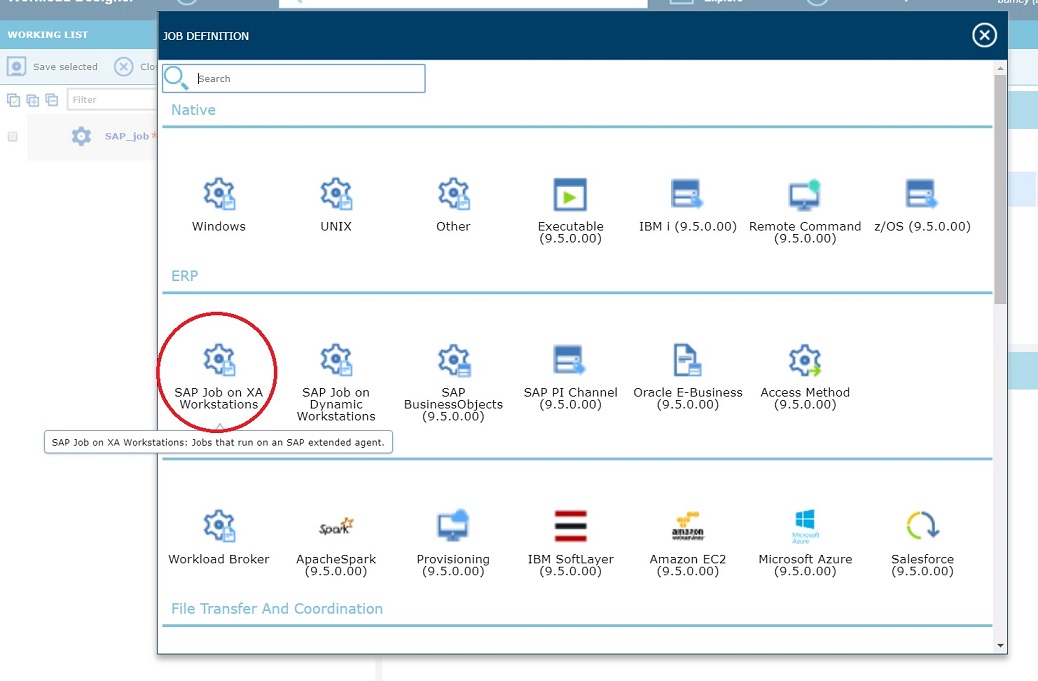
 Click: New > ERP > SAP
Click: New > ERP > SAP- SAP
- For z/OS systems only. This job definition references an existing job on the SAP system and can run on dynamic agent workstations, dynamic pools, and HCL Workload Automation Agent.
- In the Properties pane, specify the properties for the SAP job definition you are creating using the tabs available. The tabs for each type of SAP job definition are similar, but there are some differences depending on the type of engine you selected and the type of workstation on which the job runs. For more detailed information about the UI elements on each tab, see the Dynamic Workload Console online help.
- In the Task tab, specify the HCL Workload Automation job that you want to associate to the SAP job. If this job already exists, specify it in the Job name field, otherwise, click New to create it from new and specify its properties in the Properties pane.
- In the Details view, right-click the new job to add ABAP, External command
or External program steps to it. It is mandatory to add at least one job step to the job before you
can save the job:
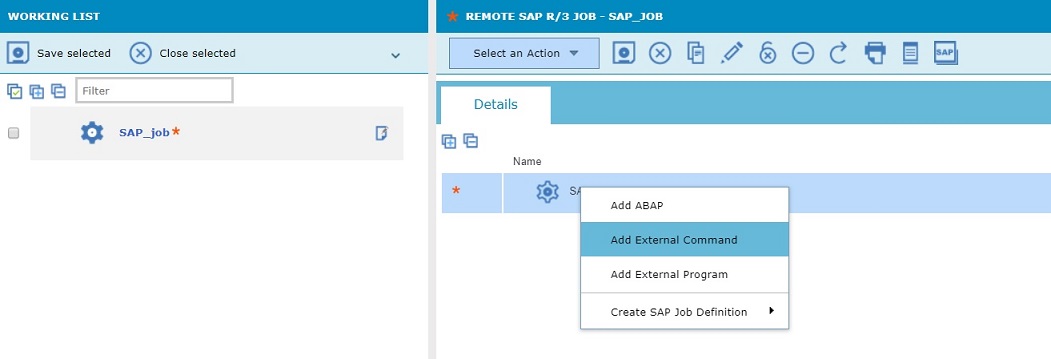
- Save the job.
- After you have saved the SAP job, close the SAP job definition view or select the HCL Workload Automation job definition to assign the SAP job to it.
- In the Task pane, enter the details of the SAP job created before or use the picklist to retrieve the SAP job details from SAP
-
Click
 to save the SAP job definition
in the HCL Workload Automation database.
to save the SAP job definition
in the HCL Workload Automation database.
Creating an SAP job from the Dynamic Workload Console
How to create an SAP job definition on a remote SAP system from the Dynamic Workload Console.
About this task
Procedure
- Click .
- In the Filter, select Standard R/3 Job and specify the workstation name. This parameter is mandatory because it identifies the remote SAP system.
- Specify the workstation where the SAP job runs. This is the workstation with the r3batch access method that communicates with the remote SAP system.
- If the workstation is not an extended agent workstation, you must also specify the options file to be used.
- Click Display to view a list of the Standard R/3 jobs for the specified workstation.
- Click New to create a new Standard R/3 job and enter the required information in the R/3 Job Definition and R/3 steps tabs.
- Click OK to save the job on the SAP system.
What to do next
After creating the new SAP job on the SAP from the Dynamic Workload Console, you must reference it in an HCL Workload Automation SAP Standard R/3 job if you want to manage the job from within HCL Workload Automation as explained in Create an HCL Workload Automation job and associate it to an SAP job.