The VersionVault integration with Cadence cellview editors
The HCL VersionVault integration with Cadence schematic, layout, and other such design editors is referred to as cellview editors (CVEs). Version information, which is displayed on the cellview editor's title bar, includes the current design management (DM) state and the version of the design artifacts that are loaded in the work area.
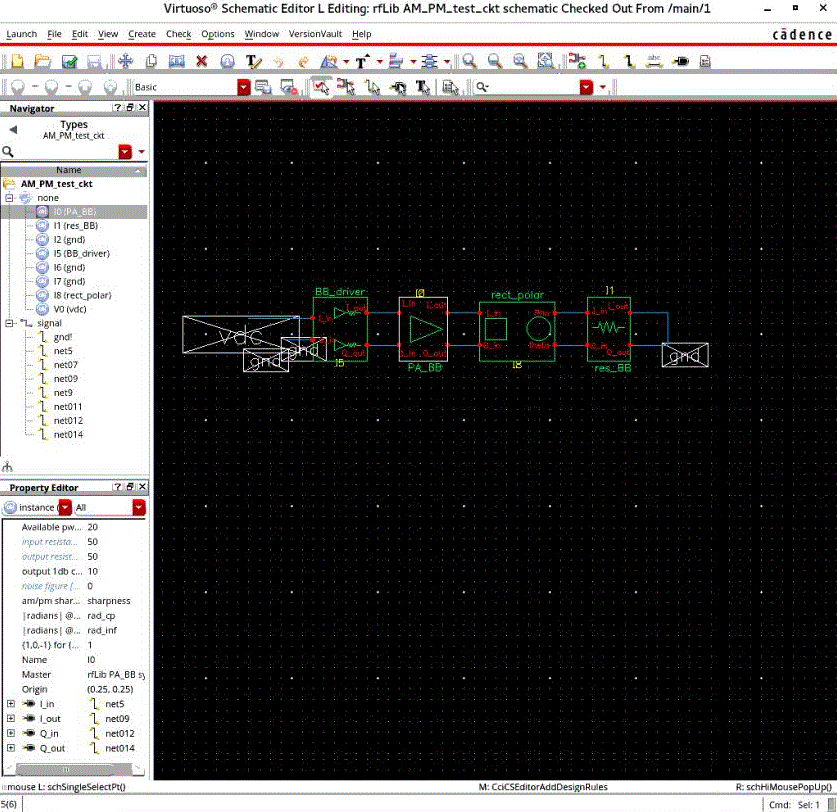
Using VersionVault from Cadence cellview editors
- Checking in designs
-
For unmanaged designs, the check-in operation implicitly adds the designs to source control. Managed designs that are checked out are simply checked in. The dialog box enables you to specify check-in options. For information about check-ins, see Artifact check-ins.
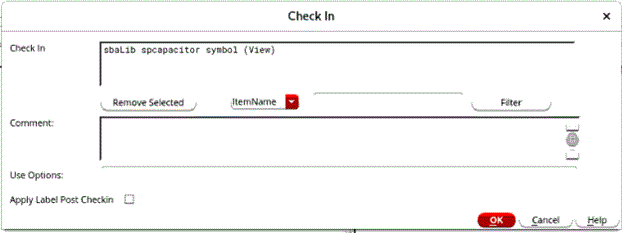
- Checking out designs
-
The Check out menu item opens a dialog box that specifies check-out options. For information about check-outs, see Artifact check-outs.
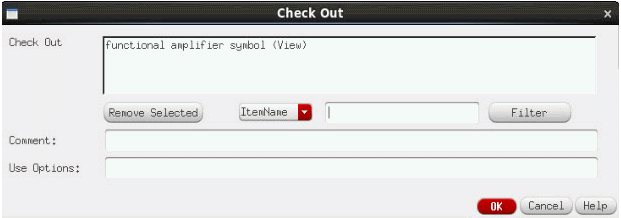
- Canceling checkouts
-
The cancel checkout operation cancels a check-out and discards the changes that are made to a design after it was checked out. For information about canceling check-outs, see Check-out cancellations.
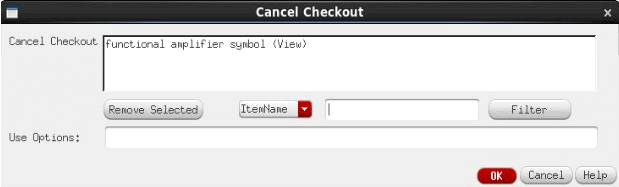
- Managing hierarchy
-
Use the Manage Hierarchy menu item to open the VersionVault Hierarchy Manager. For information about the Hierarchy Manager, see The Hierarchy Manager.
- Applying labels
-
Use the Label menu item to apply labels to design artifacts that are under source control. If the label type exists, it is applied recursively to the entire co-managed set, including the cellview directory. If the label type does not exist, you are prompted to create it, and then the label instances are applied.
The dialog box enables you to specify the same options that the cleartool mklabel command supports, except for the
-recurseargument, which is the default argument for this operation. See the mklabel reference page for descriptions of the options. - Using the version tree browser
-
Use the Version Browser menu item to open the VersionVault version tree browser.
- Using the history browser
-
Use the History Browser menu item to open the VersionVault history browser.
- Opening a previous version
-
Use the Open Version menu item to open the VersionVault version selector dialog box and select a version to open in a new editor instance in read only mode.
- Display fields: Customizing editor's title and banner
- Users can customize the cellview editor's title and banner with VersionVault fields of their interest. The customizations are
applicable only to the current editor instance.
- DM state
- The design management state and the version is displayed in the editor's title. This field remains selected by default when the editor is open.
- Config spec rule
- When this item is selected, the config spec rule is displayed in the editor's banner.
- View
- When selected, the view tag is displayed in the editor's banner.
- View host
- When selected, the view host name is displayed in the editor's banner.
- Replica
-
When selected, the replica information is displayed in the editor's banner.
- Using the property sheet
- Use the Properties menu item to open the VersionVault property sheet. The following VersionVault properties are displayed in the property sheet:
- DM state
- The design management state of the cellview can be in one of the following states: checked in, checked out, or checked out elsewhere.
- Config spec rule
- The rule that is applied to select the version of the cellview that is loaded into the workspace.
- Version
- The version of the cellview that is loaded into the workspace. If the version is checked out, this field also indicates whether the checkout is reserved or unreserved.
- Permissions
- The user, group, and other VersionVault permissions on the cellview.
- View
- The view context.
- View path
- The view storage path.
- Replica
- The master replica name.
- Labels
- The labels that have been applied to the version of the cellview that is loaded into the workspace.
- Description
-
The check-in or check-out comments that are associated with the current version.
- Refreshing the DM information
- The Refresh menu item displays the design's most recent design management state and enables or disables VersionVault menu items as appropriate for the design management state. This operation can be used to update the design management state in cellview editor, which might be changed by auto-checkout, auto-checkin, and by design management operations performed from outside the cellview editor.