About dynamic view access model (Windows)
All HCL VersionVault elements in a dynamic view on a Windows® computer are accessed through the MVFS, which, by default, occupies drive M:\ on each VersionVault host. Each active view has a name called a view tag which is displayed in the root directory of M:\. Each active VOB has a path called a VOB tag which is displayed as a subdirectory under each active view, as shown below:
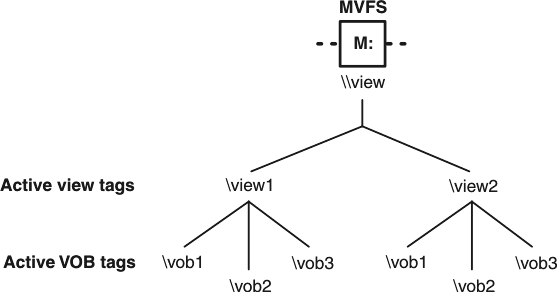
From drive M:\, you can access VOBs by using paths of the following form:
\view-tag\vob-tag\path-in-vobTypically, however, you do not work directly on drive M:\, but in the view root directory accessed by a shortcut in HCL VersionVault Windows Explorer. In Windows Explorer, you typically assign a drive to a view.
The figure below shows how the MVFS namespace looks from drive K:\ assigned to view anne by one of the following methods:
- In the VersionVault Windows Explorer view shortcut
- With the net use command
- By clicking in Windows Explorer
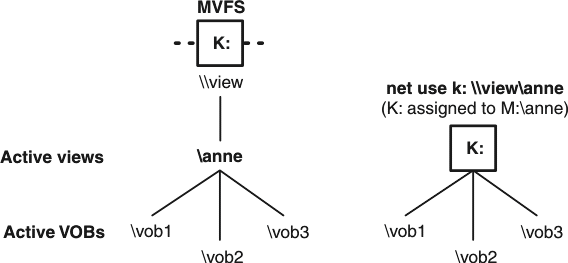
From drive K:\, you can specify view-extended paths of the following form:
K:\anne\vob-tag\path-in-vobIf you move to drive M:\, you are in view-extended namespace, and all VOB access is by view-extended paths.
To eliminate any confusion that may result from unintentional use of view-extended paths when you are working at a command prompt, you should work from a drive letter assigned to a view. This permits you to use VOB paths of the following form in both cleartool and standard operating system commands:
drive-letter:\vob-tag\vob-object-pathFurthermore, this approach is required if you want to share derived objects (DOs) between views at build time.