How do I schedule a meeting?
You can schedule meetings from the Calendar Bar or the Calendar Inbox.
From the Calendar Bar, click the + button or an empty time slot in the calendar bar. From the Calendar Inbox, click the New button. You'll be presented with a form to schedule a new meeting.
The following picture shows a new meeting with basic options filled out.
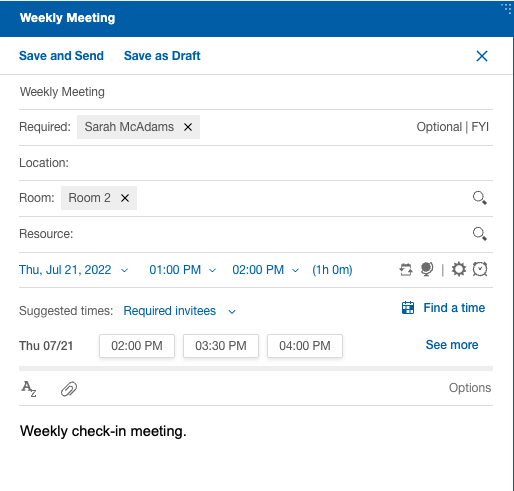
The following features are also available.
Find availability of invitees
When scheduling a new meeting, you can find the availability for required invitees (default) or for all invitees. If your administrator enables it, click Find a time and choose the desired time slot.
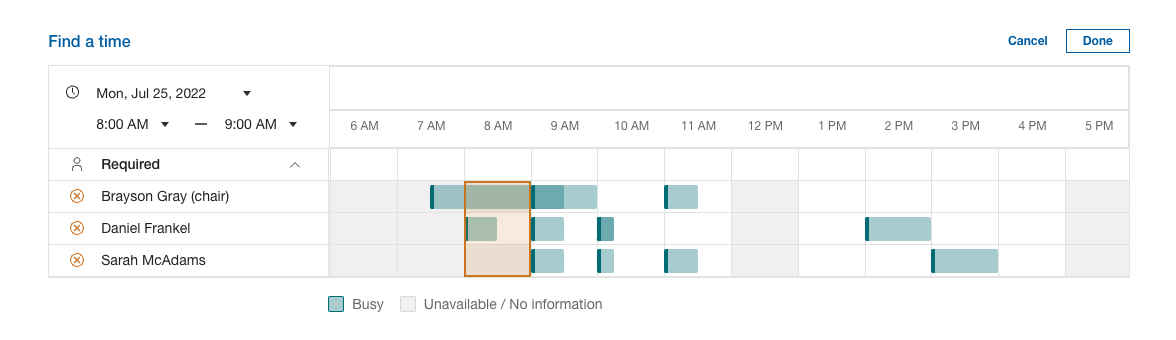
Schedule an online meeting
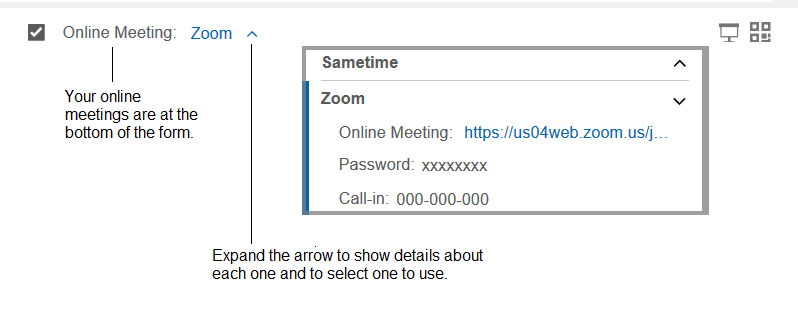
Schedule a repeat meeting
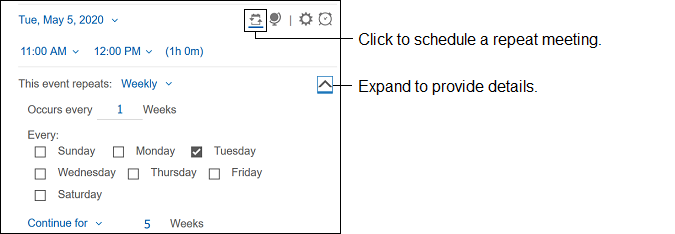
Schedule the meeting for a different time zone
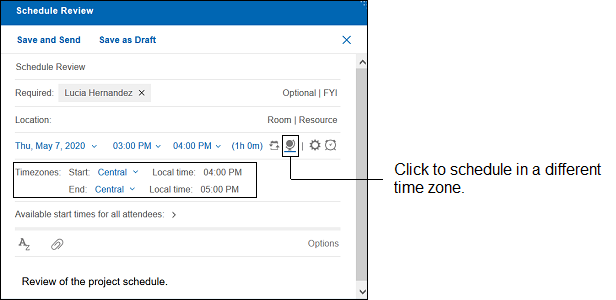
Customize the meeting description
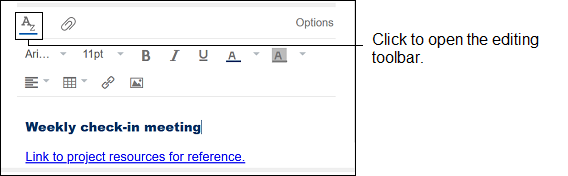
Schedule an all-day event
Schedule an all-day event. Use the repeat meeting option to extend it for more than one day.
 The event shows at the top of your calendar:
The event shows at the top of your calendar:
Create a personal reminder

Use Options
| Option | Description |
|---|---|
| Sign | Digitally sign the meeting invitation. |
| Encrypt | Encrypt the meeting invitation. |
| Mark Private | Prevent someone who manages your calendar from reading the content of the meeting. |
| Request Response | Receive a notice from each optional and required attendee, room, and resource that responds. |
| Return Receipt | Receive a message from each attendee who opens the invitation. |
| Remind me | Choose when to receive a reminder about the meeting. |
| Show as | Select Busy to indicate to others that you are busy at the selected time. Select Available to show that you are available. |
| Delivery Priority | Select one of the following options:
|
| Delivery Report | Select one of the following options:
|